Hi friends, this tutorial will guide you on the topic, how to setup / restore your all new Samsung Galaxy S24, Galaxy S24+ or Galaxy S24 Ultra using the data from old Samsung Galaxy Smartphone or any other Android phone with the help of “Fast Pair“.
This will help you to restore complete data from you old device like call lists, contacts, app data, personal files etc. This method is compatible on all Galaxy S24 models like;
- Samsung Galaxy S24 : SM-S921B, SM-S921B/DS, SM-S921U, SM-S921U1, SM-S921W, SM-S921N, SM-S9210, SM-S921E, SM-S921E/DS
- Samsung Galaxy S24+ : SM-S926B, SM-S926B/DS, SM-S926U, SM-S926U1, SM-S926W, SM-S926N, SM-S9260, SM-S926E, SM-S926E/DS
- Samsung Galaxy S24 Ultra : SM-S928B, SM-S928B/DS, SM-S928U, SM-S928U1, SM-S928W, SM-S928N, SM-S9280, SM-S928E, SM-S928E/DS
Steps to Setup Samsung Galaxy S24 Using Data from Old Phone With Fast Pair
This can be done on any Android phone with firmware version Android 10 and up.
1. Bring your old android Smartphone near to your Samsung Galaxy S24 with Wi-Fi and Bluetooth enabled.
2. Now you will get a Fast Pair popup, “Set up Galaxy S24” will appear on your old phone. Tap on Setup.
3. Once done QR scanner on your old phone opens. Also a QR code will be displayed on your Galaxy S24.
4. Now scan the QR code and you will get the screen to connect to wifi networks, connect to your network.
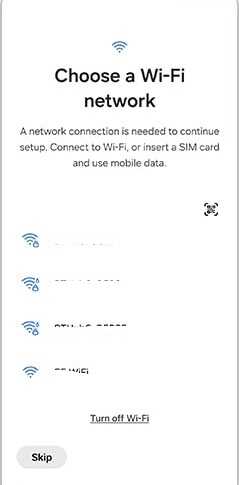
If you don’t have available Wifi networks you can use the phone’s data connection.
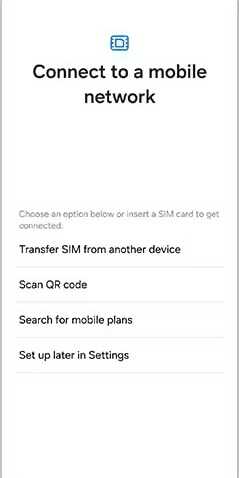
5. When the data connection is setup. In the below page tap on “Galaxy or Android device“. Use your old phone’s PIN. You can also do the transfer using a USB data cable.
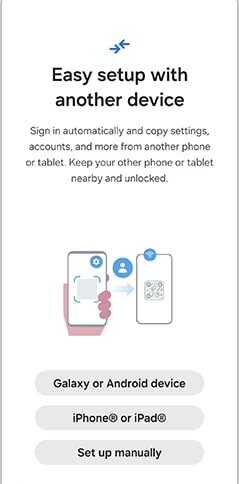
Also you can add an eSIM. Tap Use QR code to add eSIM or Skip the step.
6. In the next page you can copy apps and data. Tap Next or Don’t copy. If you are not using a Galaxy phone you will be asked to download and install the Smart Switch on your old phone. You just need to follow the on screen instructions. When you get the prompt on your Galaxy S24, tap “Allow” on the Smart Switch screen.
7. Once done your phone will search for available data.
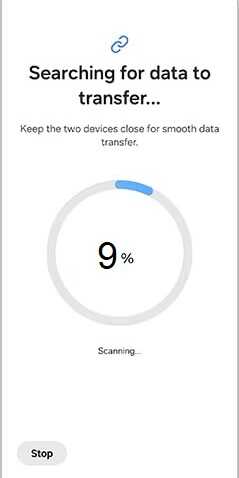
8. Now you will get the below screen.
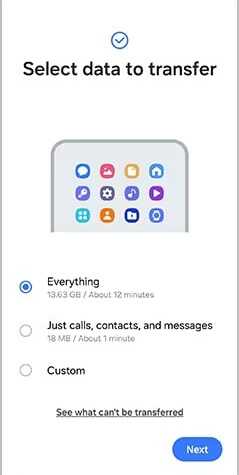
Here you can select the option of your choice.Everything, Just calls, contacts and messages or you can customize the transfer. After that select tap “Next“.
9. In the next page Google Services privacy page will appear, Tap Accept.
10. Next page will advice you to select the search engine of choice.
11. Now you will be asked to set up Google Assistant or you may Skip this step.
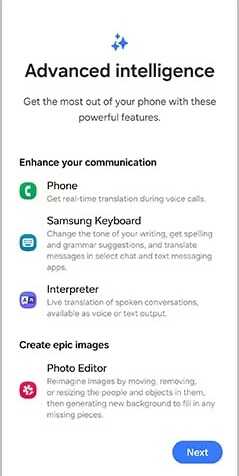
12. When you get the above page tap on “Next“. This will guide you to the below page.
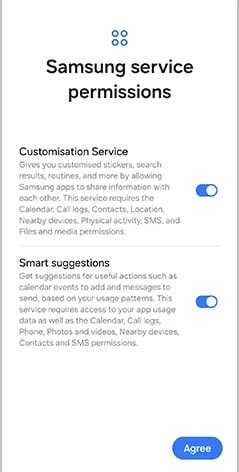
Here tap “Agree“.
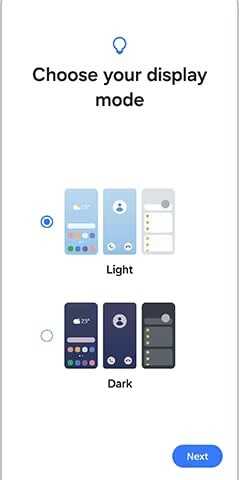
13. Now you will get the above page, here select the display mode of your choice and tap”Next” and tap “Finish“.
That’s all friends, you have successfully setup / restored the old data from your previous Android Smartphone to Samsung Galaxy S24 using “Fast Pair“.
What is Samsung Smart Switch Fast Pair?
This is a Samsung feature that helps you to easily transfer data and settings from your old Smartphone to your new Samsung Galaxy phone. It uses a combination of Wi-Fi Direct and Bluetooth to make the process fast and seamless.
Normal queries for this tutorial
- Samsung s24 set up qr code
- How to transfer data from Samsung to Samsung without smart switch?
- How do I transfer everything from my old Samsung to my new Samsung?
- Samsung S24 fast pair
- How to set up Samsung s24 ultra?
- How do I transfer everything from my old Samsung phone to my new Samsung phone without wifi?
- Google fast pair
- How to setup Samsung Galaxy S24 using data from old Phone with Fast Pair?
If “Setup Samsung Galaxy S24 Using Data from Old Phone With Fast Pair” tutorial really helped you, please give a like/share on social networking websites.
