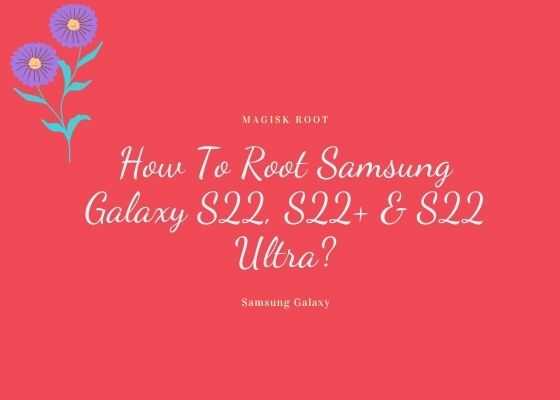This tutorial will help you to root your Samsung Galaxy S22 using the Magisk rooting app. The latest in the “S” series is really a flagship with commendable features. This root method is compatible on Android 11, Android 12 & Android 13.
Please note that this rooting method is compatible only for the below Samsung Galaxy S22 models;
- Samsung Galaxy S22 5G : SM-S901B, SM-S901U, SM-S901U1, SM-S901W, SM-S901N, SM-S9010, SM-S901E
- Samsung Galaxy Plus 5G : SM-S906B, SM-S906U, SM-S906U1, SM-S906W, SM-S906N, SM-S9060, SM-S906E
- Samsung Galaxy Ultra 5G : SM-S908B, SM-S908U, SM-S908U1, SM-S908W, SM-S908N, SM-S9080, SM-S908E
Before proceeding any further please make sure that you have made a complete backup of your phone to prepare for worst case scenario. Also keep in mind that rooting will void your warranty and samsungsfour.com will not be liable for any loss of data nor bricking of the device.
Steps to root Samsung Galaxy S22 using the Magisk app
1. First you need to perform the OEM unlock and enable USB debugging on your Galaxy S22 device.
To enable “Developer Options” on your Galaxy Smartphone go to Settings>About phone>Software Information, and tap on the “Build number” 10 times until you get a message that you are a “developer“.
Once done you will see an additional menu entry in the “Settings” main menu called “Developer Options” as shown below in the screenshot.

Once you have enabled the “Developer Options” tap on it and you will see a similar screen as shown below (These are from One UI 2, if your UI version is something else slight difference maybe there).

Now tap on “OEM unlocking” and “USB debugging” to enable it. If you get a popup warning, tap enable if you would like to proceed.
Also you may need to enable it from the Download Mode. This is a new security feature on the latest version android firmware.
For that first switch off your phone and connect it to the PC using a USB cable and press and hold the Volume Up and Volume Down keys together until you see the bootloader screen as show below.

Next please long press Volume Up key to enter “Device unlock mode.”
For that you may also try the below tutorial which will help you to enable the same.
- How To Enable USB Debugging And OEM Unlocking On Samsung’s Galaxy One UI?
- How To Unlock Bootloader On All Galaxy Android Smartphones? (Latest Updated Method)
2. Now downlad the “Magisk App” from the below link.
After downloading please install it. Kindly make sure to allow installations from “Unknown Sources” from the “Settings”->”Security” before trying to install apps from outside of Play Store.
3. Now download the same firmware version which is currently present on your phone to your computer. To know the “AP”, “CP”, “CSC” version of your phone try the code “*#1234#” into your phone’s dialing keypad.
Please use the below links to download the firmware for your Samsung Galaxy S22
- Download Stock ROM For Galaxy S22 5G: SM-S901B, SM-S901U, SM-S901U1, SM-S901W, SM-S901N, SM-S9010, SM-S901E
- Stock ROM For Galaxy S22+ 5G: SM-S906B, SM-S906U, SM-S906U1, SM-S906W, SM-S906N, SM-S9060, SM-S906E
- Download Stock ROM For Galaxy S22 Ultra 5G: SM-S908B, SM-S908U, SM-S908U1, SM-S908W, SM-S908N, SM-S9080, SM-S908E
Once downloaded please extract the file and you will get similar files like shown below.

4. Now check for a file with “AP” in the starting as shown in the above image. Now copy that file alone to your phones “Internal Storage“.
5. Once done open the “Magisk” app and tap on the “Install button” near to “Magisk“. Please check the below screenshot for reference.

6. When you get the below page tap on “Next“.

7. Now you will get the below page, there you need to tap on “Select and Patch a File” and select the “AP” file you have already copied to your Galaxy S22’s internal storage. Now this file will be patched and will be named as “magisk_patched.tar“. It will be found in the “Downloads” folder. Copy that file back to your computer desktop.

8. Once done please switch off your phone and enter it into the “Download Mode”. First you need to connect your phone to your PC using a USB cable. To enter into the download mode first you need to enter into the “Recovery Mode” for that press and hold the “Vol Up” + “Power” buttons at the same time and release the “Power” button when you see your phone model number on the screen. Now you will be entered into the “Recovery Mode”.

The above image shows the “Recovery Mode” menu. Here select the “Reboot to bootloader” option and confirm the action to enter into the “Download Mode”. Please use “Vol Up” and “Vol Down” buttons to toggle through the options and “Power” button to confirm a selection.
9. Now download the latest Odin app from the below link.
Once downloaded please open the “Odin.exe” file and tap on the the “AP” button and select the patched file (“magisk_patched.tar“) which was copied from your phone back to your computer. Also please click “BL”, “CP” and “CSC” buttons on the Odin and select appropriate files. Please ignore “UMS/Home CSC“.

Now go to Odin’s “Options” tab and uncheck “Auto Reboot” and click the “Start” button in the Odin to start the flashing process.
Once flashing is finished enter your phone into “Recovery Mode” again and perform a “wipe data/factory reset”. And reboot your phone. When booted up your S22 will be rooted with super user privileges.
However if you have got any errors while rooting your phone please have a look at the below troubleshooting steps.
Troubleshooting
No matter what how hard you try there can be errors and issues when you do the rooting. Don’t worry because we have all the solutions for normal errors that may occur on your S22 during the rooting process. Please have a look at them below.
- How To Resolve Odin Flash Failed Error On Galaxy Smartphone? (All Error Solutions)
- How To Resolve “Verification Failed, Unable to restart your device” Error On Galaxy Smartphone? (Updated)
- How To Fix “An Error Occurred While Updating The Device Software” On Galaxy Smartphone?
What are the benefits of rooting Galaxy S22, S22+ & S22 Ultra?
- Root Access
- Super User privileges
- Installation of Custom ROMs
- Ability to remove bloatwares
- Ad-blocking for all apps including preinstalled apps
- Greater battery life / speed
- CPU under and over clocking
A brief intro to Galaxy S22 specs
The Samsung Galaxy S22 comes in as a trio, the original Galaxy S22 5G, Galaxy S22+ 5G and the Galaxy S22 Ultra 5G. The Galaxy S22 Ultra 5G has the biggest screen along wit 1TB of massive storage and 12GB RAM.
The Galaxy S22 5G has Exynos 2200 chipset for Europe & Qualcomm SM8450 Snapdragon 8 Gen 1 for ROW. The S22 5G & S22+ 5G has 50 MP wide camera while the Ultra edition has 108 MP sensor. The Ultra 5G has the biggest battery capacity of 5000mAH while the original one has only 3700mAh.
Colour options
Phantom Black, White, Pink Gold, Green, Graphite, Sky Blue, Violet, Cream for the original S22 5G, Phantom Black, White, Pink Gold, Green, Graphite, Sky Blue, Violet, Cream for the S22 Plus 5G and Phantom Black, White, Burgundy, Green, Graphite, Red, Sky Blue for S22 Ultra 5G.
Normal queries for this tutorial
- How to Root Samsung Galaxy S22 using the Magisk app?
- How to get root access/superuser privileges on my Samsung Galaxy S22?
If you have faced any issues while trying to root your Galaxy S22, please feel free to post it in the comment section below, don’t worry I will help you as fast as I can.
If “How To Root Samsung Galaxy S22, S22+ & S22 Ultra?” tutorial really helped you, please give a like/share on social networking websites.