Even though expensive android smartphones are at everybody's reach now, phone theft is there as it is was there before. Imagine if you have only one phone and it is lost during a long journey or when you are in a foreign country. You may or may not be remembering a single contact number, the situation is so terrible and unexplainable, but Google has came up with a solution to tackle (to some extent) this situation by adding a new feature in the "Android Device Manager" in your Google Play Store Account.
So as you have already guessed, this tutorial will help you to Hard Reset, Locate, Lock or Ring your Samsung Galaxy Android Smartphone from your Google Play Store Account remotely.
How to Hard Reset, Locate, Lock or Ring your Samsung Galaxy Android Smartphone from your Google Play Store Account remotely. Please find the step by step tutorial below;
1. First please login to your Google Play Store Account by following this link:
2. Once you are signed in please go to the Play Store Home Page.
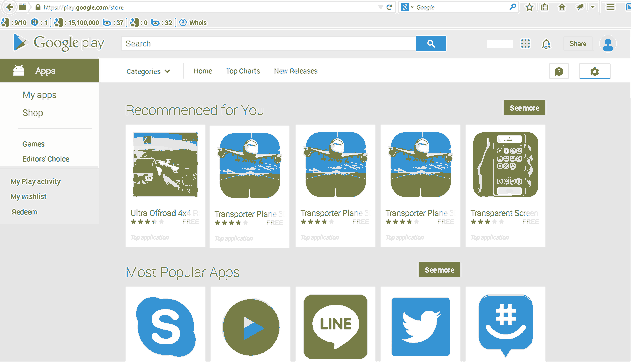
3. Now click on the "Settings" icon in the top right corner.
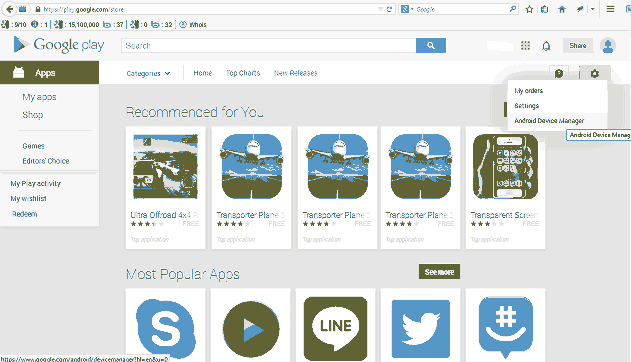
Once clicked you will see a similar drop down like shown in the screenshot above. Now please click "Android Device Manager" there.
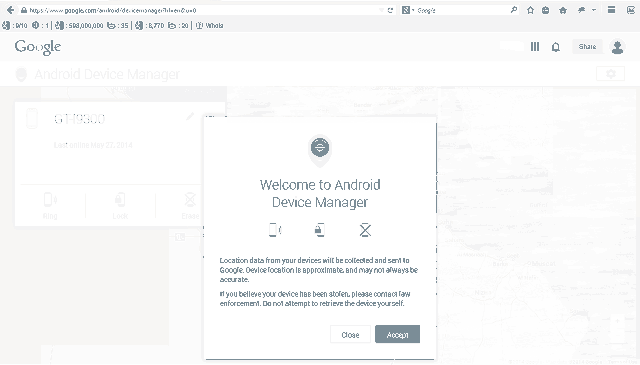
Now you will be guided to a similar window like the one given above with a popup. Now carefully read the terms and click "Accept".
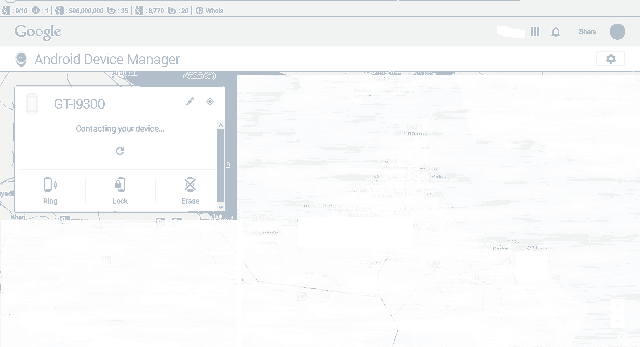
After you click "Accept" you will be send to a similar page like the one given above. Now you can see that the "Android Device Manager" is trying to connect to your device. If your device is not currently connected to the internet it will show the last online date, time and location there.
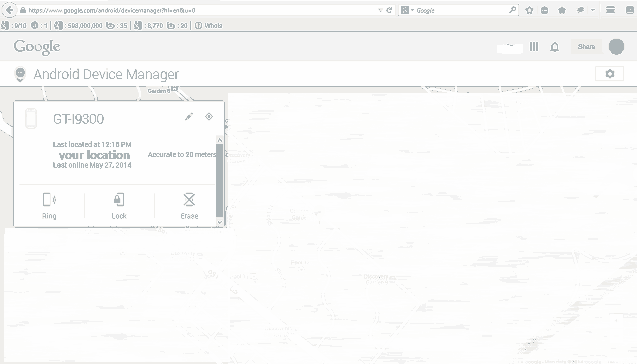
If it is connected to the internet then you will get all the information like shown above in the box. Your Galaxy device's last located time, location (i have replaced my location with "Your Location" for privacy reasons, hope you understand) and date. As you can see there the location will be accurate to 20 meters. Also you will get a map showing the current location of your Galaxy Smartphone.
4. Now I will explain how to Lock your Galaxy Android Smartphone remotely from "Android Device Manager" in Google accounts. For that click "Lock" when you are in the above page.
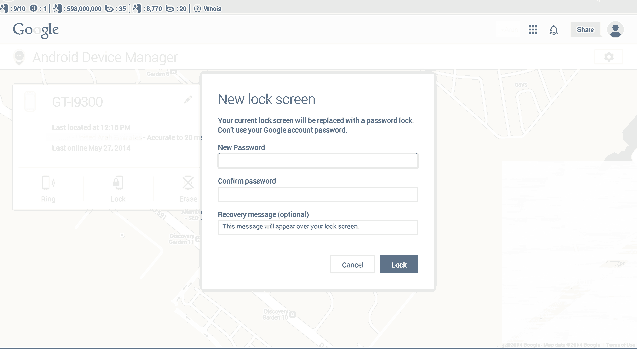
Once clicked you will see a similar popup advising you to set your "New Password" (please don't use the old password, put a new one). You can also enter a custom message so that the message will be displayed once the phone is locked. Now confirm the password and click "Lock". Your Android Galaxy Smartphone will be locked when ever it is connected to the internet. If it is currently connected it will be instantly locked.
5. Now I will explain how to Hard Reset and Erase Data on your Galaxy Android Smartphone remotely from "Android Device Manager" in Google accounts. For that click "Erase" and you will get a popup like the one shown below.
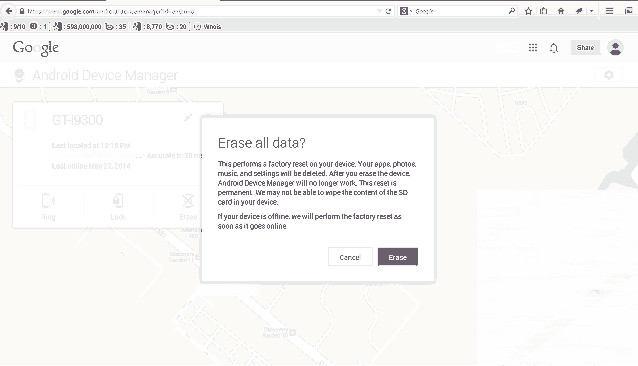
Please read the warning text and click "Erase" if you are ok with it. This process will erase all your personal files in your galaxy device including apps, photos, music, settings and contacts. However anything on the sdcard will remain untouched. So please proceed on caution as this process is irreversible.
6. Now I will explain how to "Ring" your Galaxy Android Smartphone remotely from "Android Device Manager" in Google accounts. For that click "Ring" and you will get a popup like the one shown below.
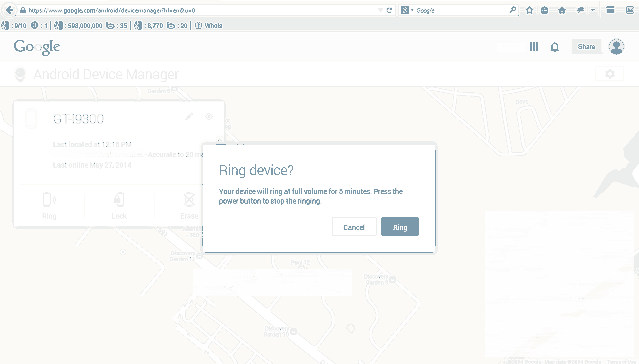
This will ring your Galaxy Android Smartphone for the next 5 minutes at full volume. If your phone was lost and it's nearby this will help you to locate it easily.
That's it guys, hope this tutorial was helpful.
Normal queries for this tutorial
1. How to locate a Galaxy Smartphone remotely through Google account?
2. How to reset a Galaxy Smartphone remotely through Google account?
3. How to lock a Galaxy Smartphone remotely through Google account?
4. How change a password for a locked out Samsung Galaxy Smartphone?
Kindly note that this method is compatible on Galaxy Android Smartphones like Samsung Galaxy Note7, Samsung Galaxy Note5, Samsung Galaxy S7 Edge, Samsung Galaxy S7, Samsung Galaxy S6 Edge, Samsung Galaxy S6, Samsung Galaxy Note Edge, Samsung Galaxy Note 4, Samsung Galaxy S5, Samsung Galaxy Note 3 Neo, Samsung Galaxy A7, Samsung Galaxy A5, Samsung Galaxy A3, Samsung Galaxy E5, Samsung Galaxy E7, Samsung Galaxy On5, Samsung Galaxy On7, Samsung Galaxy A8, Samsung Galaxy A9, Samsung Galaxy J5, Samsung Galaxy J7, Samsung Galaxy Grand Neo (GT-I9060), Samsung Galaxy Win Pro (SM-G3812), Samsung Galaxy S Duos 2 (GT-S7582), Samsung Galaxy Trend Plus (GT-S7580), Samsung Galaxy Grand 2 (SM-G7100), SM-G7102 (Dual SIM), Samsung Galaxy Star Pro (GT-S7260), GT-S7262 (Dual SIM), Samsung Galaxy Express 2 (SM-G3815), Samsung Galaxy Round (SM-G9105), Samsung Galaxy Trend Lite (GT-S7390), GT-S7392 (Dual SIM), Samsung Galaxy Light (SGH-T399), Samsung Galaxy Core Plus (SM-G3500), SM-G3502 (Dual SIM), Samsung Galaxy Ace 3, Samsung Galaxy Note 3, Samsung Galaxy S4 Mini (GT-I9190), Sasmung Galaxy S4 Mini I9195 (LTE), Samsung Galaxy S4 Mini I9192 (Dual SIM), Samsung Galaxy S4 Active (GT-I9295), Samsung Galaxy S4 Zoom (SM-C1010), Samsung Galaxy Pocket Neo, Samsung Galaxy Star, Samsung Galaxy Core (GT-S8262), Samsung Galaxy Y Plus (GT-S5303), Samsung Galaxy Win (GT-I8550), Samsung Galaxy Grand Quattro (GT-I8552), Samsung Galaxy Mega (GT-I9150, GT-I9152, GT-I9200, GT-I9205), Samsung Galaxy Fame (GT-S6810, GT-S6810P), Samsung Galaxy S4 (GT-I9500, GT-I9505, GT-I9506), Samsung Galaxy Xcover 2 (GT-S7710), Samsung Galaxy Young (GT-S6310, GT-S6312), Samsung Galaxy Grand (GT-I9080, GT-I9082), Samsung Galaxy S II Plus (GT-I9105), Samsung Galaxy Pocket Plus (GT-S5301), Samsung Galaxy S III Mini (GT-I8190), Samsung Galaxy Rugby Pro (SGH-I547), Samsung Galaxy Rugby LTE, Samsung Galaxy Express SGH-I437, Samsung Galaxy Rush, Samsung Galaxy Note II, Samsung Galaxy Reverb, Samsung Galaxy Victory 4G LTE (SPH-L300), Samsung Galaxy Pocket Duos (GT-S5302), Samsung Galaxy S Duos (GT-S7562), Samsung Galaxy S Duos (GT-S7568), Samsung Galaxy Trend II Duos (GT-S7572), Samsung Galaxy Trend (S7560M), Samsung Galaxy Stellar (SCH-I200), Samsung Galaxy Ch@t (GT-B5330), Samsung Galaxy Appeal (SGH-I827), Samsung Galaxy S III (GT-I9300), Samsung Galaxy S III I9305, Samsung Galaxy S Advance, Samsung Galaxy S II Lite, Samsung Galaxy Rugby (GT-S5690M), Samsung Galaxy Pocket (GT-S5300), Samsung Galaxy Rugby St (SGH-i847), Samsung Galaxy Beam (i8530), Samsung Galaxy Y DUOS (GT-S6102), Samsung Galaxy Mini 2 (GT-S6500), Samsung Galaxy Ace 2 (GT-I8160), Samsung Galaxy Ace 2 x (GT-S7560M), Samsung Galaxy Ace Plus (GT-S7500), Samsung Galaxy Y Pro Duos (GT-B5510, GT-B5512), Samsung Galaxy Nexus (i9250), Samsung Galaxy Note, Samsung Stratosphere, Samsung Galaxy XCover (S5690), Samsung Galaxy Precedent, Samsung Galaxy Y (GT-S5360), Samsung Galaxy M, Samsung Galaxy W (I8150), Samsung Exhibit II 4G (SGH-T679), Samsung Galaxy R (I9103), Samsung Galaxy S Plus (GT-i9001), Samsung Galaxy Z, Samsung Exhibit 4G (SGH-T759), Samsung Galaxy S II (GT-I9100), Samsung Galaxy S II Skyrocket, Samsung Captivate Glide, Samsung Galaxy Neo, Samsung Galaxy Pro, Samsung Galaxy Prevail (SPH-M820), Samsung Galaxy Mini (GT-S5570), Samsung Galaxy Next, Samsung Galaxy Pop, Samsung Galaxy Gio (GT-S5660), Samsung Galaxy SL (GT-I9003), Samsung Galaxy Fit (S5670), Samsung Galaxy Ace (GT-S5830, GT-S5830i), Samsung Galaxy Cooper (GT-S5830), Samsung Galaxy K, Samsung Galaxy 551, Samsung Galaxy U, Samsung Galaxy 5, Samsung Galaxy Europa, Samsung Galaxy 550, Samsung Galaxy 3, Samsung Galaxy Apollo, Samsung Galaxy S (GT-I9000), Samsung Captivate, Samsung Vibrant, Samsung Fascinate, Samsung Epic 4G, Samsung Mesmeriz, Samsung Galaxy Spica GT-I5700 and Samsung Galaxy Portal.
