Hi guys, this tutorial will help you to download and install the latest “20.0-20231125-nightly-beyond0lte-signed“, Android 13 on your Samsung Galaxy S10 models like Galaxy S10, Galaxy S10 5G, Galaxy S10+, Galaxy S10e and variants like SM-G973F, SM-G973U, SM-G973W, SM-G973U1, SM-G9730, SM-G973N, SM-G973X, SCV41, SM-G973C, SM-G975F, SM-G975U, SM-G975W, SM-G975U1, SM-G9750, SM-G975N, SM-G975X, SC-05L, SM-G970F, SM-G970U, SM-G970W, SM-G9700, SM-G970U1, SM-G970N, SM-G970X, SM-G977U, SM-G977N, SM-G977B, SM-G9770, SM-G977P and SM-G977T.
What is LineageOS?
LineageOS is an open-source operating system for smartphones and tablet computers, based on the Android mobile platform. It is a continuation of the popular custom ROM (Read-Only Memory) called CyanogenMod, which was discontinued in December 2016. The team behind CyanogenMod transitioned to create LineageOS, ensuring the continuation of the project.
LineageOS aims to provide a clean, close-to-stock Android experience with additional customization options for users. It is known for offering a wide range of supported devices, including both popular and older models, allowing users to extend the life of their devices with up-to-date software.
What is TWRP?
TWRP, or Team Win Recovery Project, is a custom recovery image for Android devices. It replaces the stock recovery that comes pre-installed on many Android devices. TWRP provides a touchscreen-enabled interface that allows users to install third-party firmware and backup the current system.
Now lets proceed to the steps.
Disclaimer
Installing custom ROM may void your warranty so please proceed with caution. Before doing any of the steps below please make sure that you have made a complete backup of your device and charged it to at least 80% of it’s full battery power.
Steps to install LineageOS 20.0 On All Galaxy S10 Models
Installing TWRP On Galaxy S10
- Before proceeding the flashing procedure you need to install TWRP on your Galaxy S10 without which you will not able to install the LineageOS, download TWRP and necessary files from the below given link;
- Download TWRP for Galaxy S10 (Exynos)
- Download TWRP for Galaxy S10 (Snapdragon)
- Download TWRP for Galaxy S10 5G (Exynos)
- Download TWRP for Galaxy S10+ (Exynos)
- Download TWRP for Galaxy S10+ (Snapdragon)
- Download TWRP for Galaxy S10e (Exynos)
- Download TWRP for Galaxy S10e (Snapdragon)
- Download Odin v3.14.1
You need to extract Odin file after downloading.
Now you need to install the TWRP on your Galaxy S10.
2. Pr-Requisites for Installing TWRP On Galaxy S10
You need to enable the first 3 options given below and need to unlock the bootloader;
First you need to enter the download mode. For that you need to press and hold the “Vol Up” + “Vol Down” button at the same time and insert the USB cable to your device while it is connected to your PC.
Now you will enter in Download Mode. Now open the Odin app and click “AP” and select the TWRP.tar file. Once done click on the “Start” button in the Odin app and wait for the process to complete. Now Reboot your Galaxy S10 in recovery mode: while it still plugged in to your PC, hold both the “Power” and “Vol Up” buttons.
Once TWRP has booted you need to format again your data partition in order to be able to boot in system again. To do so touch Wipe->Format Data and follow the instructions on screen.
3. Now please download Lineage OS 20.0 to your PC desktop from the below link;
- Download LineageOS 20.0 for Galaxy S10
- Download LineageOS 20.0 for Galaxy S10 5G
- Download LineageOS 20.0 for Galaxy S10+
- Download LineageOS 20.0 for Galaxy S10e
Once downloaded please copy it to your Galaxy S10’s SdCard.
4. Now please boot into TWRP recovery mode by pressing and holding “Volume Up+Power” buttons at the same time while the device is connected to a PC via USB cable.
5. Once in recovery mode tap on “Wipe“and tap on “Advanced Wipe“.
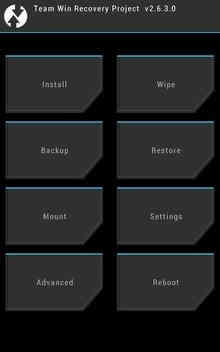
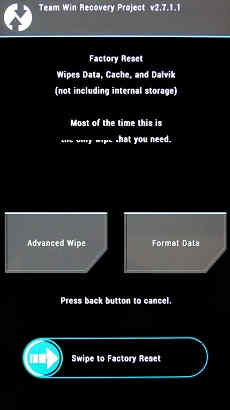
Now select every other partition other than the Internal Storage.
Flashing LineageOS
6. Once done go to TWRP recovery mode homepage and tap on “Install” and select the LineageOS zip package which you have already downloaded and copied to your phone’s SDCard.
7. Now once the zip file is selected swipe to flash it with the LineageOS on your S10.
The flashing process is a lengthy one so please wait until it’s finished.
Once the process is completed your Galaxy S10 will restart, now follow the configuration steps. After the preliminary configurations are done you can use your S10 with the latest LineageOS 20.0 / Android 13.
Normal queries for this tutorial
- How to install LineageOS 20.0/Android 13 on Galaxy S10?
- Lineage OS S10, S10 5G, S10+, S10e
- Install custom ROM for Galaxy S10
- LineageOS 20 download
- Lineage OS android 13 download
- Lineage OS 20
- How to install lineage OS 20?
If you have faced any issues while trying to install the custom ROM LineageOS 20.0, please feel free to contact us, don’t worry I will help you as fast as I can.
If “How To Install LineageOS 20.0 On Galaxy S10?” tutorial really helped you, please give a like/share on social networking websites by using the below given buttons.
