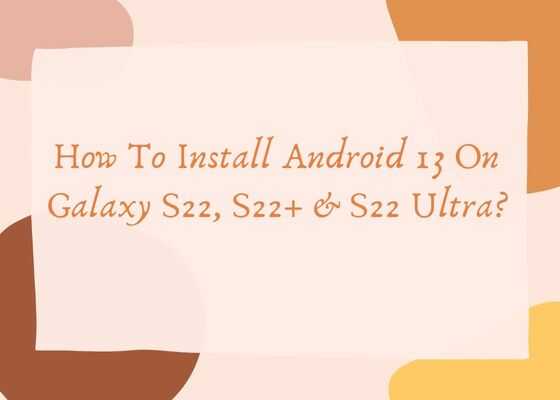Hi guys, this tutorial we will help you to install the latest official Android 13 OTA firmware manually on your Samsung Galaxy S22, Galaxy S22 Plus or Galaxy S22 Ultra using the Odin desktop app.
Android 13 New Features On Samsung Phones
Before going to the installation procedures first let us get a brief idea about the benefits of installing the latest Android 13 on your Galaxy S22.
- One UI 5.0
- Camera enhancements
- Home screen changes
- Theming and colors
- Lock screen customization
- Notification panel alterations
- Multitasking improvements
- Improved animations
- New widget options
- Revamped Wallpaper page
- Settings changes
- Wi-Fi Developer menu
A preface to Galaxy S22, S22+ & S22 Ultra Specifications
This phone comes in 3 different models, the original Galaxy S22 5G, Galaxy S22+ 5G and the Galaxy S22 Ultra 5G.
The Galaxy S22 Ultra 5G has the biggest screen along wit 1TB of massive storage and 12GB RAM.
The Galaxy S22 5G has Exynos 2200 chipset for Europe & Qualcomm SM8450 Snapdragon 8 Gen 1 for ROW. The S22 5G & S22+ 5G has 50 MP wide camera while the Ultra edition has 108 MP sensor. The Ultra 5G has the biggest battery capacity of 5000mAH while the original one has only 3700mAh.
Colour options
- Galaxy S22 5G: Phantom Black, White, Pink Gold, Green, Graphite, Sky Blue, Violet, Cream
- Galaxy S22 Plus 5G: Phantom Black, White, Pink Gold, Green, Graphite, Sky Blue, Violet, Cream
- Galaxy S22 Ultra 5G: Phantom Black, White, Burgundy, Green, Graphite, Red, Sky Blue for .
Now lets proceed to flashing the latest Android 13 on Galaxy S22, S22+ & S22 Ultra.
Prerequisites to install Android 13 On Galaxy S22
Before proceeding with flashing please make sure that you have made a complete backup of your phone contents so that you can recover from a worst case scenario or data loss.
Compatible S22 Variants
Please note that the below models are only compatible with this tutorial.
- Samsung Galaxy S22 5G: SM-S901B, SM-S901U, SM-S901U1, SM-S901W, SM-S901N, SM-S9010, SM-S901E
- Samsung Galaxy S22 Plus 5G: SM-S906B, SM-S906U, SM-S906U1, SM-S906W, SM-S906N, SM-S9060, SM-S906E
- Samsung Galaxy S22 Ultra 5G: SM-S908B, SM-S908U, SM-S908U1, SM-S908W, SM-S908N, SM-S9080, SM-S908E
Steps to install Android 13 on Galaxy S22, S22+ or S22 Ultra
1. First you need to download and install the Samsung USB drivers. You can do that it from the below link;
2. Now we need to enable the developer options, USB debugging and perform the OEM unlock on your Galaxy S22, S22+ & S22 Ultra.
Enabling Developer Options to install Android 13 on S22, S22+ or S22 Ultra
To enable “Developer Options” on your Galaxy Smartphone goto Settings>About phone>Software Information, and tap on the “Build number” 10 times until you get a message that you are a “developer.”. Now you will see an additional menu entry in the “Settings” menu called “Developer Options” as shown below.

Once you have enabled the “Developer Options” tap on it and you will see a similar screen as shown below (These are from One UI 2.5, if your UI version is something else slight difference maybe there).

Enabling OEM Unlocking
Now tap on “OEM unlocking” and “USB debugging” to enable it. If you get a popup warning, tap enable if you would like to proceed.
3. Once done you need to download the firmware files and the Odin app.
Please download the Android 13 firmware corresponding to your phone using the below links;
- Download Android 13 Firmware For Galaxy S22 5G: SM-S901B, SM-S901U, SM-S901U1, SM-S901W, SM-S901N, SM-S9010, SM-S901E
- Download Android 13 Firmware For Samsung Galaxy S22 Plus 5G: SM-S906B, SM-S906U, SM-S906U1, SM-S906W, SM-S906N, SM-S9060, SM-S906E
- Download Android 13 Firmware For Galaxy Ultra 5G: SM-S908B, SM-S908U, SM-S908U1, SM-S908W, SM-S908N, SM-S9080, SM-S908E
Once you click the above link a samsungsfour.com page will open were you need to click again on your model number. Once clicked you will be redirected to a 3rd party firmware download page were you can download the desired version. Also make sure that your phones bootloader is not locked by any carrier if so, please unlock it first.
Once downloaded please extract it and you will get similar files like given below;

Downloading Odin
4. Now download the Odin app from the below link;
When the download has finished please extract the file to your PC desktop and open the “Odin..xxx.exe” file.
5. In the next step you need to enter your Galaxy Galaxy S22, S22+ & S22 Ultra into the “Download mode“.
For that first you need to switch of your Galaxy S22, S22+ & S22 Ultra device. Now switch it back on and when you see the “Samsung” logo on the screen press and hold “Volume Down + Volume Up” and connect your mobile with your PC using a USB data cable.

Now when you get the warning message on your phone screen release all the buttons and press “Vol Up” key to enter into the “Download mode“.
6. Now go back to your Odin window which looks similar to the screenshot below;

In the next step select the extracted firmware files (done in step-3) corresponding to each buttons in the odin app. For example click on button “CP” and select the extracted firmware file which starts with “CP“. Same way click on “AP” and and select the extracted firmware file which starts with “AP“. Similarly, add BL file in the BL button.
If you want to factory reset while you download and install stock firmware select “CSC” file after you click the CSC button, otherwise, load the “HOME_CSC” instead.
Make sure F.Reset.Time and Auto Reboot option are checked in the Odin’s “Options” tab.
Ignore the last button on Odin which is “UMS” or “USERDATA“.
Flashing the firmware
7. Once everything is done as mentioned above, click the “Start” button in the Odin app and wait for the manually download and installation process to get completed. Finally when the process is finished your Galaxy S22, S22+ & S22 Ultra will reboot and you will get a “Pass” message from the Odin app with a green background.
That’s all, hope you have successfully flashed the official OTA Android 13 firmware on your Galaxy S22, S22+ & S22 Ultra.
Normal queries
- Will Samsung Galaxy S22 get Android 13
- Android 13 Samsung s22 ultra
- Android 13 Samsung s21 ultra
- Android 13 Samsung release date
- Android 13 Samsung download
- Android 13 update download
If you have faced any issues while trying to install / flash Android 13 on Samsung Galaxy S22, S22+ & S22 Ultra, please feel free to post it in the comment section below, don’t worry I will help you as fast as I can.
If “How To Install Android 13 On Galaxy S22, S22+ & S22 Ultra?” tutorial really helped you, please give a like/share on social networking websites.