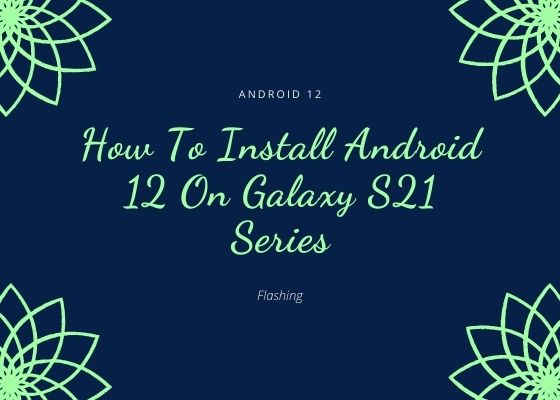Are you ready to taste the all new Android 12 firmware on your Samsung Galaxy S21 trio. If yes then you have come to the right place as we have written a dedicated tutorial to manually download and install the official Android 12 firmware on your S21 series Smartphone using the Odin application.
Yes, when I said S21, I meant all the models like Samsung Galaxy S21 5G (SM-G991B, SM-G991U, SM-G991U1, SM-G991W, SM-G991N, SM-G9910), Galaxy S21 Plus 5G (SM-G996B, SM-G996U, SM-G996U1, SM-G996W, SM-G996N, SM-G9960) and Galaxy S21 Ultra 5G (SM-G998B, SM-G998U, SM-G998U1, SM-G998W, SM-G998N, SM-G9980).
However before proceeding please make sure that you have made a complete backup of your phone storage so that you can recover from a worst case scenario. SamsungSFour.Com will not be liable under any circumstance for loss of data or bricking your device. Please proceed at your own risk.
Steps To Install Android 12 on Galaxy S21 Series
1. First you need to download and install the Samsung USB and the ADB drivers from the below link;
2. In the next step you need to activate the developer options, USB debugging and perform the OEM unlock on your Galaxy S21 Smartphone.
To enable “Developer Options” on your Galaxy Smartphone go to Settings>About phone>Software Information, and tap on the “Build number” 10 times until you get a message that you are a “developer“. Now you will see an additional menu entry in the “Settings” menu called “Developer Options” as shown below.

Once you have enabled the “Developer Options” tap on it and you will see a similar screen as shown below.

Now tap on “OEM unlocking” and “USB debugging” to enable it. If you get a popup warning, tap enable if you would like to proceed.
You may also check this video if you have any doubt about the above process.
In some cases after “OEM unlocking” is enabled you may need to unlock the “Bootloader” also. Please try the below tutorial if you get a failed message in Odin;
3. Once done you need to download the firmware files and the Odin app from the below links.
Please download the Android 12 firmware files corresponding to your S21 model using the below links (please click on the model number to download the firmware corresponding to that device);
- Download Android 12 For Galaxy S21 5G: SM-G991B, SM-G991U, SM-G991U1, SM-G991W, SM-G991N, SM-G9910
- Download Android 12 For Galaxy S21 Plus 5G: SM-G996B, SM-G996U, SM-G996U1, SM-G996W, SM-G996N, SM-G9960
- Download Android 12 For Galaxy S21 Ultra 5G: SM-G998B, SM-G998U, SM-G998U1, SM-G998W, SM-G998N, SM-G9980
You may need to login/create a free account to download the files from the 3rd party website. Also make sure that your phones bootloader is not locked by any carrier, if so please unlock it first before proceeding with the firmware installation.
Once downloaded please extract it and you will get similar files like given below;

4. Now download the Odin app from the below link or download the latest version of Odin;
When the download has finished please extract the file to your PC desktop and open the “Odin..xxx.exe” file.
5. In the next step you need to enter your Galaxy S21 Smartphone into the “download mode“.
For that first you need to switch of your Galaxy S21 device. Now switch it back on and when you see the “Samsung” logo on the screen press and hold “Volume Down + Volume Up” and connect your mobile with your PC using a USB data cable.

Now when you get the above warning message on your phone screen press “Vol Up” button to enter into the “Download Mode“. You may also try the below video tutorial if you have any confusion which uses a different method. The demo phone used here is M30s. Please follow this link for the video.
6. Now go back to your Odin window which looks like the below screenshot;

In the next step select the extracted firmware files (done in step-3) corresponding to each buttons in the odin app. For example click on button “CP” and select the extracted firmware file which starts with “CP“. Same way click on “AP” and and select the extracted firmware file which starts with “AP“. Similarly, add BL file in the BL button.
If you want to factory reset while you install stock firmware select the file which starts with “CSC” file for the CSC button, otherwise, load the “HOME_CSC” instead.
Make sure F.Reset.Time and Auto Reboot option are the only ones checked in the Odin’s “Options” tab.
If you don’t want the previous data on your phone please skip the last button on Odin which is “UMS” or “USERDATA“.
7. Once everything is done as said above, click the “Start” button in the Odin app and wait for the flashing process to get completed. Finally when it’s done your Galaxy S21 will reboot and you will get a “Pass” message from the Odin app.
The “Pass” message from the Odin app will be a confirmation of successful installation of the firmware on your Galaxy S21 device.
Troubleshooting steps
However if you got any Odin error while installing the firmware please try the below tutorial to which may help you to resolve it.
However if you have faced any issues which needs any support while trying to install Android 12 on Galaxy S21 Series , please feel free to post it in the comment section below, don’t worry I will help you as fast as I can.
If “How To Install Android 12 On Galaxy S21, S21 Plus & S21 Ultra?” tutorial really helped you, please give a like/share on social networking websites by using the below given buttons.