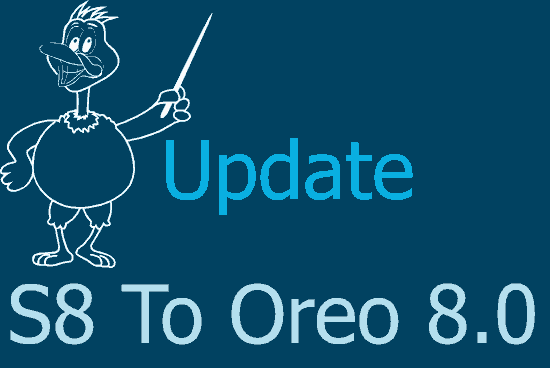Hi folks, this tutorial will help you to update your Samsung Galaxy S8 SM-G950F with Android Oreo 8.0 Official firmware for all regions.
Aren’t you happier! because your amazing Samsung Galaxy S8 is getting the all new Android Oreo 8.0 firmware now. Amazing right!
So this tutorial is for those who were not able to update it over the air or for those who were faced with an error while updating automatically or through Kies.
Please make sure that you have took a complete backup of your phone before proceeding with the further steps because flashing may erase your phone data.
Steps to Update Galaxy S8 SM-G950F With Android Oreo 8.0 Firmware
I will be proceeding with the steps in the same way it should progress actually.
1. First you need to download the files. There are two number of files which you need to be download from the below given links. The fist one is the firmware and the second one is the Odin app which is a tool to flash. When the downloading is finished please extract all the files including the Odin zip file.
Please note that you need to find the correct phone model number and click on the link. Once clicked you will see a download button in the top right corner of the next page.
Download links
- Download Samsung Galaxy S8 G950F Firmware Link 1 | Link 2 (find the correct file corresponding to your country region and click the download link on the right top corner)
2. When the downloading is finished you need to enable the “USB debugging mode” on your Galaxy S8 G950F. To enable it please go to settings menu and gave a check mark for “USB debugging” from the “Developer options” menu. Eventhough it sounds simple it can be complicated for few, so a more detailed steps are given in the below tutorial.
Entering Download mode
3. After the USB debugging is enabled you need to switch off your phone and enter it into “Download mode“/”Bootloader Mode”. For that please press and hold “Power” + “Vol Down” + “Bixby” buttons at the same time to enter into the download mode. You may also check the below tutorial for more detailed steps.
4. Once you have entered the download mode please open the Odin application with administrative privileges and connect your S8 G950F using the USB data cable. If the connection was successful you will get an “Added” message from the Odin application. If you didn’t get the “Added” message please reinstall the Samsung USB drivers and try again.
5. Now click the “PDA/AP” button in the Odin application and select the “tar.md5” which you have downloaded earlier. After that please click the “Start” button to initiate the flashing process. When the procedure is finished your phone will be rebooted.
And you will get a “Pass” message from the Odin application which confirms that the flashing was a success.
Sometimes bad things can happen, so if you are thrown into an endless android bootloop after this procedure please resolve it by following the below given tutorial. Don’t worry because boot loop is a glitch in android firmware which can be resolved easily.
Normal queries for update Galaxy S8 SM-G950F With Oreo 8.0
- How To Install Samsung Galaxy S8 SM-G950F With Android Oreo 8.0 firmware?
If you have faced any issues while installing the Stock ROM on Galaxy S8 G950F, please feel free to post it in the comment section below, don’t worry I will help you as fast as I can.
If “How To Update Galaxy S8 SM-G950F With Oreo 8.0? (Official, All Regions)” tutorial really helped you, please give a like/share on social networking websites by using the below given buttons.