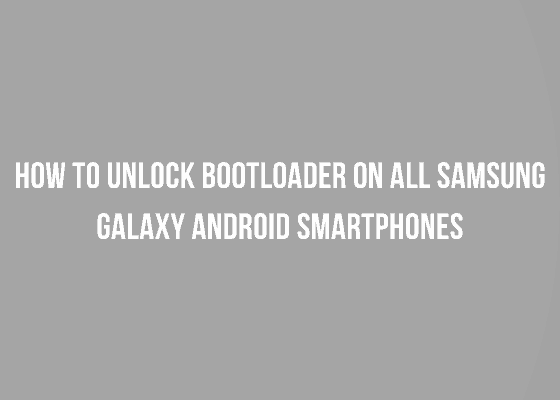Hi friends, this tutorial will help you to unlock Bootloader on All Samsung Galaxy Smartphone.
First of all let me caution you first, please don’t misunderstand this with the carrier bootloader unlock. Because, this method is for all the factory unlocked Samsung Galaxy devices only.
Before proceeding to the steps let me give you a brief idea on what is bootloader, it’s unlocking benefits,risks, and the whole process.
What is Bootloader On Samsung Galaxy Android Smartphone?
Bootloader in simple words is a set of software/code which runs when your Galaxy Smartphones boots up. It decides whether the phone boot normally
or into the recovery mode. Further bootlooader is universal to all devices with an Operating System.
Advantages to unlock bootloader on a Samsung Galaxy Smartphone
By unlocking a Galaxy Android Smartphone you will be able to flash any Custom ROM, will be able to root your device (Magisk, SuperSU), will be able to flash mod files and custom recoveries like TWRP etc. By unlocking your Galaxy Smartphone bootloader you will be able to customize your device to the fullest. The stock firmware is very limited for customization by default and users will only be able to customize it a very little.
In short if you want to take full advantage of your Samsung Galaxy Android Smartphone you may need to unlock it’s bootloader.
Disadvantages of unlocking bootloader On Samsung Galaxy Smartphone
The first major disadvantage is losing your warranty. Because unlocked bootloader may be prone to instability which may result both software and hardware damage if not properly used.
Unlocking your Samsung Galaxy Smartphone bootloader may open your phone to vulnerabilities. So please proceed with caution.
Finally lets proceed to step by step procedure to unlock your Samsung Galaxy Smartphone bootloader.
Steps to unlock bootloader on Samsung Galaxy Smartphone
1. First you need to enable developer mode and enable “OEM Unlock” options from “Settings” menu.
For that, first tap on the “Settings” icon in your app drawer. Once tapped you will get the below screen.
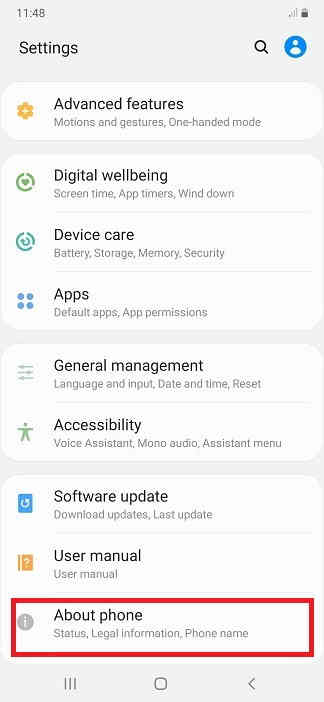
Here tap on “About phone” and you will get the below page.
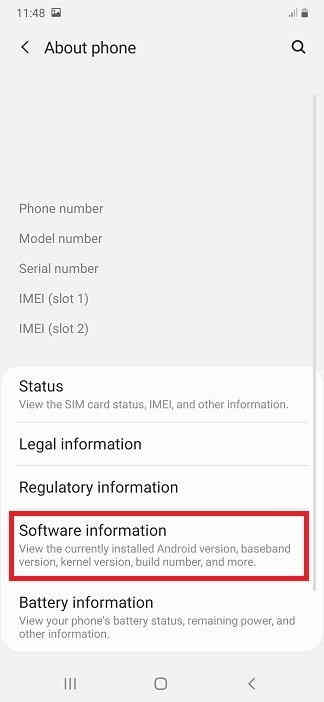
Here tap on “Software information” and you will get the below screen.
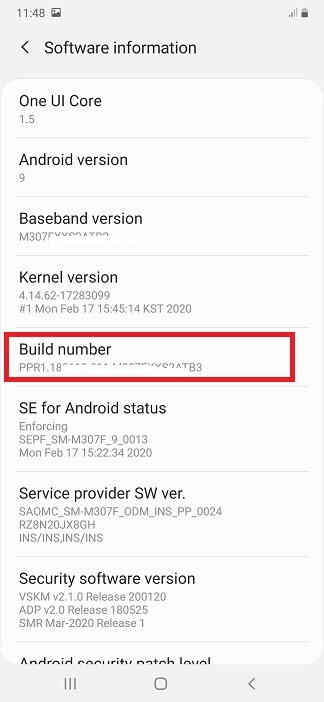
Now in this page tap on “Build number” 10 times or until you get the popup “You are now a developer” to enable the “Developer options“. Next go back to the previous menu now and you will be able to see the “Developer options” at the bottom of the previous page.

In the next step tap on “Developer options” and you will get the below screen.

Here tap on “OEM unlocking” and you will get the below warning. Now tap on “Turn on” to activate the “OEM unlocking“.
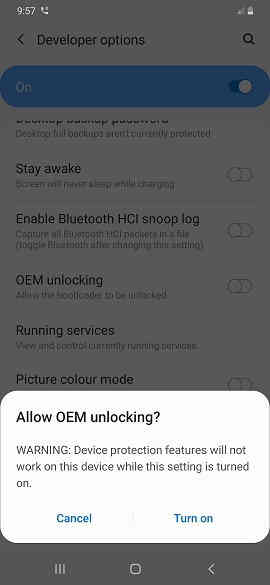
To enable “USB debugging” tap on the corresponding menu entry and you will get the below warning. Now same way tap on “Turn on” to activate the “USB debugging“.
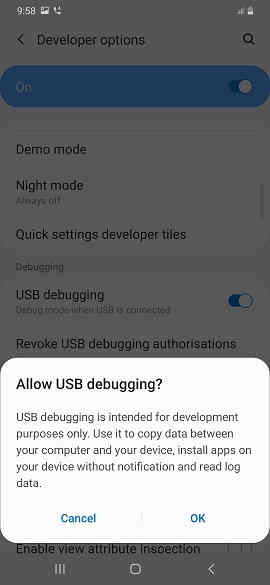
When everything is enabled you will get the page as shown below.
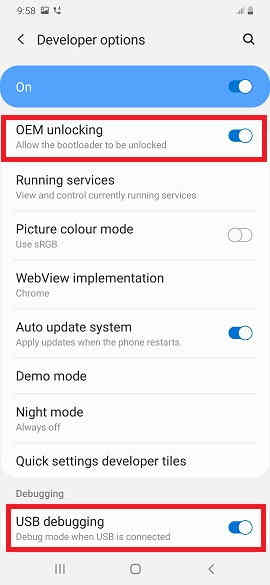
If you are still confused please have a look at this video tutorial.
Also you may try the below tutorials;
- How To Enable USB Debugging And OEM Unlocking On Samsung’s Galaxy One UI?
- How To Enable USB Debugging On Marshmallow 6.0.x Galaxy Smartphone?
2. Once done switch of your Galaxy Smartphone. When its completley in the power down status press and hold the “Vol Up” and “Vol Down” buttons and connect your phone to a PC using the USB cable at the same time. When you get the “Warning” screen press and hold the “Vol Up” buttons for more than 7 secs.
If you have an older version Galaxy Smartphone/firmware please try the below methods;
- Bixby + Volume Down and connect your phone to a PC using USB cable
- Vol Down + Power Button
- Vol Down + Home + Power Button
Any of the methods will work depending up on your phone model and firmware version.
3. Next the phone will show an “Unlock Bootloader” confirmation screen. In the next screen press “Vol Up” button again. This will unlock the bootloader. Please note that all the data on your phone will be deleted for ever.
4. Now your phone will reboot and when finally booted up, enable “Developer option” again using the same procedure as given above. Now if everything is done correctly “OEM unlock” will be greyed out in the “Developer options” menu.
That’s it friends that’s all you need to do to unlock your bootloader on a Samsung Galaxy Android Smartphone.
Compatible Galaxy models
Please note that this method is compatible on all Galaxy Android Smartphones like Samsung Galaxy S24, S24+, S24 Ultra,S23 FE, S23, S23+, S23 Ultra, M02s, M02, M62, M12, M42 5G, M32, M21 2021, A02s, A32 5G, A02, A32, A52 5G, A52, A72, A22, A22 5G, A12 Nacho, A52s 5G, A03s, Xcover 5, F62, F02s, F12, F52 5G, F22, S21 5G, S21+ 5G, S21 Ultra 5G, Note20, Note20 5G, Note20 Ultra, Note20 Ultra 5G, S20 FE, S20 FE 5G, Galaxy S21 5G, Galaxy S21+ 5G, Galaxy S21 Ultra 5G, Galaxy M02s, Galaxy M02, Galaxy M62, Galaxy A02s, Galaxy A32 5G, Galaxy A02, Galaxy A32, Galaxy A52 5G, Galaxy A52, Galaxy A72, Galaxy Xcover 5, Galaxy F62, Galaxy F02s, Galaxy F12, Galaxy M10, Galaxy M20, Galaxy M30, Galaxy A10, Galaxy S10, Galaxy A30, Galaxy S10+.
Galaxy S10e, Galaxy A50, Galaxy A20, Galaxy S10 5G, Galaxy A40, Galaxy A70, Galaxy A2 Core, Galaxy Tab A 8.0 & S Pen (2019), Galaxy Tab A 10.1 (2019), Galaxy Tab S5e, Galaxy View2, Galaxy A20e, Galaxy A80, Galaxy M40, Galaxy A60, Galaxy Tab A 8.0 (2019), Galaxy Xcover 4s, Galaxy Note10, Galaxy Note10 5G, Galaxy Note10+, Galaxy Note10+ 5G, Galaxy A10e, Galaxy Tab S6, Galaxy M10s, Galaxy M30s, Galaxy Fold, Galaxy Fold 5G, Galaxy A10s, Galaxy A50s, Galaxy A30s, Galaxy A90 5G, Galaxy A70s, Galaxy A20s, Galaxy Tab Active Pro, Galaxy A51, Galaxy S20, Galaxy S20+, Galaxy S20 Ultra 5G, Galaxy S20+ 5G, Galaxy S20 5G, Galaxy S20 Ultra/LTE, Galaxy S20 FE, Galaxy S20 FE 5G, Galaxy Note10 Lite, Galaxy Note20, Galaxy Note20 5G, Galaxy Note20 Ultra, Galaxy Note20 Ultra 5G, , Galaxy M31, Galaxy M21, Galaxy M11, Galaxy M01.
Galaxy M01s, Galaxy M01 Core, Galaxy M31s, Galaxy M51, Galaxy M31 Prime, Galaxy M21s, Galaxy Z Fold2 5G, Galaxy A71, Galaxy A01, Galaxy A31, Galaxy A51 5G, Galaxy A41, Galaxy A Quantum, Galaxy A21s, Galaxy A71 5G, Galaxy A21, Galaxy A01 Core, Galaxy A71 5G UW, Galaxy A51 5G UW, Galaxy A42 5G, Galaxy A12, Galaxy J2 Core (2020), Galaxy Tab S6 5G, Galaxy Tab A 8.4 (2020), Galaxy Tab S6 Lite, Galaxy Tab S7, Galaxy Tab S7+, Galaxy Tab A7 10.4 (2020), Galaxy Tab Active3, Galaxy Xcover Pro, Galaxy Xcover FieldPro, Galaxy Z Flip, Galaxy Z Flip 5G and Galaxy F41, Galaxy Note7, Galaxy S7 Edge, Galaxy S7, Galaxy On5, Galaxy J7, Galaxy J5, Galaxy E7, Galaxy E5, Galaxy A7, Galaxy A5, Galaxy A3, Galaxy S4, Galaxy S4 Zoom, Galaxy S4 Active, Galaxy S4 Mini, Galaxy Note 3, Galaxy S5, Galaxy S5 Active, Galaxy Note 4, Galaxy Note Edge, Galaxy S5 Plus, Galaxy S6, Galaxy S6 Edge, Galaxy S6 Active, Galaxy S6 Duos, Galaxy Alpha etc.
Normal queries for this tutorial
- How to unlock a Galaxy Smartphone Bootloader?
- Enable OEM Unlock on a Samsung Galaxy Android Smartphone
- How to enable developer options on a Samsung Galaxy Smartphone?
Further, if you have faced any issues while trying to unlock bootloader on your Samsung Galaxy Smartphone, please feel free to contact us.
If “How To Unlock Bootloader On Samsung Galaxy Smartphones? (Updated)” tutorial really helped you, please give a like/share on social networking websites by using the below given buttons.