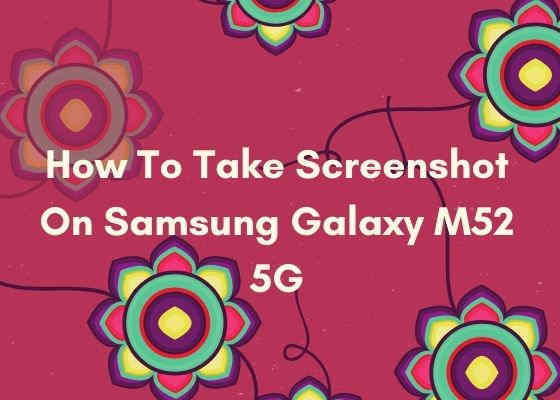With the help of this tutorial you will be able to take a screenshot on Samsung Galaxy M52 5G SM-M526BR.
The Galaxy M52 5G is a marvelous phone that comes with a 6.7 inches Super AMOLED Plus touchscreen display, Android 11, One UI 3.1, 64 MP triple camera, 128GB storage, 8GB of RAM, Qualcomm SM7325 Snapdragon 778G 5G chipset and Octa-core 4×2.4 GHz Kryo 670 & 4×1.8 GHz Kryo 670 processor.
Lets stop this because if we continue with the specs it’s endless so lets get back to our main objective here, the tutorial to take screenshots on your Galaxy M52 5G SM-M526BR.
What is the use of Screenshots?
Screenshots will help you to remember a particular page even after years. The screenshot will be in JPG or PNG format so that you can store it anywhere. It is also helpful as a proof of payment. You just need to take the screenshot of the payment page.
The compatible model for this method is;
- Samsung Galaxy M52 5G SM-M526BR
Steps to take screenshot on Galaxy M52 5G
Method-1
Using palm swipe to take screenshot on Galaxy M52 5G
In this method we are going to take the screenshot using a palm swipe. To do that first you need to enable the feature from settings menu if not already did.
For that tap on “Settings” from the app drawer.
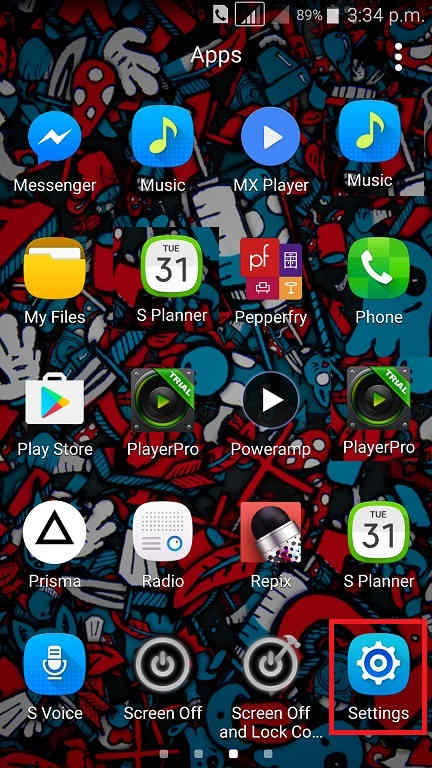
Now scroll down and tap on “Advanced features”.
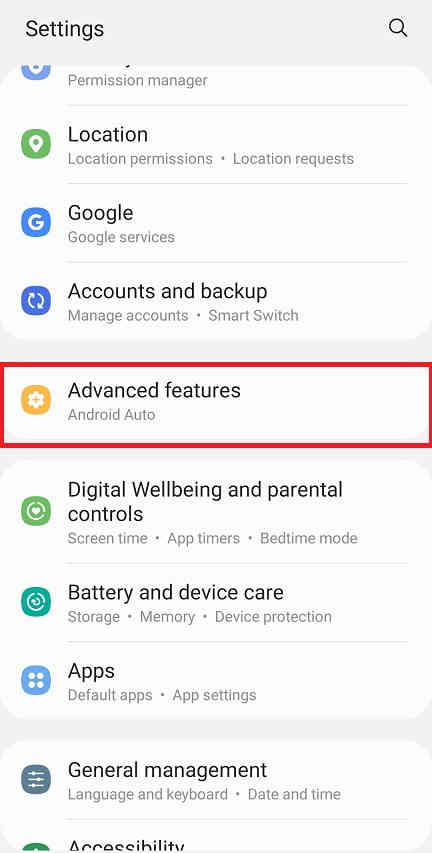
When in “Advanced features” menu tap on “Motion and gestures“.
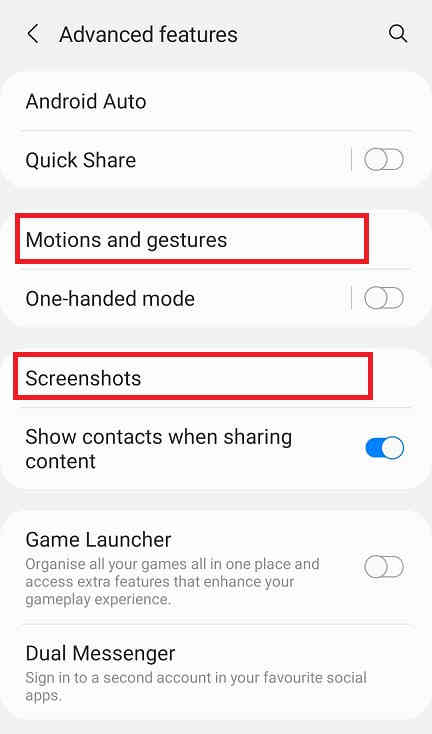
Once done you will get the below page. Here enable “Palm swipe to capture” if not already did on your Galaxy M52 5G.
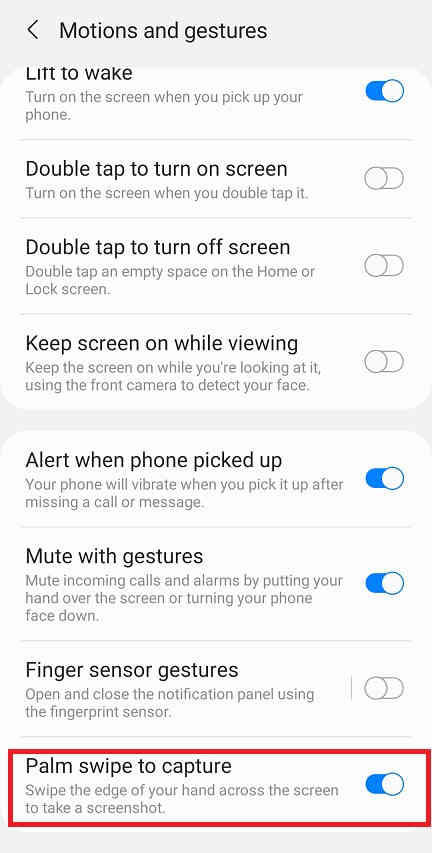
When enabled the switch will turn to blue colour and will get greyed out when disabled.
Now as the feature name suggest just swipe your palm across the screen of which you want to have a screenshot and the image will be saved in the “Gallery” in JPEG or PNG format
However if you want to edit the way the screenshots are saved and need to do some other customization please tap “Screenshots” when in the “Advanced features” main menu. Below given is the “Advanced features” main menu.
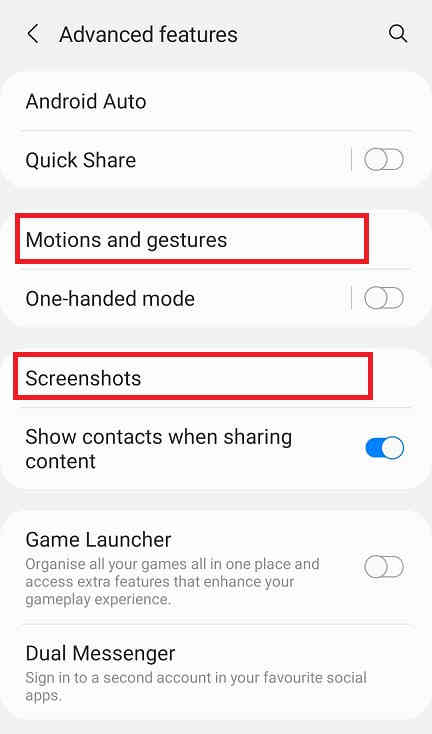
Now you will get the below page. Here you may disable the “Screenshot toolbar“, change the screenshot image format from JPG to PNG etc.

Now lets proceed to the method 2.
Method-2
Using key combination to take screenshot on Galaxy M52 5G
This method is the most easiest one. Just press and hold the “Vol-Down” + “Power” buttons at the same time to get a screenshot of the current screen.
Normal queries for this tutorial
- How To Take A Screenshot on Samsung Galaxy M52 5G SM-M526BR?
- How To Take A Screen print on Samsung Galaxy M52 5G SM-M526BR?
If you have faced any issues while trying to take a screenshot on your Galaxy M52 5G, please feel free to post it in the comment section below, don’t worry I will help you as fast I can.
If “How To Take Screenshot On Samsung Galaxy M52 5G SM-M526BR?” tutorial really helped you, please give a like/share on social networking websites by using the below given buttons.