Are you the proud owner of this monster tablet? Would you like to have a bit more taste of it? Then this is the right tutorial for you, yes this tutorial will help you to root your favourite Android Tablet, the Samsung Galaxy Tab 3 10.1 P5220 running on KitKat 4.4.2.
But, please note that rooting will void your warranty, but you can always unroot it to reinstate warranty. SamsungSFour.Com will not be liable for any damage caused as a result of executing the below given steps.
Before proceeding with the procedure given here please make sure that you have made a complete backup of your phone memory including contacts, photos etc. Also the phone battery should be charged to a min of 80%.
Steps To Root Samsung Galaxy Tab 3 10.1 P5220 running on KitKat 4.4.2
1. Before starting with the steps download the necessary files for rooting Samsung Galaxy Tab 3 from the below given link;
a. Auto Root Package For Galaxy Tab 3 10.1
2. Once downloaded extract it to see something like given below,
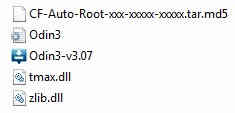
3. Now enable "USB debugging mode" on your Samsung Galaxy Tab 3 P5220 from Settings->Developer Options->USB Debugging. Alternately you can try the detailed tutorial given below for enabling USB debugging mode on your device.
How To Enable USB Debugging Mode On Samsung Android 4.3 Phone (or up)?
How To Enable USB Debugging On Galaxy Smartphone (KitKat 4.4.2 or Higher)?
4. Once it is done you have to enter your Samsung Galaxy Tab 3 into "Download Mode", to enter switch off your device and press and hold "Volume Down+Home+Power buttons at the same time until you get the warning screen like the one given below.

Now please click "Volume Up" button to confirm and you will enter into the "Download Mode". Kindly check the below screen shot to confirm.
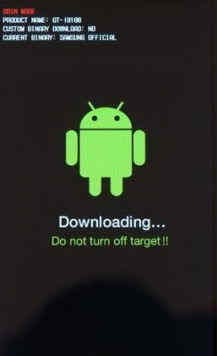
4. Now open Odin as administrator and connect your Samsung Galaxy Tab 3 P5220 with your PC using the USB cable. An "Added" message from the Odin confirms a successful connection. Now click the "PDA" button and select the extracted ".tar.md5" file from your PC desktop.
Also make sure that “Auto Reboot” and “F. Reset Time” options are only check marked in the Odin.
5. Once confirmed click the "Start" button in the Odin and wait for the rooting procedure to get finished. When it's completed your the device will restart to attain superuser privileges.
You can confirm whether the procedure was successful from the "Pass" message in the Odin….That's it….
If you have faced any issues while rooting your Samsung Galaxy Tab 3 10.1 P5220 running Android KitKat 4.4.2, please feel free to post it in the comment section below, don't worry I will help you as fast I can.
If "How To Root Samsung Galaxy Tab 3 10.1 P5220 on KitKat 4.4.2?" tutorial really helped you, please give a like/share on social networking websites by using the below given buttons.
