Hi guys! if you are planning to root your freshly baked Samsung prime, the Galaxy S5 then you don't have to go any where as your favourite Galaxy tutorial destination SamsungSFour.Com is all set to deliver you the exclusive tutorial to root all models of the latest Android flagship.
With this tutorial you can root all the Samsung Galaxy variants like Samsung Galaxy S5 SM-G900F, Samsung Galaxy S5 SM-G900H, Samsung Galaxy S5 SM-G900RT, Samsung Galaxy S5 SM-G900T, Samsung Galaxy S5 SM-G900P, Samsung Galaxy S5 SM-G900T1, Samsung Galaxy S5 SM-G900W8, Samsung Galaxy S5 SM-G900I, Samsung Galaxy S5 SM-G900L and Samsung Galaxy S5 (SM-G900M).
To be more explanatory this tutorial is common for queries like;
1. How To Root International Snapdragon Samsung Galaxy S5 (SM-G900F)?
2. How To Root International Exynos Samsung Galaxy S5 (SM-G900H)?
3. How To Root Samsung Galaxy S5 (SM-G900RT) US Cellular?
4. How To Root Samsung Galaxy S5 (SM-G900T) T-Mobile United States?
5. How To Root Samsung Galaxy S5 (SM-G900P) Sprint?
6. How To Root Samsung Galaxy S5 (SM-G900T1) MetroPCS?
7. How To Root Samsung Galaxy S5 (SM-G900W8)?
8. How To Root Samsung Galaxy S5 (SM-G900I)?
9. How To Root Samsung Galaxy S5 (SM-G900L)?
10. How To Root Samsung Galaxy S5 (SM-G900M)?
Steps to root your Samsung Galaxy S5 running on Android 4.4.2 KitKat firmware
1. First of all make sure that your Galaxy S5 has at least 80% of battery power to avoid any disruption in the rooting process.
2. Backup all your data on the phone including contacts and personal files (normally the data is not affected, but just a precaution).
3. Download all the necessary files from the below given link to your PC desktop.
a. CF-Auto-Root package (select your appropriate Galaxy S5 model in the next page)
4. Once downloaded please extract all the files and you will see the files like shown below.
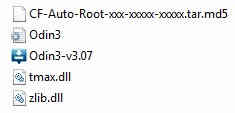
5. Enable USB debugging mode on your S5 from Settings->Developer Options->USB Debugging.
6. Now you have to enter your Galaxy S5 in "Download Mode", for that please press and hold Volume Down+Home+Power buttons at the same time and click Volume Up button when you get the warning. Please refer the below screenshot for confirming whether you are in download mode or not.
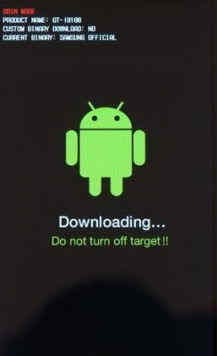
7. Now open Odin and connect your Galaxy S5 with your PC using USB cable.
8. Once connected you will get "Added" message from Odin, now click the "PDA" button and select the extracted ".tar.md5" file. Before proceeding ensure that “Auto Reboot” and “F. Reset Time” options are checked in the Odin window.
9. Once confirmed click the "Start" button in Odin and wait for the rooting procedure to get completed. When it's completed your device will restart with superuser privileges. If the process was successful then you will get a "Pass" message from the Odin.
Disclaimer: SamsungSFour.Com is not liable for any loss or damage to your device as a result of executing the above given tutorials. Rooting may void your warranty so proceed at your own risk.
If you have faced any issues while rooting your Samsung Galaxy S5, please feel free to post it in the comment section below, don't worry I will help you as fast I can.
