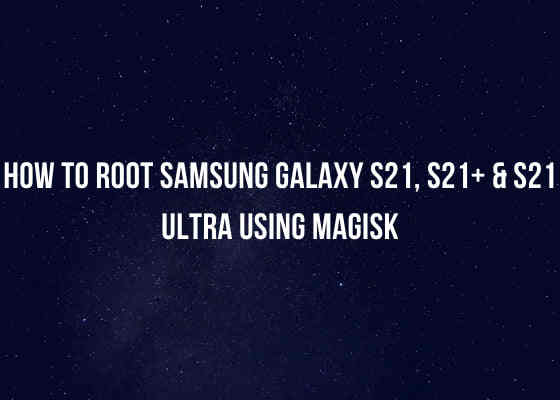Hi friends, this tutorial will help you to root your Samsung Galaxy S21, Galaxy S21+ & Galaxy S21 Ultra by using the Magisk app. You can use this method for all Android firmware versions like Android 11, Android 12 and Android 13.
The Galaxy S21 series is an unbeatable flagship from Samsung with amazing spec. It comes with a 6.2 inches Dynamic AMOLED 2X, 120Hz, HDR10+, 1300 nits bright touchscreen display with Corning Gorilla Glass Victus protection on top of it. The Galaxy S21 is also packed with the all new Android 11 & One UI 3.1. It also got Octa-core Cortex X1 processor and Mali-G78 GPU.
Further it will get all the new firmware such as Android 12 and more in the coming weeks. Now lets get directly to our main agenda here which is rooting the Galaxy S21, Galaxy S21+ and Galaxy S21 Ultra using the Magisk app.
Before proceeding any further please make sure that you have made a complete backup of your phone to prepare for worst case scenario. Also keep in mind that rooting will void your warranty and samsungsfour.com will not be liable for any loss of data nor bricking of the device.
Compatible Galaxy S21 models
The compatible Galaxy S21 series models for rooting with this method are;
- Samsung Galaxy S21 5G SM-G991B, SM-G991U, SM-G991U1, SM-G991W, SM-G991N and SM-G9910
- Galaxy S21 Plus 5G SM-G996B, SM-G996U, SM-G996U1, SM-G996W, SM-G996N and SM-G9960
- Samsung Galaxy S21 Ultra 5G SM-G998B, SM-G998U, SM-G998U1, SM-G998W, SM-G998N and SM-G9980
Before proceeding to the rooting steps let me list out some other Galaxy S21 related tutorials which may interest you;
- All Secret Codes Of Samsung Galaxy S21, S21 Plus & S21 Ultra (Hidden Menu)
- How To Install Stock ROM On Galaxy S21, S21 Plus & S21 Ultra? (All Firmware Versions)
- Samsung Galaxy S21 5G Full Phone Specifications, Price
- How To Enter Download Mode & Recovery On Galaxy S21 Series? (With Video)
Steps to root Galaxy S21, S21 Plus and S21 Ultra Using Magisk app
1. First you need to perform the OEM unlock and enable USB debugging on your Galaxy S21 device.
To enable “Developer Options” on your Galaxy Smartphone go to Settings>About phone>Software Information, and tap on the “Build number” 10 times until you get a message that you are a “developer“.
Once done you will see an additional menu entry in the “Settings” main menu called “Developer Options” as shown below in the screenshot.

Once you have enabled the “Developer Options” tap on it and you will see a similar screen as shown below (These are from One UI 2, if your UI version is something else slight difference maybe there).

Now tap on “OEM unlocking” and “USB debugging” to enable it. If you get a popup warning, tap enable if you would like to proceed.
Also you may need to enable it from the Download Mode. This is a new security feature on the latest version android firmware.
For that first switch off your phone and connect it to the PC using a USB cable and press and hold the Volume Up and Volume Down keys together until you see the bootloader screen as show below.

Next please long press Volume Up key to enter “Device unlock mode.”
For that you may also try the below tutorial which will help you to enable the same.
2. Now downlad the “Magisk App” from the below link.
After downloading please install it. Kindly make sure to allow installations from “Unknown Sources” from the “Settings”->”Security” before trying to install apps from outside of Play Store.
3. Now download the same firmware version which is currently present on your phone to your computer. To know the “AP”, “CP”, “CSC” version of your phone try the code “*#1234#” into your phone’s dialing keypad.
Firmware Download Links
Please use the below links to download the firmware for your Samsung Galaxy S21, S21+ or S21 Ultra;
- Download Stock Rom For Samsung Galaxy S21 5G: SM-G991B, SM-G991U, SM-G991U1, SM-G991W, SM-G991N, SM-G9910
- Stock Rom For Samsung Galaxy S21 Plus 5G: SM-G996B, SM-G996U, SM-G996U1, SM-G996W, SM-G996N, SM-G9960
- Download Stock Rom For Samsung Galaxy S21 Ultra 5G: SM-G998B, SM-G998U, SM-G998U1, SM-G998W, SM-G998N, SM-G9980
Once downloaded please extract the file and you will get similar files like shown below.

4. Now check for a file with “AP” in the starting as shown in the above image. Now copy that file alone to your phones “Internal Storage“.
5. Once done open the “Magisk” app and tap on the “Install button” near to “Magisk“. Please check the below screenshot for reference.

6. When you get the below page tap on “Next“.

7. Now you will get the below page, there you need to tap on “Select and Patch a File” and select the “AP” file you have already copied to your Galaxy S21’s internal storage. Now this file will be patched and will be named as “magisk_patched.tar“. It will be found in the “Downloads” folder. Copy that file back to your computer desktop.

8. Once done please switch off your phone and enter it into the “Download Mode”. First you need to connect your phone to your PC using a USB cable. To enter into the download mode first you need to enter into the “Recovery Mode” for that press and hold the “Vol Up” + “Power” buttons at the same time and release the “Power” button when you see your phone model number on the screen. Now you will be entered into the “Recovery Mode”.

The above image shows the “Recovery Mode” menu. Here select the “Reboot to bootloader” option and confirm the action to enter into the “Download Mode”. Please use “Vol Up” and “Vol Down” buttons to toggle through the options and “Power” button to confirm a selection.
9. Now download the latest Odin app from the below link.
Once downloaded please open the “Odin.exe” file and tap on the the “AP” button and select the patched file (“magisk_patched.tar“) which was copied from your phone back to your computer. Also please click “BL”, “CP” and “CSC” buttons on the Odin and select appropriate files. Please ignore “UMS/Home CSC“.
Now go to Odin’s “Options” tab and uncheck “Auto Reboot” and click the “Start” button in the odin to start the flashing process.
Once flashing is finished enter your phone into “Recovery Mode” again and perform a “wipe data/factory reset”. And reboot your phone. When booted up your phone will be rooted with super user privileges.
That’s it friends, you have successfully rooted your Samsung Galaxy S21, S21+, S21 Ultra and S21 5G with this method.
Normal queries for this tutorial
- How to Root Galaxy S21 5G: SM-G991B, SM-G991U, SM-G991U1, SM-G991W, SM-G991N, SM-G9910 using Magisk?
- Root Galaxy S21 Plus 5G: SM-G996B, SM-G996U, SM-G996U1, SM-G996W, SM-G996N, SM-G9960 using Magisk
- How to root Galaxy S21 Ultra 5G: SM-G998B, SM-G998U, SM-G998U1, SM-G998W, SM-G998N, SM-G9980 using Magisk?
- How to get root access on my Galaxy S21, S21+, S21 Ultra and S21 5G?
Further, if you have faced any issues while trying to root your Samsung Galaxy S21, S21+, S21 Ultra or S21 5G, please feel free to contact us.
If “How To Root Samsung Galaxy S21, S21+ & S21 Ultra Using Magisk” tutorial really helped you, please give a like/share on social networking websites by using the below given buttons.