This tutorial will help you to root Samsung Galaxy S Duos 3 running on Android KitKat 4.4.2.
Hi friends, today I would like to guide you through the whole rooting process of the all new Samsung Galaxy S Duos 3, the KitKat onboard android Smartphone. This method may be rather confusing for some, so I have made it very simple and understandable as possible.
But, please note that rooting will void your warranty, however you can always unroot it to reinstate warranty. SamsungSFour.Com will not be liable for any damage caused as a result of executing the below given steps.
Before proceeding with the procedure given here please make sure that you have made a complete backup of your phone memory including contacts, photos etc. Also the phone battery should be charged to a min of 80%.
Steps To Root Samsung Galaxy S Duos 3 Running On Android KitKat 4.4.2
1. To start with, please download all the necessary files for rooting S Duos 3 from the below given links and save it on your PC desktop. Once saved it please extract the ".rar" file.
2. Now enable USB debugging on your S Duos 3. To enable USB debugging please follow the below given tutorial.
How To Enable USB Debugging On Galaxy Smartphone (KitKat 4.4.2 or Higher)?
3. Once USB debugging is enabled switch off your Samsung Galaxy S Duos 3 and enter it into "Download Mode". Please do the below steps to enter your Galaxy S Duos 3 into Download Mode.
To enter into download mode, press and hold "Volume Down”+ “Home” + “Power” buttons at the same until you see the below warning screen.

Once have got the above screen, release all the buttons and click “Volume Up” button to confirm. That's it, now your Samsung Galaxy S Duos 3 is in download mode. The below screenshot shows the final "Download Mode" screen of your device.
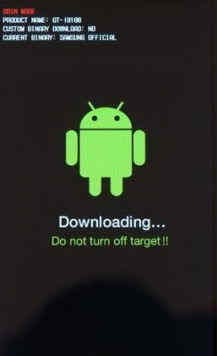
4. Now open the "Odin3 v3.09.exe" file with admin privilege and connect your Galaxy S Duos 3 using the USB data cable to the computer.
4. If the connection was successful you will get an "Added" message from the Odin message box, and the "ID: COM" box in Odin will turn blue with the COM port number indicating successful connection. (if you are not getting the added message try another USB port or install/ reinstall Samsung USB drivers)
5. Now go back to your Odin window and click on "PDA or AP" button and select the "Sduos3ROOT.tar.md5 " file which you have already downloaded to your PC desktop. Please make sure that "Auto-Reboot" and "F.Reset Time" checkboxes are only checked in Odin before proceeding any further.
6. Now click "Start" in the "Odin" and wait for the installation procedure to complete which will normally take few minutes and in the end your phone will be restarted and you will get a "Pass" message if the whole process was a success. Please don't disconnect the phone from your computer.
7. In the next step please install the Kingoroot software on your PC and and open it. Once opened you will be getting a message from the "Kingoroot" that your phone is already rooted, please ignore it and click "Root" to start the rooting procedure. Once finished your S Duos 3 will be rooted with superuser privileges.
If you have faced any issues while rooting your Samsung Galaxy S Duos 3, please feel free to post it in the comment section below, don't worry I will help you as fast I can.
If "How To Root Samsung Galaxy S Duos 3 On Android KitKat 4.4.2?" tutorial really helped you, please give a like/share on social networking websites by using the below given buttons.
