Today I have come with something which you will not see everyday, the first phone with display on the sides from the Korean mobile phone giant, the Samsung Galaxy Note Edge. This monster device comes with 5.6 inches Super AMOLED Corning Gorilla Glass 3 display having Curved edge screen, 2.7 GHz Krait 450 Quad Core processor, 3 GB RAM, 16MP rear camera and Fingerprint sensor. But today I am not going to discuss about it's marvellous features but on the other hand we are going to root this beast…hurray!.
Yes, this tutorial will help you to root your Samsung Galaxy Note Edge variants like Note Edge N915FY, N915T for T-Mobile, N915K, SM-N915L SM-N915S and N915G running on Android KitKat 4.4.4 using the CF Auto Root method.
But, please note that rooting will void your warranty, but you can always unroot it to reinstate warranty. SamsungSFour.Com will not be liable for any damage caused as a result of executing the below given steps.
Before proceeding with the procedure given here please make sure that you have made a complete backup of your phone memory including contacts, photos etc. Also the phone battery should be charged to a min of 80%.
Steps To Root Samsung Galaxy Note Edge running on Android KitKat 4.4.4 firmware
1. First please download the correct files for rooting Samsung Galaxy Note Edge from the below given link;
a. Auto Root Package For Galaxy Note Edge SM-N915FY
b. Auto Root Package For Galaxy Note Edge SM-N915T
c. Auto Root Package For Galaxy Note Edge SM-N915K
d. Auto Root Package For Galaxy Note Edge SM-N915L
e. Auto Root Package For Galaxy Note Edge SM-N915S
f. Auto Root Package For Galaxy Note Edge SM-N915G
2. Once you have download the correct file, extract it to your PC desktop, check the below screenshot for confirming the file contents;
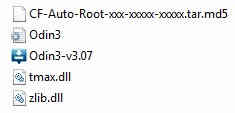
3. Now enable "USB debugging mode" on your Samsung Galaxy Note Edge from Settings->Developer Options->USB Debugging. Alternately you can try the detailed tutorial given below for enabling USB debugging mode on your device.
How To Enable USB Debugging On Galaxy Smartphone (KitKat 4.4.2 or Higher)?
4. Once you have enabled USB debugging on your phone, you have to enter your Samsung Galaxy Note Edge into "Download Mode", to enter switch off your device and press and hold "Volume Down+Home+Power buttons at the same time until you get the warning screen like the one given below.

Now please click "Volume Up" button to confirm and you will enter into the "Download Mode". The below screenshot shows you the final download mode screen.
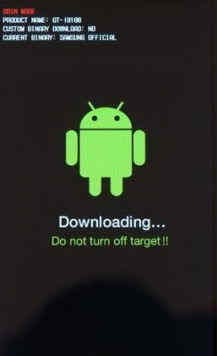
4. Now run Odin as administrator and connect your Samsung Galaxy Note Egde with your PC using the USB data cable. If you are getting an "Added" message from the Odin it confirms a successful connection with your PC. Now click the "PDA" button and select the extracted ".tar.md5" file from your PC desktop.
Please make sure that “Auto Reboot” and “F. Reset Time” options are only check marked in the Odin.
5. If you are good to go please click the "Start" button in the Odin and wait for the rooting procedure to get finished. When it's completed your the device will restart and it will attain superuser privileges.
You can confirm whether the procedure was successful or not from the "Pass" message coming from the Odin….Now you are the true owner of your Galaxy Note Edge…Enjoy..
Normal queries for this tutorial
- How To Root Samsung Galaxy Note Edge N915FY?
- How To Root Samsung Galaxy Note Edge N915T for T-Mobile?
- How To Root Samsung Galaxy Note Edge N915K?
- How To Root Samsung Galaxy Note Edge SM-N915L?
- How To Root Samsung Galaxy Note Edge SM-N915S?
- How To Root Samsung Galaxy Note Edge N915G?
If you have faced any issues while rooting your Samsung Galaxy Edge running Android KitKat 4.4.4 firmware, please feel free to post it in the comment section below, don't worry I will help you as fast I can.
If "How To Root Samsung Galaxy Note Edge On KitKat 4.4.4? (All Models)" tutorial really helped you, please give a like/share on social networking websites by using the below given buttons.
