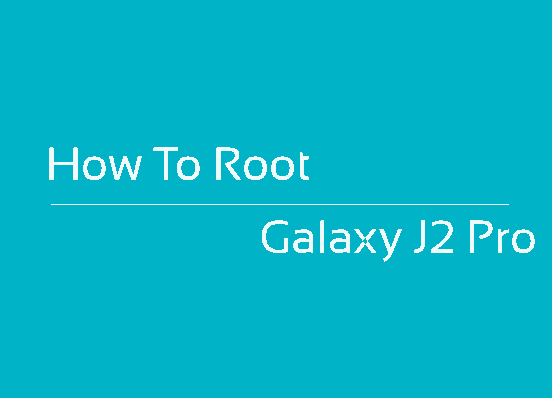This tutorial will help you to root your Galaxy J2 Pro SM-J250M running on Android Nougat 7.1.1. The Samsung Galaxy J2 Pro SM-J250M released in 2018 comes with decent specs like 5.0″ Super AMOLED Display, 5MP Front + 8MP Rear Camera, 1.4 GHz Snapdragon 425 Quad-Core CPU, 1.5 GB of RAM etc. Don’t expect it to be a perfect smartphone because the specs justify it’s price. This is a budget smartphone for the developing market which doesnot empty your pocket but will satisfy almost all your needs of 21st century phone.
Further we will not be helping you with the specification sheet but will help you to root the Galaxy J2 Pro SM-J250M running on Android Nougat 7.1.1 firmware using the CF Autoroot method which will install the SuperSU on your phone.
However before proceeding with the root steps let me explain in brief what is rooting and what are the benefits you will get after rooting your phone. Rooting is nothing but “unlocking” your operating system so you that can install unapproved apps, deleted unwanted bloatware, overclock (or underclock) the processor, customize in large and so on or simply helping you to install some apps which you will not be able to install without root.
Once rooted you will get superuser privileges on your phone, same like the administrator account on your Windows PC. Apart from this you will be able to install popular root required appss like Titanium Backup, AdAway, Quick Boot (Reboot, System App Remover, DiskDigger, SuperSU, Greenify etc etc…
Kindly note that this method is compatible only on Samsung Galaxy J2 Pro SM-J250M running on Nougat 7.1.1 firmware.
Please note that you need to take a backup of your complete files on your phone memory, just a precaution for worst case scenario. Also please keep in mind that the rooting will void your warranty. SamsungSFour.com is not liable for any damage caused as a result of this tutorial.
All the Chain Fire Autoroot procedures are same, no matter on what devices it’s performed. However we will try to conclude it in 5 main steps as given below.
In concise the rooting procedure consists of mainly 5 steps;
- Making backup of your phone memory to an external storage
- Enabling OEM Unlock and USB Debugging
- Downloading the root files
- Entering into the download mode
- Starting the rooting procedure with the Odin application on your desktop computer.
Let me hope that you have got an idea on the CF Autoroot rooting procedures. So lets proceed with the steps in the order listed above.
Steps To Root Galaxy J2 Pro SM-J250M (2018) running on Nougat 7.1.1 firmware using CF AutoRoot method
1. First you need to download the root file required to root your phone. You can download the same from the below given link (please report broken download links using the comment option at the end of this tutorial).
Downloads For Rooting Samsung Galaxy J2 Pro SM-J250M On Nougat 7.1.1
2. Once downloaded please extract it to your PC desktop. You can check the below screen print to have an idea on the extracted contents.

3. In the next step you need to enable ‘USB debugging mode” on your phone. Navigate to Settings menu to enable the USB debugging or please follow the below tutorial to enable it.
4. Once done please enable the OEM unlock. The below tutorial will help you to enable it.
5. Once done please switch of your phone and enter it into the “Download mode“. Download mode is a special mode in Android Smartphones used to flash new firmwares or recovery images into it.
To enter into download mode press and hold the“Vol Down”+”Home”+”Power” buttons at the same time until you see the warning screen. When you get the warning screen please press “Vol up” to continue and enter into the download mode.
You may also try the below given download mode tutorials for detailed instruction on entering into the download mode.
- How To Enter and Exit Download Mode In Android Marshmallow Galaxy Smartphones?
- How To Enter Samsung Galaxy Smartphone Into Download Mode?
In the next step you need to instal the necessary Samsung USB drivers for your phone and install it from the link given below. If the drivers are not installed properly the Odin may not detect your device in the coming step. Please use the below link for downloading the USB drivers. Once you click the link you will be guided to a new page with device where you will be able to download the driver corresponding to your device.
6. Now open the “image” folder (from the earlier downloaded files) and you will see a file named “image.tar.md5” like shown in the screen print given below.
![]()
7. In the next step go back to the main folder and you will see contents like in the below screenshot.

8. Once you are in the main folder please open the “tools” folder and run the “Odin.exe” file from there.

Double click “Odin.exe” file to run it and you will get the application opened as shown in the screen print below. Now connect your phone using the USB data cable to your computer. If the connection was successful you will get an added message in the “Odin” app (if not please reinstall the USB drivers).
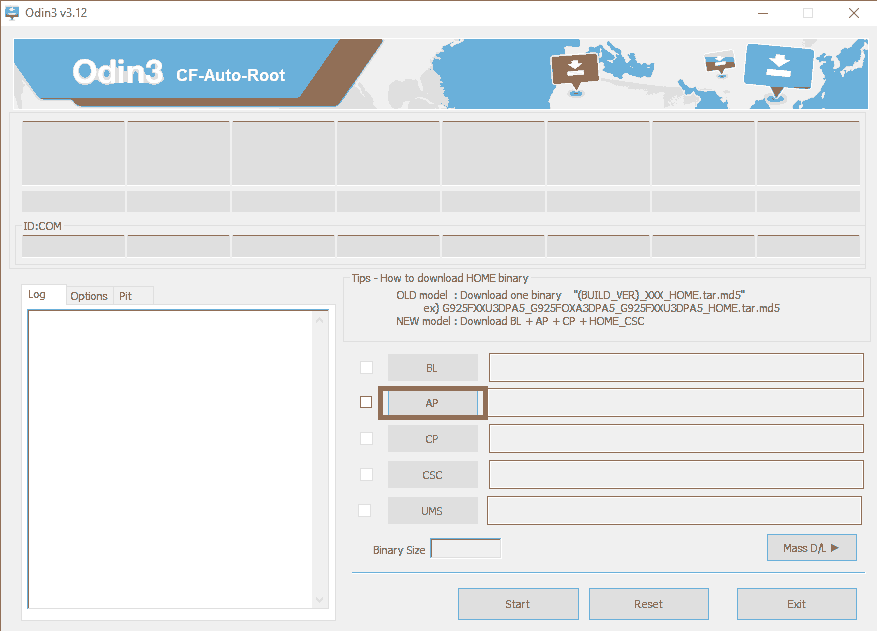
Once done click the “AP/PDA” button in the Odin application and select the “image.tar.md5” file in the “image” folder (mentioned in step no: 6). When done please click the “Start” button in the Odin app to begin the root process.
Once the rooting process is started it will complete by it’s own, so no user intervention is needed further. Once the process is finished you will get a “Pass” message which confirms the process was a success.
Please don’t forget to like/share in the social networking sites if this tutorial was helpful for you.
Normal queries for this tutorial
- How To Root Samsung Galaxy J2 Pro SM-J250M 2018 On Nougat 7.1.1 Using CF AutoRoot method?
If you have faced any issues while trying to root your Galaxy J2 Pro SM-J250M running on Nougat 7.1.1, please feel free to post it in the comment section below, don’t worry I will help you as fast as I can.
If “How To Root Samsung Galaxy J2 Pro SM-J250M On Nougat 7.1.1?” tutorial really helped you, please give a like/share on social networking websites by using the below given buttons.