Hi friends, this tutorial will help you to root your favorite Samsung Galaxy A5 (2016) running on Android Nougat 7.0.
Image Credits: Samsung Electronics
The Galaxy A5 2016 is a budget phone but with amazing specs which were only available in the premium range of Smartphones earlier.
Today we are going to guide you through a detailed tutorial to root this wonderful phone using the CF autoroot method.
Please note that rooting will void your warranty (don’t worry you can always reinstate warranty by unrooting it), so kindly proceed at your own risk. SamsungSFour.Com will not be liable for any damage caused as a result of executing any of the steps given above.
Compatible Models
This method is compatible on all variants of A5 2016 like Samsung Galaxy A5 2016 SM-A510S, Samsung Galaxy A5 2016 SM-A510M, Samsung Galaxy A5 2016 SM-A510L, Samsung Galaxy A5 2016 SM-A510K and Samsung Galaxy A5 2016 SM-A510F running on Android Nougat 7.0 firmware.
Please don’t forget to back up all your contacts and device data before beginning the rooting. Also make sure that you have charged your phone to 80% of it’s full capacity.
Steps to root Galaxy A5 (2016) running on Android Nougat 7.0 firmware using the CF-Auto-Root method
1. Find your device and download the corresponding root files from the below given links.
- Downloads To Root Samsung Galaxy A5 2016 SM-A510S Using CF Autoroot Method
- Downloads To Root Samsung Galaxy A5 2016 SM-A510M Using CF Autoroot Method
- Downloads To Root Samsung Galaxy A5 2016 SM-A510L Using CF Autoroot Method
- Downloads To Root Samsung Galaxy A5 2016 SM-A510K Using CF Autoroot Method
- Downloads To Root Samsung Galaxy A5 2016 SM-A510F Using CF Autoroot Method
The files will be zip archived with two main files in it, the Odin and the root file. So after downloading extract it so that you will get files like the one given in the screenshot below.

2. In the next step, you need to enable the following from the settings menu;
- Developer options (if not enabled already please tap on the “build number” 7 times under “About device” from settings menu)
- USB debugging mode (from developer options)
- OEM unlock (also from developer options)
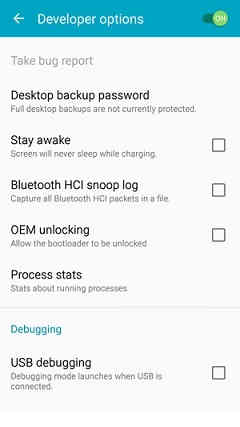
Click on “OEM unlocking” and you will get a popup warning as shown below, now tap to enable.
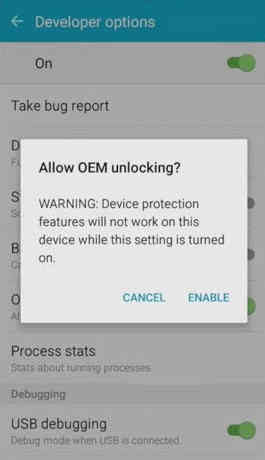
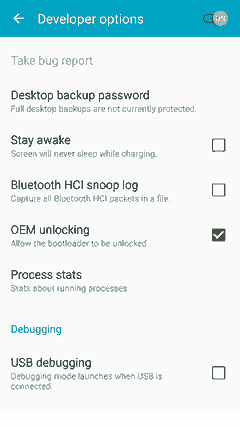
Detailed steps to enable USB debugging and OEM unlocking on Galaxy Smartphones are given below, methods are almost same on Nougat firmware.
3. After “OEM Unlock” is enabled, please switch off your Galaxy A5 and enter it into the “Download mode”. To enter into “Download Mode” please press and hold the “Power”+”Vol Down”+”Home” buttons until you get a warning screen. Once you get the warning screen please release all the buttons and press “Vol Up” button to enter into the “Download mode“.
Kindly check the below “Download mode” tutorial for Marshmallow firmware whch is similar to Nougat.
4. Now you need to run the “Odin.exe” (from the extracted files) file with admin privileges and have to connect your Galaxy A5 using the USB data cable to your PC. The connection can be confirmed by an “Added” message in the “Odin” application. If you didn’t get an “Added” message please reinstall the Samsung USB drivers for your device and try again.

5. This is the final stage were you need to click the “AP” button in the Odin app, then you need to select the “tar.md5” root file which you have already downloaded and extracted to your computer. Now click”Start” button in the Odin app to start the rooting. Your device may reboot during the course. And once booted up you are good to go, a confirmation from the “Odin” app will give you a “Pass” message.
If you are thrown into an endless android bootloop after rooting please resolve it by following the below given tutorial. Don’t worry because boot loop is a glitch in android firmware which can be resolved easily.
Normal queries for this tutorial
- How To Root Samsung Galaxy A5 2016 SM-A510L, SM-A510K, SM-A510S & SM-A510M Running On Android 7.0 Nougat Using The CF-Auto-Root Method?
- Steps to root a Galaxy Smartphone?
If you have faced any issues while rooting your Galaxy A5 2016 running on Android Nougat 7.0, please feel free to post it in the comment section below, don’t worry I will help you as fast as I can.
If “How To Root Samsung Galaxy A5 (2016) On Android Nougat 7.0? All Models” tutorial really helped you, please give a like/share on social networking websites by using the below given buttons.
