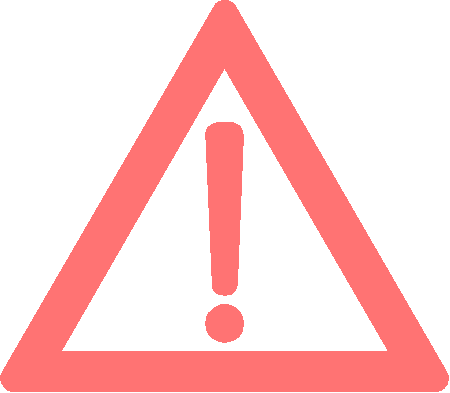Are you getting the error, “Verification Failed, Unable to restart your device. The Integrity verification has failed. You need to reset your device to factory default settings. This will erase all your data” on your Samsung Galaxy Smartphone then you have came to the right place because today we are going to help you to resolve this error once and for all.
This tutorial is updated frequently to cope up with the new firmware upgrades.
Causes of “Verification Failed, Unable to restart your device” error
Normally you get this error while trying to root your Galaxy Smartphone or while flashing an official/custom ROM on it. Mostly this error is because of the wrong root/firmware file. Whatever it is don’t worry because using this tutorial you will be able to resolve it without any hustle.
Steps To Resolve, “Verification Failed, Unable to restart your device. The Integrity verification has failed. You need to reset your device to factory default settings. This will erase all your data.” error on your Galaxy Android Smartphone.
1. First you need to enter your Galaxy Smartphone into the recovery mode. For that you need to switch of your Galaxy Smartphone and press “Home”+”Volume Up”+”Power” buttons until you see the model number of your device on the screen, now release the power button while holding the other buttons. The below image is self explanatory.
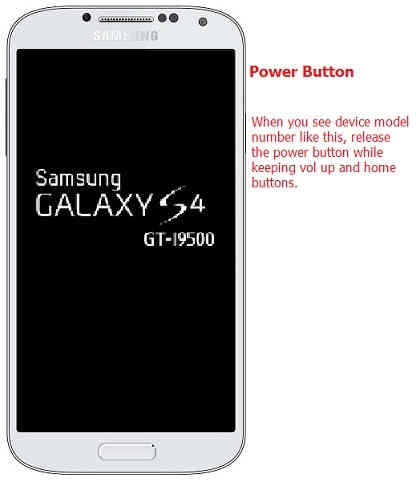
You may also check the below given dedicated tutorials for reference. These are very few examples only, more can be found using the site search option for other devices.
- How To Enter Samsung Galaxy S8 and S8+ Into Recovery Mode?
- How To Enter Samsung Galaxy Smartphone in Recovery Mode? (All Models)
- How To Enter Galaxy S7 And Galaxy S7 Edge Into Recovery Mode?
- How To Enter Samsung Galaxy S5 In Recovery Mode?
Now when you are in the “recovery mode” you will get a similar screen like the one shown in the image below.
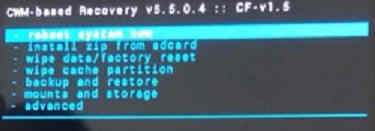
Here select “wipe data/factory reset” and execute. Please use the vol up and down buttons to toggle through the options and power button to confirm/execute the selection.
Once done go back to the recovery mode main menu and select “reboot system now“. Now while rebooting enter into the recovery mode again using the same procedure.
2. Now download the zip file, DM Verify Disabler from this link. Make sure that you download the latest version.
3. After that please copy the downloaded file to your Galaxy Smartphone’s root folder and reboot it into recovery mode again.
4. Once done select the option “install zip from sdcard” in the recovery mode main menu and flash the downloaded file on your phone.
That’s it guys, now you can flash or root your Samsung Galaxy Smartphone with any compatible file. Make sure you perform “Wipe Dalvik, Cache” after.
Normal queries for this tutorial
- How to resolve the error, “Verification Failed, Unable to restart your device. The Integrity verification has failed. You need to reset your device to factory default settings. This will erase all your data.”on my Samsung Galaxy Smartphone?
If you have faced any issues while trying to resolve the error, “Verification Failed, Unable to restart your device. The Integrity verification has failed. You need to reset your device to factory default settings. This will erase all your data.”, please feel free to post it in the comment section below, don’t worry I will help you as fast as I can.
If “How To Resolve “Verification Failed, Unable to restart your device” Error On Galaxy Smartphone?” tutorial really helped you, please give a like/share on social networking websites by using the below given buttons.