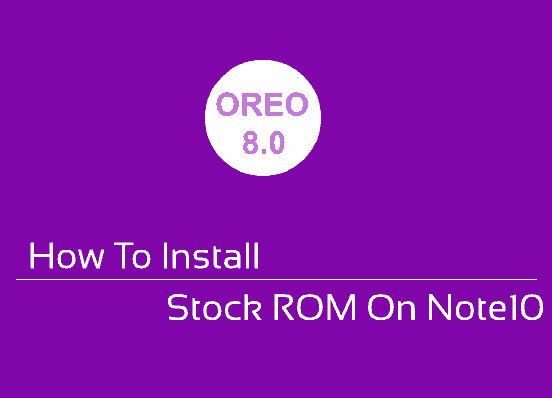Hi folks, this tutorial will detail how to install the Stock ROM On your Samsung Galaxy Note10.
A brief intro to Galaxy Note10
The Samsung Galaxy Note10 is a wonderful phablet from the Android Smartphone giant with all the features of a tablet + smartphone. This is the 10th generation of the before said that comes in four variants such as Samsung Galaxy Note10, Samsung Galaxy Note10 5G, Samsung Galaxy Note10+ and Samsung Galaxy Note10+ 5G.
This phone is factory packed with the Android 9.0 Pie OS alongside the One UI on top of it. On the hardware sie it has an octa core processor and IP68 dust, water resistantce up to 1.5m for 30 mins in the water.
We are no longer planning to go any further into it’s specification details, but today we will be trying to help you in installing the Stock ROM on your Galaxy Note10. As you may already know the Samsung Galaxy Note10, Samsung Galaxy Note10 5G, Samsung Galaxy Note10+ and Samsung Galaxy Note10+ 5G has Android 9.0 Pie as the Stock ROM on it.
Further before proceeding first lets have an idea about what is a stock rom and why do we need to install it.
What is a Stock ROM or Stock Firmware?
Stock ROM/Firmware is nothing but the firmware installed on your Galaxy Smartphone when it came from the factory. For example if your phone is installed with Android 9.0 Pie when you bought it, then it is it’s stock ROM/firmware.
There are many occations were you need to install the stock rom back on your phone to resolve issues like corrupted firmware or a bootloop condition.
This method is compatible only on Samsung Galaxy Note10+ 5G SM-N976N, Samsung Galaxy Note10 SM-N970F/DS, Samsung Galaxy Note10 SM-N970U, Samsung Galaxy Note10 SM-N970U1, Samsung Galaxy Note10 SM-N970W, Samsung Galaxy Note10 SM-N9700/DS, Samsung Galaxy Note10+ SM-N975F/DS, Samsung Galaxy Note10+ SM-N975U, Samsung Galaxy Note10+ SM-N975U1, Samsung Galaxy Note10+ SM-N975W, Samsung Galaxy Note10+ SM-N9750/DS and Samsung Galaxy Note10 5G SM-N971N.
Disclaimer: Samsungsfour.com will not be liable for any losses as a result of this tutorial, please proceed at your own risk. However before proceeding please make sure that you have made a complete backup of your phone storage so that you can recover your data from a worst case scenario.
Now lets go straight to the flashing procedure.
Steps To Install Stock ROM/Firmware On Samsung Galaxy Note10 and Samsung Galaxy Note10+ Using Odin
1. First you need to download and install the Samsung USB drivers. You can do that it from the below link;
2. Now we need to enable the developer options, USB debugging and perform the OEM unlock on your Note10.
To enable “Developer Options” on your Galaxy Smartphone goto Settings>About phone, and tap on the “Build number” 10 times until you get a message that you are a “developer.”. Now you will see an additional settings in the settings menu called “Developer Options“. Once you have enabled the “Developer Options” tap on it and you will see a similar screen as shown below (please note that all the images given below are just for reference, the actual Note10 One UI may be different).
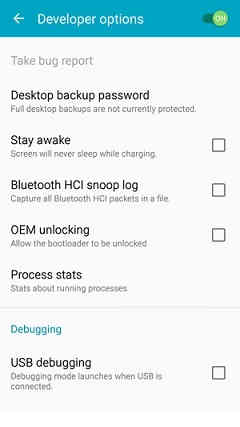
Now tap on “OEM unlocking” and “USB debugging” to enable it. You will get a popup warning as shown below, tap enable if you would like to proceed.
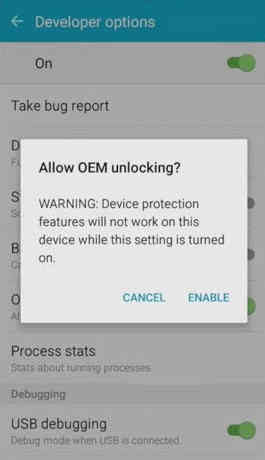
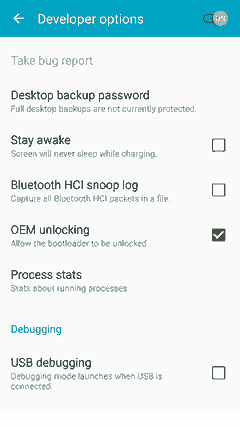
In some cases after “OEM unlocking” is enabled you may need to unlock the “Bootloader” also. Please try the below tutorial if you get a failed message in Odin;
3. Once done you need to download the firmware files and the Odin app.
Download firmware files to install Stock ROM on Galaxy Note10
Please download the files corresponding to your device from the below links;
- Download Samsung Galaxy Note10 Android 9.0 Pie Stock ROM Firmware: SM-N970F/DS, SM-N970U, SM-N970U1, SM-N970W, SM-N9700/DS
- Download Samsung Galaxy Note10 5G Android 9.0 Pie Stock ROM Firmware: SM-N971N
- Download Samsung Galaxy Note10+ Android 9.0 Pie Stock ROM Firmware: SM-N975F/DS, SM-N975U, SM-N975U1, SM-N975W, SM-N9750/DS
- Download Samsug Galaxy Note10+ 5G Android 9.0 Pie Stock ROM Firmware: SM-N976N
You may need to login/create a free account to download the files. Also make sure that your phones bootloader is not locked by any carrier if so, please unlock it first.
Once downloaded please extract it and you will get similar files like given below;

4. Now also download the Odin app from the below link;
When the download is finished please extrat the file to your PC desktop and open the “Odin..xxx.exe” file.
Enter Download Mode
5. In the next step you need to enter your Galaxy Note10, Note10 5G, Note10+ or Note10+ 5G into the “download mode“.
For that first you need to switch of your Galaxy Note10 device. Now in the power down status press and hold the “Vol Down” and “Bixby” buttons, while holding all the buttons connect your phone to your PC using a USB data cable.

Now when you get the above warning message on your phone screen press “Vol Up” button to enter your Samsung Galaxy Note10 into the “Download Mode“.
6. Now go back to your Odin window which looks like the below screenshot;

In the next step select the extracted firmware files (done in step-3) corresponding to each buttons in the odin app. For example click on button “CP” and select the extracted firmware file which starts with “CP“. Same way click on “AP” and and select the extracted firmware file which starts with “AP“. Similarly, add BL file in the BL button.
If you want to factory reset while you install stock firmware select “CSC” file after you click the CSC button, otherwise, load the “HOME_CSC” instead.
Make sure F.Reset.Time and Auto Reboot option are checked in the Odin’s “Options” tab.
Ignore the last button on Odin which is “UMS” or “USERDATA“.
7. Once everything is done as said above, click the “Start” button in the Odin application and wait for the flashing process to get finished. Finally when the process is completed your Galaxy Note10, Note10 5G, Note10+ or Note10+ 5G will reboot and you will get a “Pass” message from the Odin app.
That’s it friends, you have successfully installed the Stock ROM/Firmware on your Samsung Galaxy Note10, Note10 5G, Note10 Plus or Note10 Plus 5G.
Normal queries for this tutorial
- How To Manually Install Official Stock ROM Android 9.0 Pie On Galaxy Note10?
- How To Manually Install Stock ROM Android 9.0 Pie On Galaxy Note10 Plus?
- How To Manually Install Stock ROM Android 9.0 Pie On Galaxy Note10 5G?
- How To Manually Flash Stock ROM Android 9.0 Pie On Galaxy Note10 Plus 5G?
If you have faced any issues while trying to enter/exit download mode on Samsung Galaxy Note10, Note10 5G, Note10+ or Note10+ 5G, please feel free to post it in the comment section below, don’t worry I will help you as fast as I can.
If “How To Install Stock ROM On Galaxy Note10 All Models?” tutorial really helped you, please give a like/share on social networking websites by using the below given buttons.