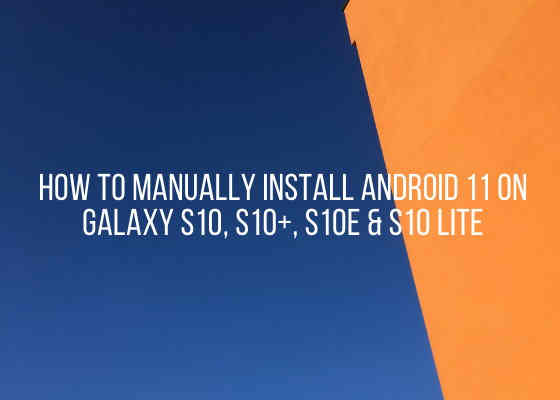This tutorial will help you to install Android 11 on your Samsung Galaxy S10, Galaxy S10+, Galaxy S10e & Galaxy S10 Lite.
A brief intro to specs
The Samsung Galaxy S10 series which starts with the original Galaxy S10 and extends to S10 Lite is a wonderful bunch of Android Smartphones that has amazing specs. All of them bears the Corning Gorilla Glass 6 protection except Galaxy S10e and Galaxy S10 Lite which comes with Gorilla Glass 5 and Gorilla Glass 3 respectively. While the Galaxy S10 5G has quad camera the original Galaxy S10, Galaxy S10+ and Galaxy S10 Lite bears triple camera along with Galaxy S10e which has only a dual camera. Further, all of them have under display finger print sensor except the Galaxy S10e which has a side mounted sensor. I am not going any further with the specs because our main objective will get deviated.
So lets proceed with the firmware installation steps.
Compatible models
Before that, please be informed that this method is compatible only on Samsung Galaxy S10 SM-G973F, Samsung Galaxy S10 SM-G973U, Samsung Galaxy S10 SM-G973W, Samsung Galaxy S10 SM-G9730, Samsung Galaxy S10 5G SM-G977B, Samsung Galaxy S10 5G SM-G977U, Samsung Galaxy S10 5G SM-G977N, Samsung Galaxy S10 5G SM-G9770, Samsung Galaxy S10+ SM-G975F, Samsung Galaxy S10+ SM-G975U, Samsung Galaxy S10+ SM-G975W, Samsung Galaxy S10e SM-G970F, Samsung Galaxy S10e SM-G970U, Samsung Galaxy S10e SM-G970W and Samsung Galaxy S10 Lite SM-G770F.
Further if you are looking for more Galaxy S10, S10 5G, S10+, S10e & S10 Lite articles please read them below;
- How To Install Stock Android 10 On Samsung Galaxy S10 Lite?
- How To Manually Update Official Android 10 On Galaxy S10, S10+ & S10e?
- How To Manually Install Stock ROM On Galaxy S10, S10+ & S10e?
- How To Enable LED Notifications On Galaxy S10, S10+ Or S10e?
- How To Enter & Exit Download Mode on Galaxy S10, S10e & S10 Plus?
- How to Root Samsung Galaxy S10, S10+ Or S10e Using Magisk?
- Samsung Galaxy S10e Full Phone Specifications, Price
- Samsung Galaxy S10+ Full Phone Specifications, Price
- Samsung Galaxy S10 Full Phone Specifications, Price
- All Secret Codes of Samsung Galaxy S10, Galaxy S10+ And S10E
Lets proceed with the steps.
However before proceeding please make sure that you have made a complete backup of your phone memory so that you can recover from a worst case scenario.
Steps To install Android 11 On Galaxy S10, S10 5G, S10+, S10e & S10 Lite Using Odin
1. First you need to download and install the Samsung USB drivers. You can do that it from the below link;
2. Now we need to enable the developer options, USB debugging and perform the OEM unlock on your S10.
Enabling Developer options
To enable “Developer Options” on your Galaxy Smartphone goto Settings>About phone>Software Information, and tap on the “Build number” 10 times until you get a message that you are a “developer.”. Now you will see an additional menu entry in the “Settings” menu called “Developer Options” as shown below.

Once you have enabled the “Developer Options” tap on it and you will see a similar screen as shown below (These are from One UI 2.5, if your UI version is something else slight difference maybe there).

Now tap on “OEM unlocking” and “USB debugging” to enable it. If you get a popup warning, tap enable if you would like to proceed.
Downloading required files
3. Once done you need to download the firmware files and the Odin app.
Please download the files corresponding to your phone from the below links;
- Download Samsung Galaxy S10 Android 11 Firmware: SM-G973F, SM-G973U, SM-G973U1, SM-G973W, SM-G9730
- Download Samsung Galaxy S10 5G Android 11 Firmware: SM-G977B, SM-G977U, SM-G977N
- Download Samsung Galaxy S10+ Android 11 Firmware: SM-G975F, SM-G975U, SM-G975U1, SM-G975W
- Download Samsung Galaxy S10e Android 11 Firmware: SM-G970F, SM-G970U, SM-G970U1, SM-G970W
- Download Samsung Galaxy S10 Lite Android 11 Firmware: SM-G770F, SM-G770U1
You may need to login/create a free account to download the files. Also make sure that your phones bootloader is not locked by any carrier if so, please unlock it first.
Once downloaded please extract it and you will get similar files like given below;

4. Now download the Odin app from the below link;
When the download has finished please extract the file to your PC desktop and open the “Odin..xxx.exe” file.
5. In the next step you need to enter your Galaxy S10, S10 5G, S10+, S10e & S10 Lite into the “Download mode”.
For that first you need to switch of your Galaxy S10 device. Now switch it back on and when you see the “Samsung” logo on the screen press and hold “Volume Down + Volume Up” and connect your mobile with your PC using a USB data cable.

Now when you get the warning message on your phone screen release all the buttons and press “Vol Up” key to enter into the “Download mode“.
You may also try the below tutorial;
6. Now go back to your Odin window which looks similar to the screenshot below;

In the next step select the extracted firmware files (done in step-3) corresponding to each buttons in the odin app. For example click on button “CP” and select the extracted firmware file which starts with “CP“. Same way click on “AP” and and select the extracted firmware file which starts with “AP“. Similarly, add BL file in the BL button.
If you want to factory reset while you download and install stock firmware select “CSC” file after you click the CSC button, otherwise, load the “HOME_CSC” instead.
Make sure F.Reset.Time and Auto Reboot option are checked in the Odin’s “Options” tab.
Ignore the last button on Odin which is “UMS” or “USERDATA“.
7. Once everything is done, click the “Start” button in the Odin app and wait for the manually download and installation process to get completed. Finally when the process is finished your Galaxy S10, S10 5G, S10+, S10e or S10 Lite will reboot and you will get a “Pass” message from the Odin app with a green background.
All done, you have successfully downloaded and installed the Android 11 firmware on your S10, S10 5G, S10+, S10e & S10 Lite using Odin.
If you have faced any issues while trying to download and install Android 11 on Galaxy S10, S10 5G, S10+, S10e & S10 Lite, please feel free to post it in the comment section below, don’t worry I will help you as fast as I can.
Normal queries for this tutorial
- How to manually download and install Android 11 on Samsung Galaxy S10 SM-G973F?
- How to manually download and install Android 11 on Samsung Galaxy S10 SM-G973U?
- How to manually download and install Android 11 on Samsung Galaxy S10 SM-G973W?
- How to manually download and install Android 11 on Samsung Galaxy S10 SM-G9730?
- How to manually download and install Android 11 on Samsung Galaxy S10 5G SM-G977B?
- How to manually download and install Android 11 on Samsung Galaxy S10 5G SM-G977U?
- How to manually download and install Android 11 on Samsung Galaxy S10 5G SM-G977N?
- How to manually download and install Android 11 on Samsung Galaxy S10 5G SM-G9770?
- How to manually download and install Android 11 on Samsung Galaxy S10+ SM-G975F?
- How to manually download and install Android 11 on Samsung Galaxy S10+ SM-G975U?
- How to manually download and install Android 11 on Samsung Galaxy S10+ SM-G975W?
- How to manually download and install Android 11 on Samsung Galaxy S10e SM-G970F?
- How to manually download and install Android 11 on Samsung Galaxy S10e SM-G970U?
- How to manually download and install Android 11 on Samsung Galaxy S10e SM-G970W?
- How to manually download and install Android 11 on Samsung Galaxy S10 Lite SM-G770F?
If “How To Install Android 11 On Galaxy S10, S10+, S10e & S10 Lite?” tutorial really helped you, please give a like/share on social networking websites by using the below given buttons.