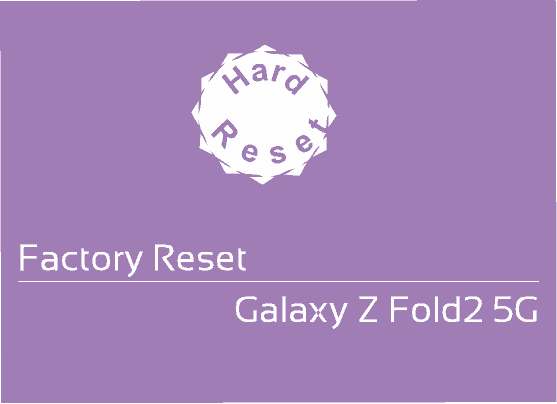This tutorial will help you to factory reset Samsung Galaxy Z Fold2 5G from the settings menu, recovery mode and using secret code.
The Galaxy Z Fold2 5G is a unique folding phone that comes with a 7.6 inches Foldable Dynamic AMOLED 2X capacitive touchscreen display, state of the art design having multiple displays, Android 10, One UI 2.1, 12GB RAM, 256GB internal storage, 12MP triple camera, AKG tuned stereo speakers etc.
As our main objective today is factory data resetting/hard resetting your Galaxy Z Fold2 5G Smartphone from settings, recovery mode and by using secret code we are not detailing it’s specs any further.
Before proceeding with the steps lets get an idea. Why do we need to hard/factory data reset your Galaxy Z Fold2 5G? And what is the whole process.
What is a Factory Data Reset/Hard Reset?
A Factory data reset or hard reset will bring back your phone to the way it came from the factory. It will erase all your personal data and settings including but not limited to apps, contacts, messages, call logs, photos etc.
Why do we need to Factory Data Reset/Hard Reset and what are the benefits of it?
Factory Data Reset/Hard Reset will come in handy in situations were phone is lagging. sluggish in performance, facing app crashes frequently, getting error message that certain apps can’t be installed etc. The main and most disturbing condition can be a bootloop after a firmware upgrade or root installation.
A periodic factory data reset may improve your phones performance because it will remove unwanted data accumulated overtime. But always remember to take a backup of all your phone data before performing a Factory Data Reset/Hard Reset.
Now lets proceed to the steps.
Before proceeding make sure that you took complete backup of all your apps, contacts, notes etc of your Galaxy Z Fold2 5G.
There are three different methods are available for resetting your Samsung Galaxy Z Fold2 5G. So lets split the process based on different methods.
Steps to Hard/Factory Data Reset a Samsung Galaxy Z Fold2 5G
1st Method:
1. Hard Resetting Galaxy Z Fold2 5G From Settings Menu
To reset your Galaxy Z Fold2 5G from the settings menu please follow the path, Settings->General Management->Reset->Factory Data Reset->Reset.
For some this maybe a little bit difficult to digest so we have all the screenshots which will give you a visual idea about resetting your Galaxy Z Fold2 5G.
1. Tap on “Settings”.
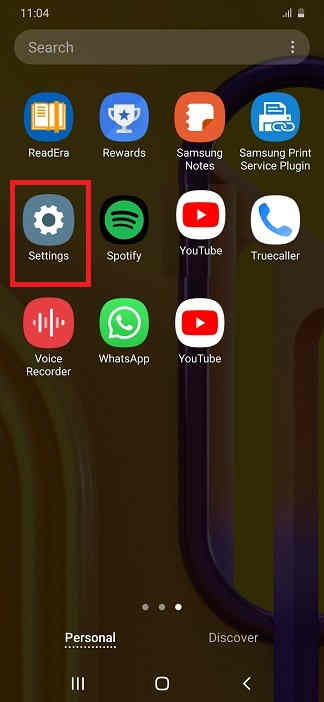
2. Tap on “General management”.
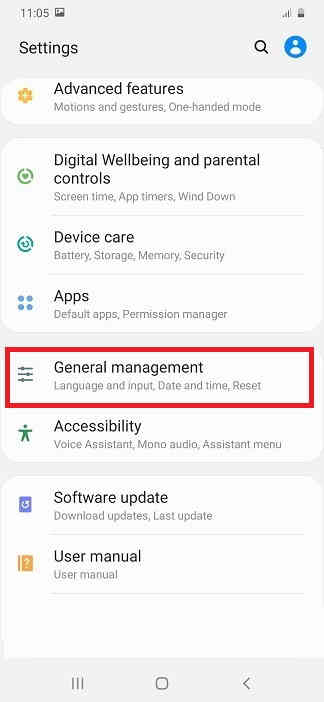
3. Tap on “Reset”.
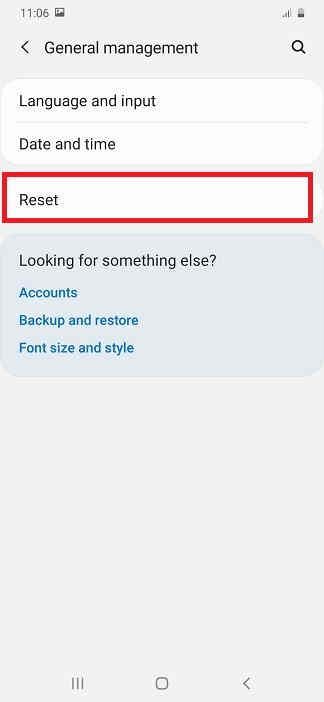
4. Tap on “Factory data reset”.
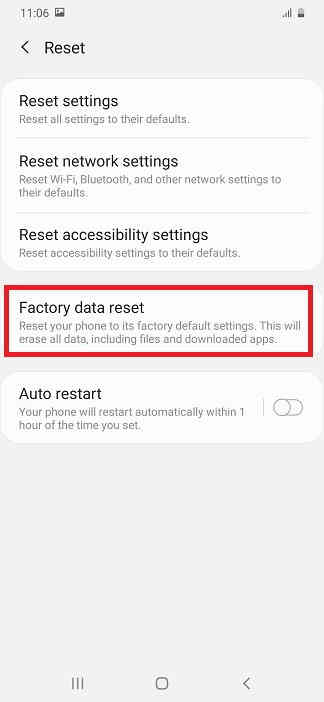
5. Now here tap on “reset” button at the bottom. Your will be asked to enter the phone’s unlock PIN. Just enter it to reset our device.
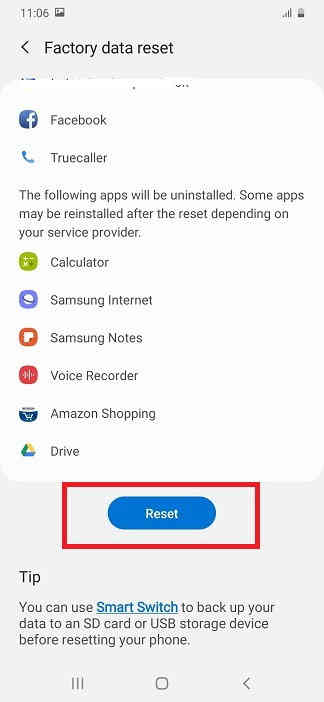
2nd Method:
2. Hard Resetting Samsung Galaxy Z Fold2 5G From The Recovery Menu
For this first you need to switch of your Galaxy Z Fold2 5G. Then you need to press and hold the “Vol Up”+”Power” buttons at the same time and need to release the “Power” button once you see your phone’s model on your screen while holding to the “Vol Up” button. Now you will be entered into the android recovery which will be similar to the one shown below.
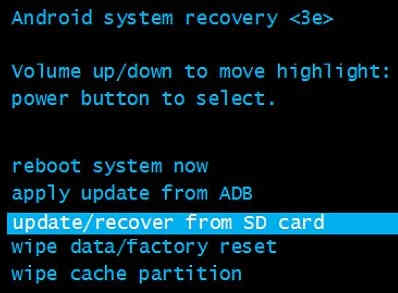
Now here select the option “wipe data/factory reset”. You can use the “Vol Up” and “Vol Down” buttons to toggle through the options and “Power” button to confirm a selection.
3rd Method
3. Hard Resetting Samsung Galaxy Z Fold2 5G using the Secret Code
This is the 3rd and the final method to factory data reset/hard reset your Galaxy Z Fold2 5G. This method uses a secret code for that.
And the code is: *2767*3855#
For some models this code does not work so don’t panic if the code is not working for you. You still have other two methods right.
Also this code may not ask for confirmation so be very cautious while entering this code.
Hope this tutorial helped you factory data resetting your Smartphone.
Normal queries for this tutorial
- How To Hard Reset Galaxy Z Fold2 5G From Settings, Recovery & Code?
If you have faced any issues while trying to factory data reset/hard reset your Galaxy Z Fold2 5G, please feel free to post it in the comment section below, don’t worry I will help you as fast as I can.
If “How To Factory Reset Galaxy Z Fold2 5G From Settings, Recovery & Code?” tutorial really helped you, please give a like/share on social networking websites by using the below given buttons.