This tutorial will help you to factory data reset Samsung Galaxy F41 from settings, recovery & secret code.
The all new from Samsung, the “F” series released the debut Galaxy F41 with truck load of features. It was released on October 16th, 2020 that comes with a 6.4 inches Super AMOLED touchscreen display having 420 nits brightness and 1080 x 2340 pixels screen resolution, Octa core processor, Mali G72 MP3 GPU, 64MP quad camera, 4K videos, rear finger print sensor, FM radio, 6000 mAh non removable Li-Po battery, rear mounted fingerprint sensor and many more.
Please note that this tutorial includes;
- How To Factory Reset Samsung Galaxy F41 SM-F415F From Settings, Recovery & using the secret Code?
As already said this tutorial will help you in factory data resetting/hard resetting your Galaxy F41 Smartphone from settings, recovery mode and by using secret code.
However if you are interested in some other Galaxy F41 SM-F415F tutorials please check them out;
Before proceeding with the steps lets get an idea. Why do we need to hard/factory data reset your Galaxy F41? And what is the whole process.
What is a Factory Data Reset/Hard Reset?
A Factory data reset or hard reset will bring back your phone to the way it came from the factory. It will erase all your personal data and settings including but not limited to apps, contacts, messages, call logs, photos etc.
Why do we need to Factory Data Reset/Hard Reset and what are the benefits of it?
Factory Data Reset/Hard Reset will come in handy in situations were phone is lagging. sluggish in performance, facing app crashes frequently, getting error message that certain apps can’t be installed etc. The main and most disturbing condition can be a bootloop after a firmware upgrade or root installation.
A periodic factory data reset may improve your phones performance because it will remove unwanted data accumulated overtime. But always remember to take a backup of all your phone data before performing a Factory Data Reset/Hard Reset.
Now lets proceed to the steps.
Before proceeding make sure that you took complete backup of all your apps, contacts, notes etc of your Galaxy F41.
There are three different methods are available for resetting your F41. So lets split the process based on different methods.
Steps to Hard/Factory Data Reset a Samsung Galaxy F41
1st Method:
1. Hard Resetting Galaxy F41 From Settings Menu
To reset your Galaxy F41 from the settings menu please follow the path, Settings->General Management->Reset->Factory Data Reset->Reset.
For some this maybe a little bit difficult to digest so we have all the screenshots which will give you a visual idea about resetting your M31 Prime.
1. Tap on “Settings”.
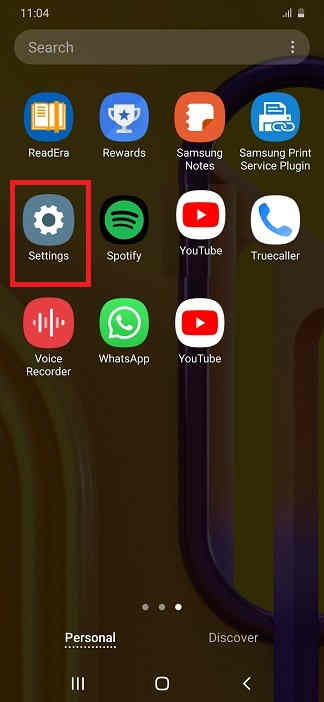
2. Tap on “General management”.
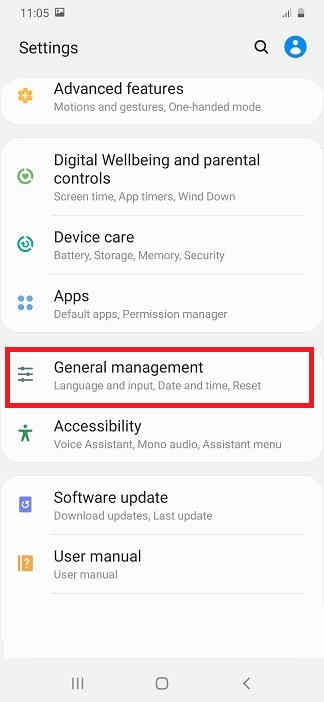
3. Tap on “Reset”.
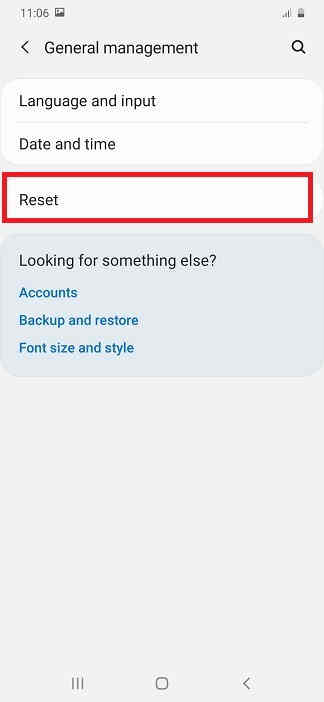
4. Tap on “Factory data reset”.
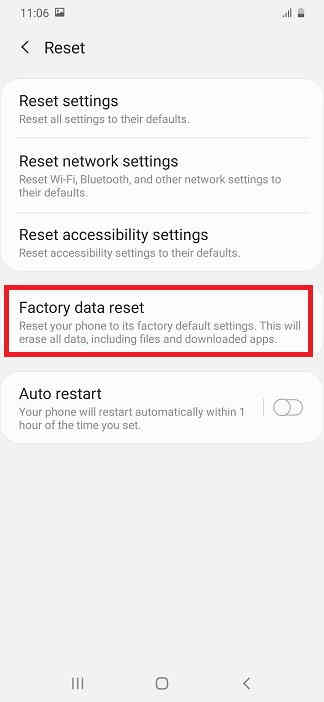
5. Now here tap on “reset” button at the bottom. Your will be asked to enter the phone’s unlock PIN. Just enter it to reset our device.
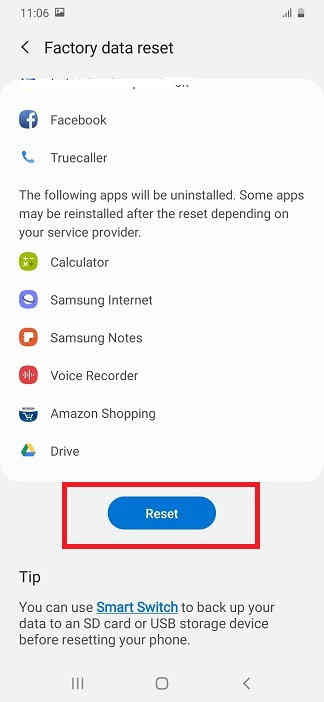
2nd Method:
2. Hard Resetting Samsung Galaxy F41 From The Recovery Menu
For this first you need to switch of your M31 Prime. Then you need to press and hold the “Vol Up”+”Power” buttons at the same time and need to release the “Power” button once you see your phone’s model on your screen while holding to the “Vol Up” button. Now you will be entered into the android recovery which will be similar to the one shown below.
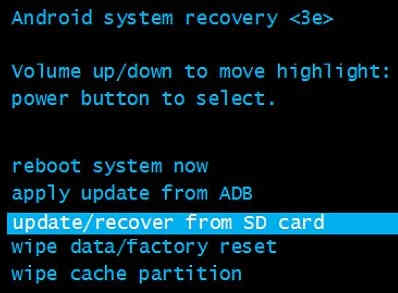
Now here select the option “wipe data/factory reset”. You can use the “Vol Up” and “Vol Down” buttons to toggle through the options and “Power” button to confirm a selection.
3rd Method
3. Hard Resetting Samsung Galaxy F41 using the Secret Code
This is the 3rd and the final method to factory data reset/hard reset your Galaxy F41. This method uses a secret code for that.
And the code is: *2767*3855#
For some models this code does not work so don’t panic if the code is not working for you. You still have other two methods right.
Also this code may not ask for confirmation so be very cautious while entering this code.
Hope this tutorial helped you factory data resetting your Smartphone.
Normal queries for this tutorial
- How To Hard Reset Galaxy F41 SM-F415F From Settings, Recovery & Code?
If you have faced any issues while trying to factory data reset/hard reset your Galaxy F41, please feel free to post it in the comment section below, don’t worry I will help you as fast as I can.
If “How To Factory Reset Galaxy F41 From Settings, Recovery & Code?” tutorial really helped you, please give a like/share on social networking websites.
