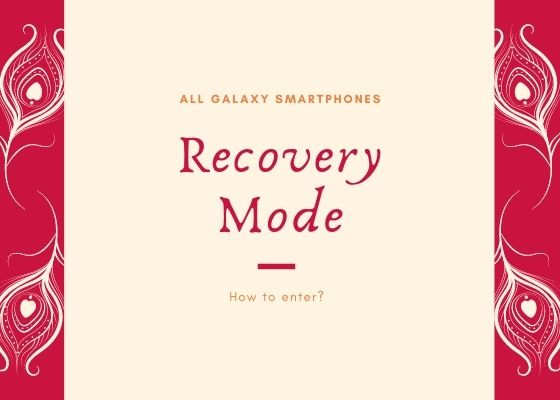This tutorial will help you to enter the recovery mode on your Samsung Galaxy Smartphone. However before proceeding with the tutorial let me give you a brief idea on the Android recovery mode and it’s uses. For this we don’t need any tool though as this is an inbuilt feature of Android.
Table Of Contents
What is recovery mode on Galaxy Smartphone?
Android Recovery Mode is an inbuilt feature on your Galaxy Android Smartphone which allows you to fix common glitches on your phone or tablet. Recovery Mode is a bootable partition that contains a recovery application installed in it that can be accessed using special key combinations on your Galaxy.
Steps to enter your Galaxy Smartphone into the “Recovery Mode”
1. First you need to switch of your Galaxy Smartphone.
2. Now in the power down status;
For newer Galaxy Smartphones (Android Pie 9.0, 10, 11 & 12, without home button)
- Press and hold “Volume Up”+”Power” buttons until you see the model number of your device on the screen, now release the power button while holding the other buttons. If it’s not working please try connecting the USB cable to your phone and PC and repeat the steps. Also you may try inserting the USB cable while pressing the key combinations. For different firmware versions the working method may be different.
For older Galaxy Smartphones (for all phones with home button)
- Press and hold “Home”+”Volume Up”+”Power” buttons until you see the model number of your device on the screen, now release the power button while holding the other buttons. Please check the below image for reference.
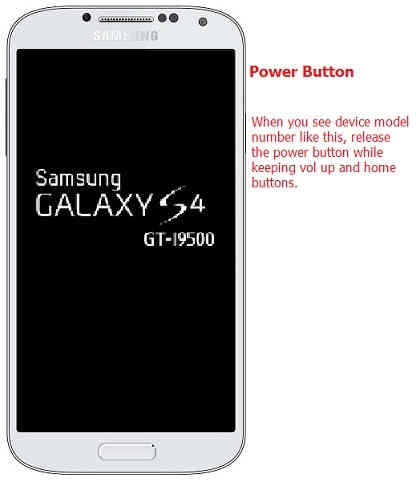
Then you will see a similar screen like the one given below.
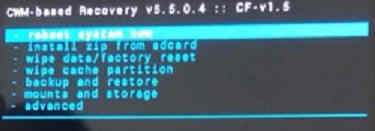
The above screenshot shows the “Recovery Mode” of Samsung Galaxy S3 GT-I9300 in the CWM rooted state.
If you are getting the above or similar one, your Samsung Galaxy Smartphone is in the “Recovery Mode”. Please use “Volume Up” and “Volume Down” buttons to toggle through the menu and “Power” button to select or confirm.
Compatible Galaxy models list
The method is compatible on Galaxy Note Pro 12.2 3G , Galaxy Note Pro 12.2 LTE , Galaxy Note 4 , Galaxy Note 4 (USA) , Galaxy Note 4 Duos , Galaxy Note Edge , Galaxy Note5 Duos , Galaxy Note5 , Galaxy Note5 (USA) , Galaxy Note7 (USA) , Galaxy Note7 , Galaxy Note FE , Galaxy Note8 , Galaxy Note9 , Galaxy Note10 , Galaxy Note10 5G , Galaxy Note10+ , Galaxy Note10+ 5G , Galaxy M10 , Galaxy M20 , Galaxy M30 , Galaxy M40 , Galaxy M10s , Galaxy M30s , Galaxy Fold , Galaxy Fold 5G , Galaxy A5 Duos , Galaxy A3 , Galaxy A3 Duos , Galaxy A5 , Galaxy A7 , Galaxy A7 Duos , Galaxy A8 , Galaxy A8 Duos , Galaxy A3 (2016) , Galaxy A5 (2016) , Galaxy A7 (2016) , Galaxy A9 (2016) , Galaxy A9 Pro (2016) , Galaxy A8 (2016) , Galaxy A3 (2017) , Galaxy A5 (2017) , Galaxy A7 (2017) , Galaxy A6 (2018) , Galaxy A6+ (2018) , Galaxy A8 Star (A9 Star) , Galaxy A7 (2018) , Galaxy A9 (2018) , Galaxy A6s , Galaxy A8s , Galaxy A10 , Galaxy A20 , Galaxy A20e , Galaxy A30 , Galaxy A40 , Galaxy A50 , Galaxy A2 Core , Galaxy A60 , Galaxy A70 , Galaxy A80 , Galaxy A10e , Galaxy A10s , Galaxy A50s , Galaxy A30s , Galaxy A90 5G , Galaxy A20s , Galaxy A70s , Galaxy C5 , Galaxy C7 , Galaxy C9 Pro , Galaxy C7 Pro , Galaxy C5 Pro , Galaxy C7 (2017) , Galaxy E5 , Galaxy E7 , Galaxy On5 , Galaxy On7 , Galaxy On5 Pro , Galaxy On7 Pro , Galaxy On8 , Galaxy On6 , Galaxy J1 , Galaxy J1 4G , Galaxy J5 , Galaxy J7 , Galaxy J2 , Galaxy J3 (2016) , Galaxy J1 (2016) , Galaxy J1 Nxt , Galaxy J5 (2016) , Galaxy J7 (2016) , Galaxy J3 Pro , Galaxy J2 (2016) , Galaxy J2 Pro (2016) , Galaxy J Max , Galaxy J7 Prime , Galaxy J5 Prime , Galaxy J2 Prime , Galaxy J1 Mini Prime Android 6.0 Marshmallow – LTE model , Galaxy J3 Emerge , Galaxy J7 V , Galaxy J5 (2017) , Galaxy J7 Max , Galaxy J7 (2017) , Galaxy J7 Pro , Galaxy J3 (2017) , Galaxy J2 (2017) , Galaxy J2 Pro (2018) , Galaxy J7 Prime 2 , Galaxy J7 Duo , Galaxy J4 , Galaxy J6 , Galaxy J3 (2018) , Galaxy J8 , Galaxy J7 (2018) , Galaxy J2 Core , Galaxy J4+ , Galaxy J6+ , Galaxy J4 Core , Galaxy Tab Pro 8.4 3G/LTE , Galaxy Tab Pro 10.1 , Galaxy Tab Pro 10.1 LTE , Galaxy Tab Pro 12.2 , Galaxy Tab Pro 12.2 3G , Galaxy Tab Pro 12.2 LTE , Galaxy Tab 3 Lite 7.0 3G , Galaxy Tab 4 7.0 LTE , Galaxy Tab 4 7.0 3G , Galaxy Tab 4 7.0 , Galaxy Tab 4 10.1 LTE , Galaxy Tab 4 10.1 3G , Galaxy Tab 4 10.1 , Galaxy Tab 4 8.0 LTE , Galaxy Tab 4 8.0 3G , Galaxy Tab 4 8.0 , Galaxy Tab S 10.5 , Galaxy Tab S 10.5 LTE , Galaxy Tab S 8.4 , Galaxy Tab S 8.4 LTE , Galaxy Tab 3 Lite 7.0 VE , Galaxy Tab 3 V , Galaxy Tab A 8.0 , Galaxy Tab A 9.7 , Galaxy Tab A & S Pen , Galaxy Tab 4 10.1 (2015) , Galaxy Tab S2 8.0 Android 6.0.1 Marshmallow – T719N , Galaxy Tab S2 9.7 Android 6.0.1 Marshmallow – T813N, T819N , Galaxy Tab E 8.0 , Galaxy Tab A 7.0 (2016) , Galaxy Tab A 10.1 (2016) , Galaxy Tab J , Galaxy Tab S3 9.7 , Galaxy Tab A 8.0 (2017) , Galaxy Tab Active 2 , Galaxy Tab A 10.5 , Galaxy Tab S4 10.5 , Galaxy Tab A 8.0 (2018) , Galaxy Tab Advanced2 , Galaxy Tab A 8.0 & S Pen (2019) , Galaxy Tab A 8 (2019) , Galaxy Tab A 10.1 (2019) , Galaxy Tab S5e , Galaxy Tab A 8.0 (2019) , Galaxy Tab S6 , Galaxy Tab Active Pro , Galaxy Ace Style , Galaxy Ace 4 LTE G313 , Galaxy Ace NXT , Galaxy Ace Style LTE G357 , Galaxy Grand 2 , Galaxy Grand Neo GT-I9060I , Galaxy Grand Prime , Galaxy Grand Prime Duos TV , Galaxy Grand Max , Galaxy Grand Prime Plus , Galaxy Core Lite LTE , Galaxy Core 2 , Galaxy Core LTE G386W , Galaxy Core Prime , Galaxy Xcover 3 , Galaxy Xcover 3 G389F , Galaxy Xcover 4 , Galaxy Xcover 4s , Galaxy Xcover FieldPro , Galaxy Pocket 2 , Galaxy View Galaxy View2, Galaxy S10, Galaxy S10 Plus, Galaxy S10e, Galaxy S20, Galaxy S20+, Galaxy S20 Ultra and Galaxy S20 5G.
If you have faced any issues while entering your Samsung Galaxy Smartphone Into Recovery Mode, please feel free to post it in the comment section below, don’t worry I will help you as fast I can.
If “How To Enter Samsung Galaxy Smartphone in Recovery Mode? (All Models)” tutorial really helped you, please give a like/share on social networking websites by using the below given buttons.