This tutorial will help you to enter your Samsung Galaxy S5 into "Safe Mode". This is a simple and effective tutorial which will benefit you in bad times like when your phone failed to restart after a bad app installation or due to any app bug.
What Safe Mode does to your phone?
It will disable all the user installed apps leaving behind all the apps which was originally installed from the factory.
This method is compatible on all Samsung Galaxy S5 models like, Samsung Galaxy S5 SM-G900F for Europe, Samsung Galaxy S5 SM-G900I for Asia, Samsung Galaxy S5 SM-G900K/G900L/G900S for Korea, Samsung Galaxy S5 SM-G900M for Vodafone, Samsung Galaxy S5 SM-G900A for AT&T, Samsung Galaxy S5 SM-G900T for T-Mobile and Samsung Galaxy S5 SM-G900W8 for Canada.
Steps To Enter Samsung Galaxy S5 Into Safe Mode
1. First you need to switch off your Samsung Galaxy S5.
2. Once the phone is switched of completely wait for few seconds and press "Power" button to switch it back on.
3. Now press and hold the "Vol Down" button once you see your phone model number on the screen.
4. Once your phone is booted up it will be automatically go to the "Safe Mode".
Please check the below screenshot for the "Safe Mode" water mark on the left corner of your Galaxy S5 "Home Screen".
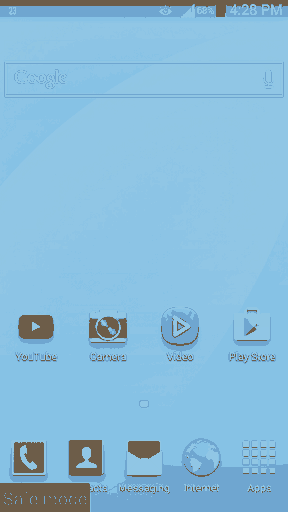
If you have faced any issues while entering your Samsung Galaxy S5 Into Safe Mode, please feel free to post it in the comment section below, don't worry I will help you as fast I can.
If "How To Enter Samsung Galaxy S5 Into Safe Mode?" tutorial really helped you, please give a like/share on social networking websites by using the below given buttons.
