In this tutorial we will help you to enter your Samsung Galaxy S2 (all models) in to the "Recovery Mode". This method is compatible on all Samsung Galaxy S2 variants like Samsung I9100G Galaxy S2, Samsung I9100 Galaxy S2, Samsung I9105 Galaxy S2 Plus, Samsung I9105P Galaxy S2 Plus, Samsung Galaxy S2 T989, Samsung Hercules and Samsung SGH-T989
Step by step procedure to enter your Samsung Galaxy S2 into the "Recovery Mode"
1. First you need to switch of your Samsung Galaxy S2.
2. Now in the power down status press and hold "Home"+"Volume Up"+"Power" buttons until you see the "Samsung Galaxy S2" and Model Number on the screen, now release the power button while holding the other buttons. Then you will see a similar screen like the one given below.
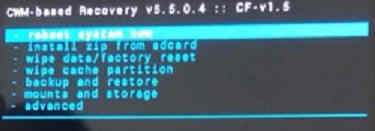
The above screenshot shows the CWM based "Recovery Mode".
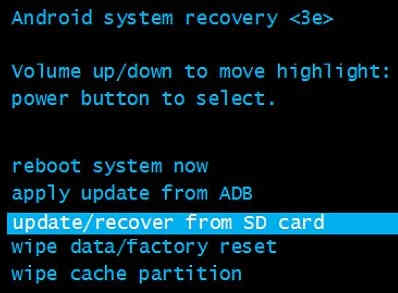
The above screenshot shows the android "Recovery Mode".
If you are getting the above or similar one, your Samsung Galaxy S2 is in the "Recovery Mode". Please use "Volume Up" and "Volume Down" buttons to toggle through the menu and "Power" button to select or confirm.
If "How To Enter Samsung Galaxy S2 In Recovery Mode?" tutorial really helped you, please give a like/share on social networking websites by using the below given buttons.
