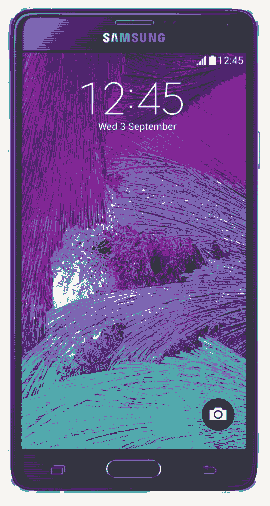This tutorial will help you to enter your Samsung Galaxy Note 4 into android recovery mode. This method is compatible on all Samsung Galaxy Note 4 variants like Samsung Galaxy Note 4 Duos SM-N9100, Samsung Galaxy Note 4 SM-N910F, Samsung Galaxy Note 4 SM-N910K, Samsung Galaxy Note 4 SM-N910L, Samsung Galaxy Note 4 SM-N910S, Samsung Galaxy Note 4 SM-N910C, Samsung Galaxy Note 4 SM-N910FD, Samsung Galaxy Note 4 SM-N910FQ, Samsung Galaxy Note 4 SM-N910H, Samsung Galaxy Note 4 SM-N910G, Samsung Galaxy Note 4 SM-N910U and Samsung Galaxy Note 4 SM-N910W8.
Step by step procedure to enter your Samsung Galaxy Note 4 in to Android Recovery Mode
1. First you need to power down your Galaxy Note 4.
2. Now in the power down status press and hold "Home"+"Volume Up"+"Power" buttons until you see the model number of your device on the screen, now release the power button while holding the other buttons.
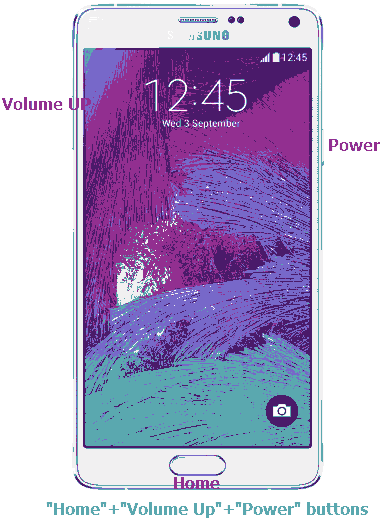
Please check the below image for reference.
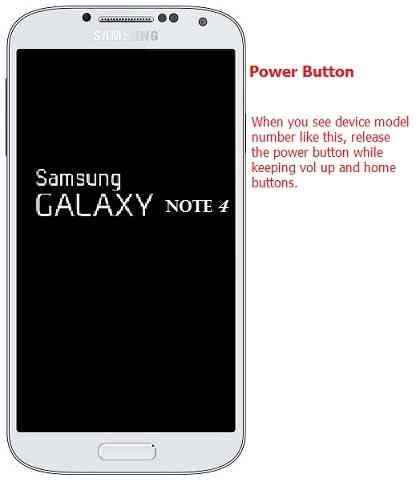
Then you will see a similar screen like the one given below.
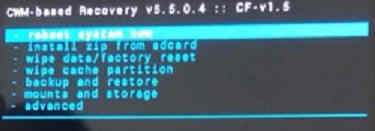
The above screenshot shows the typical "Recovery Mode" of Samsung Galaxy Smartphones in the CWM rooted state.
If you are getting the above or similar one, your Samsung Galaxy Note 4 is in the "Recovery Mode". Please use "Volume Up" and "Volume Down" buttons to toggle through the menu and "Power" button to select or confirm.
If you have faced any issues while entering your Samsung Galaxy Note 4 Into Recovery Mode, please feel free to post it in the comment section below, don't worry I will help you as fast I can.
If "How To Enter Samsung Galaxy Note 4 Into Recovery Mode?" tutorial really helped you, please give a like/share on social networking websites by using the below given buttons.