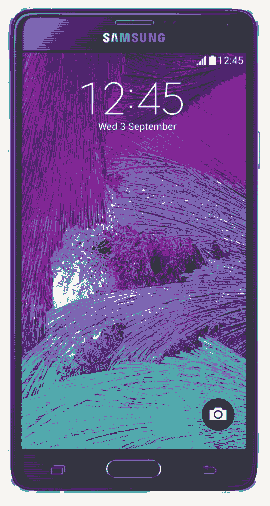As you have already guessed this tutorial will help you to enter your favourite Samsung Galaxy Note 4 into download mode. This method is compatible on all Samsung Galaxy Note 4 variants like Samsung Galaxy Note 4 Duos SM-N9100, Samsung Galaxy Note 4 SM-N910F, Samsung Galaxy Note 4 SM-N910K, Samsung Galaxy Note 4 SM-N910L, Samsung Galaxy Note 4 SM-N910S, Samsung Galaxy Note 4 SM-N910C, Samsung Galaxy Note 4 SM-N910FD, Samsung Galaxy Note 4 SM-N910FQ, Samsung Galaxy Note 4 SM-N910H, Samsung Galaxy Note 4 SM-N910G, Samsung Galaxy Note 4 SM-N910U and Samsung Galaxy Note 4 SM-N910W8.
Steps To Enter Your Samsung Galaxy Note 4 Into Download Mode
1. First please switch of your Samsung Galaxy Note 4.
2. Now when your Galaxy Note 4 is completely in power down status switch it back on by pressing and holding "Home"+"Power"+"Volume Down" buttons at the same.

Release the buttons once you get the warning screen like in the screenshot given below.

3. When you get the above screen press "Volume Up" button to confirm the action, now your Samsung Galaxy Note 4 will be in the "Download Mode". You will be able to see a similar screen like the one shown in the screen print below.
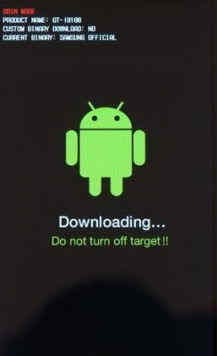
That's it guys! now you have successfully entered your Samsung Galaxy Note 4 into the Android Download Mode.
If you have faced any issues while trying to enter your Samsung Galaxy Note 4 into Download Mode, please feel free to post it in the comment section below, don't worry I will help you as fast I can.
If "How To Enter Samsung Galaxy Note 4 Into Download Mode?" tutorial really helped you, please give a like/share on social networking websites by using the below given buttons.