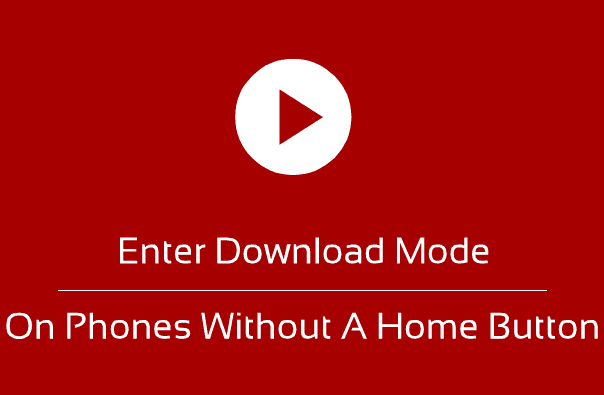Now a days most of the Samsung Galaxy Smartphones released doesn’t have a hardware home button, but it only has a “soft” home button. So the conventional method of entering into the “Download mode” doesn’t work here.
So, how can we enter into the download mode on Galaxy Smartphones which doesn’t have a physical home button?
Before going into that let me first explain the conventional method of entering into the download mode on a Galaxy Smartphone with “Home” button.
Steps to enter Download Mode On Galaxy Smartphones With Home Button
In this method press and hold the “Power”+”Vol Down”+”Home” buttons until you get the warning screen like the one given below.
Once you get the warning screen please press “Vol Up” button to enter into the download mode. Please see the final download mode screen below.
So now you know the importance of the “Home” button in entering into the “Download mode“.
Steps To Enter Download Mode On Galaxy Smartphones Without A Hardware Home Button
1. First switch of your Galaxy Smartphone.
2. Now press and hold the“Vol Down”+”Volume Up”+”Power” buttons at the same time until you see a warning screen like shown below. When you get the warning screen please press “Vol up” to continue and enter into the download mode.
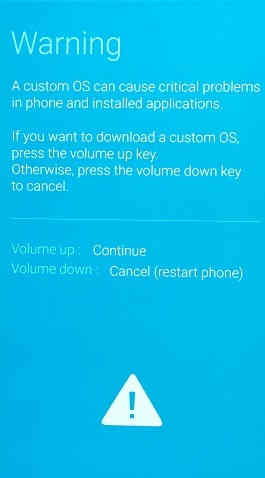
But if you have a Galaxy S series Smartphone which does have a bixby button then please follow the steps below.
Steps to enter and exit Download Mode on Galaxy Smarphones with a Bixby button
Please switch off your phone first.
Method-1
Now to enter into download mode please press and hold the “Bixby” + “Power”+”Vol Down” buttons until you get the warning screen like the one given below on your phone.
Once done please press “Vol Up” button to enter into the “Download mode“. The final “Download Mode” screen is as shown below.
Method-2
Now lets go to the second method
To enter into “Recovery Mode” press and hold the “Bixby”+ “Power”+ “Vol Up” buttons at the same time. Once you see the model number release the power button while holding other buttons. Please check the screenshot for recovery mode main menu, this is only for reference.
Now once your phone is in the main menu of the recovery mode, please press “
Reboot to bootloader” to enter into “
Download Mode“. In recovery mode please use the “
Vol Up” and “
Vol Down” buttons to toggle between the options and use the “
Power” button to confirm the selection.
In the next section we will be focusing on exiting your your Galaxy Smartphone from the “Download Mode“.
Steps to get out of (exit) Download Mode On Galaxy Smartphones with a Bixby button
Starting from the Android Marshmallow you will not be able to exit from the “Download Mode” just like that. So in order to get out of “Download Mode” you need to press and hold two buttons at the same time, the “Power button” and the “Vol Down” button.
That’s all friends!
Normal Queries For This Tutorial
- How To Enter Download Mode On Galaxy Smartphones Without A Hardware Home Button?
- How To Enter Download Mode On Galaxy Smartphones With A Bixby Button but without a Hardware Home Button?
If you have faced any issues while trying proceed with this tutorial, please feel free to post it in the comment section below, don’t worry I will help you as fast as I can.
If “How To Enter Download Mode On Galaxy Smartphones Without Home Button?” tutorial really helped you, please give a like/share on social networking websites by using the below given buttons.