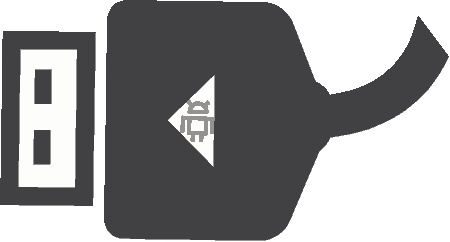Hi guys, this tutorial will help you to enable USB Debugging On Marshmallow 6.0.x Galaxy Smartphone.
This tutorial maybe helpful for you if you are a techie like me who would like to explore more cool features of your Samsung Galaxy Smartphone running on Android Marshmallow 6.0 or higher. To tweak and play around with your Galaxy Smartphone first you need to enable the developer options, and from there you need to activate the USB debugging mode. But do you know how to enable it, don’t worry because we have got you covered, this tutorial will guide you through the whole process to enable the USB debugging on your favorite Galaxy Android Smartphone running on Marshmallow 6.0 and up.
Steps to enable USB debugging on a Galaxy Android Smartphone running on Marshmallow 6.0.1
1. First please open the app drawer and tap on “Settings“.
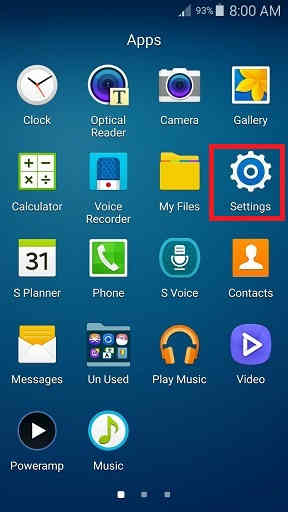
2. Once you are in “Settings” menu please scroll down to see the below page. Here tap on “About device“.
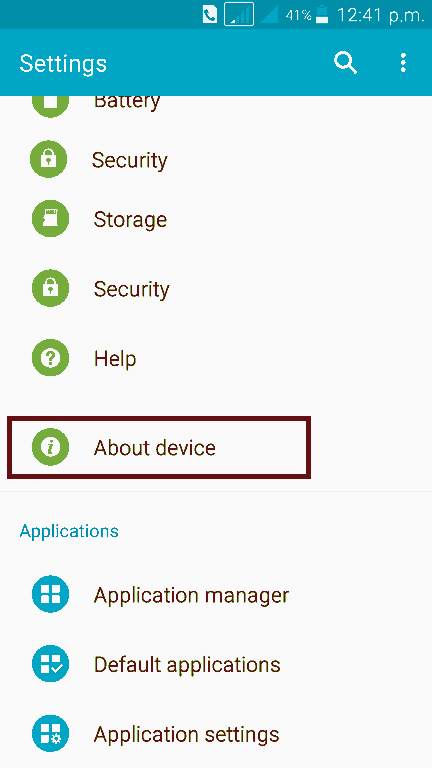
3. When you get the below page tap on build number for more than 7 times until you get an inline message saying that “You are now a developer” or similar.
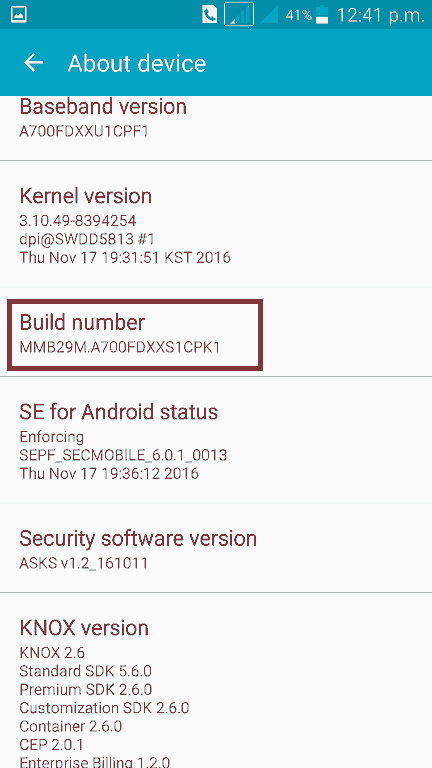
4. Now go back to the previous page and you will be able to see “Developer options” there. Tap on it and you will get the developer options menu.
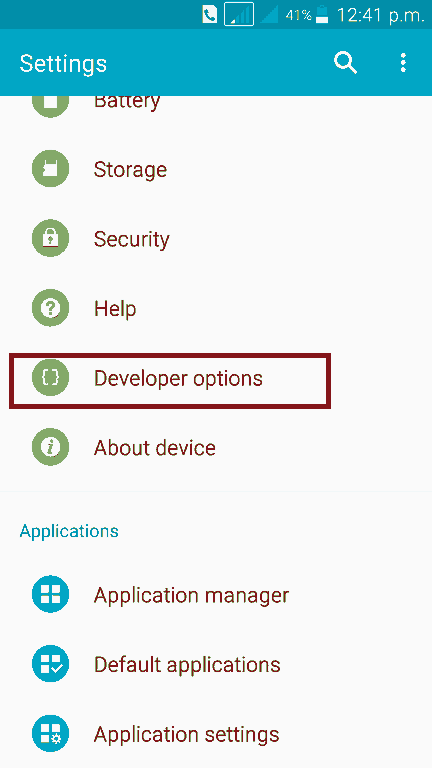
5. Once you are in the below page give a check mark to “USB debugging” to enable the feature.
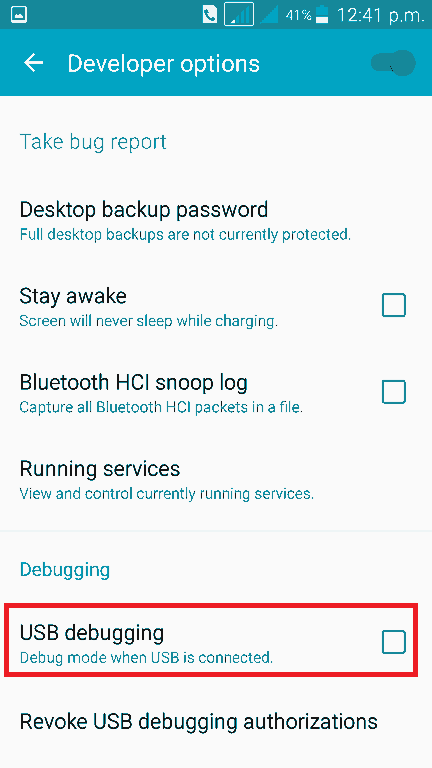
That’s it friends now you have successfully enabled the “Developer options” and activated the “USB debugging” on your Samsung Galaxy Smartphone running on Android Marshmallow 6.0 and up.
Compatible Models
Please note that this method is compatible on all Samsung Galaxy Smartphone running on Marshmallow 6.0.1 like Samsung Galaxy S6 Edge+ G928, Samsung Galaxy S6 G920, Samsung Galaxy S6 DUOS, Samsung Galaxy S6 SM-G920T, Samsung Galaxy S6 Edge G925, Samsung Galaxy S6 Edge SM-G925T, Samsung Galaxy Note5 N920C, Samsung Galaxy Note5 N9200, Samsung Galaxy Note5 N9208, Samsung Galaxy Note Edge N915F, Samsung Galaxy Note Edge SM-N915A, Samsung Galaxy Note Edge SM-N915T, Samsung Galaxy Note Edge SM-N915P, Samsung Galaxy Note Edge, Samsung Galaxy Note 4 N910C, Samsung Galaxy Note 4 N910F, Samsung Galaxy Note 4 N910, Samsung Galaxy Note 4 Duos, Samsung Galaxy Note 4 SM-N910V, Samsung Galaxy Note 4 SM-N910P, Samsung Galaxy Note 4 SM-N910A, Samsung Galaxy Note 4 SM-N910T, Samsung Galaxy Note 4 SM-N910R4, Samsung Galaxy Note 4 SM-N910M, Samsung Galaxy S5 Neo G903.
More devices 1
Galaxy S5 G900, Samsung Galaxy S5 G900F, Samsung Galaxy S5 G900FD, Samsung Galaxy S5 G900H, Samsung Galaxy S5 G900W8, Samsung Galaxy S5 G900I, Samsung Galaxy S5 G900M, Samsung Galaxy S5 SM-G900T, Samsung Galaxy S5 SM-G900V, Samsung Galaxy S5 SM-G900R6, Samsung Galaxy S5 SM-G900R6, Samsung Galaxy S5 SM-G900A, Samsung Galaxy S5 SM-G900P, Samsung Galaxy S5 SM-G900R4, Samsung Galaxy S5 Active, Samsung Galaxy S5 LTE-A G901F, Samsung Galaxy S5 LTE-A G906S, Samsung Galaxy S5 Duos, Samsung Galaxy Tab A 9.7, Samsung Galaxy Tab A 9.7 LTE, Samsung Galaxy Tab A PLUS 9.7, Samsung Galaxy Tab S2 9.7, Samsung Galaxy Tab S2 8.0, Samsung Galaxy S7 Edge G935 (USA), Samsung Galaxy S7 Edge G935F (Global), Samsung Galaxy S7 Edge G935FD (Southeast Asia).
More devices 2
Samsung Galaxy S7 G930 (USA), Samsung Galaxy S7 G930F (Global), Samsung Galaxy S7 G930FD (Southeast Asia), Samsung Galaxy S5 Active SM-G870W, Samsung Galaxy S5 Duos, Samsung Galaxy S5 LTE-A G906S, Samsung Galaxy S5 SM-G900V, Samsung Galaxy S5 SM-G900P, Samsung Galaxy A7 (A700), Samsung Galaxy A5 (A500), Samsung Galaxy S5 LTE-A G901F, Samsung Galaxy Tab A 9.7 SM-T550, Samsung Galaxy Tab A PLUS 9.7 P550, Samsung Galaxy Tab S2 9.7 T810, Samsung Galaxy Tab S2 9.7 T815, Samsung Galaxy Tab S2 8.0 T710, Samsung Galaxy Tab S2 8.0 T715, Samsung Galaxy Tab S 8.4.
More devices 3
Galaxy Tab S 8.4 LTE, Samsung Galaxy Tab S 10.5 SM-T805, Samsung Galaxy Tab S 10.5 LTE, Samsung Galaxy A9, Samsung Galaxy S6 Edge+ G928, Samsung Galaxy S6 G920, Samsung Galaxy S6 Edge G925, Samsung Galaxy Note5, Samsung Galaxy Note Edge, Samsung Galaxy Note 4, Samsung Galaxy S5 Neo G903, Samsung Galaxy S5 SM-G900T, Samsung Galaxy S5 mini G800HQ, Samsung Galaxy S5 mini DUOS G800H, Samsung Galaxy S5 mini DUOS G800DS and Samsung Galaxy A8 (A800).
Normal queries to enable USB Debugging On Marshmallow 6.0 Galaxy Smartphone
- How To Enable USB Debugging On Marshmallow 6.0.1 Galaxy Smartphone?
- How To Enable USB Debugging On Marshmallow 6.0 Galaxy Smartphone?
- How To Enable Developer Options On Marshmallow 6.0 Galaxy Smartphone?
If you have faced any issues while enabling the USB Debugging on your Galaxy Smartphone running on Marshmallow 6.0.x, please feel free to contact us, don’t worry I will help you as fast as I can.
If “How To Enable USB Debugging On Marshmallow 6.0.x Galaxy Smartphone?” tutorial really helped you, please give a like/share on social networking websites by using the below given buttons.