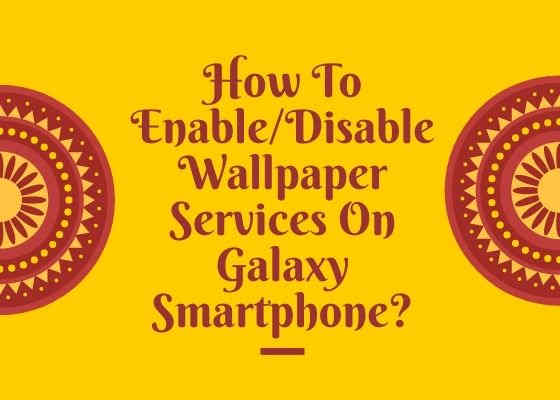Wallpapers, are they this much annoying? I too felt they are annoying sometimes ever since the start of automatic “Wallpaper Services” On my Samsung Galaxy Smartphone. The lock screen wallpapers were little bit offensive also. I felt embarrassed in front of my family couple of times because of this intrusive wallpaper services.
So finally I decided to disable for ever. But how will I do that. I didn’t have any clue so I started going through all the settings to disable the service and finally I did it on my Galaxy Smartphone.
A preface to “Wallpaper Services” On Galaxy Smartphone
I will definitely tell you about it but before that let me give you a brief intro into that particular feature.
The automatic “Wallpaper Services” has started on the Galaxy Smartphone from Android 10 onward (correct me if I am wrong). You do not have to turn on auto changing wallpaper because it was enabled by default and this service will change your home screen wallpaper pictures and lock screen wallpaper pictures dynamically.
Now lets proceed to the tutorial.
Steps to enable/disable the “Wallpaper Services” on your Galaxy Smartphone
If you know where to look this is a very simple and straight forward procedure.
1. First to enable or disable the “Wallpaper Services” on your Galaxy Smartphone please open the app drawer and tap on the “Settings” icon.
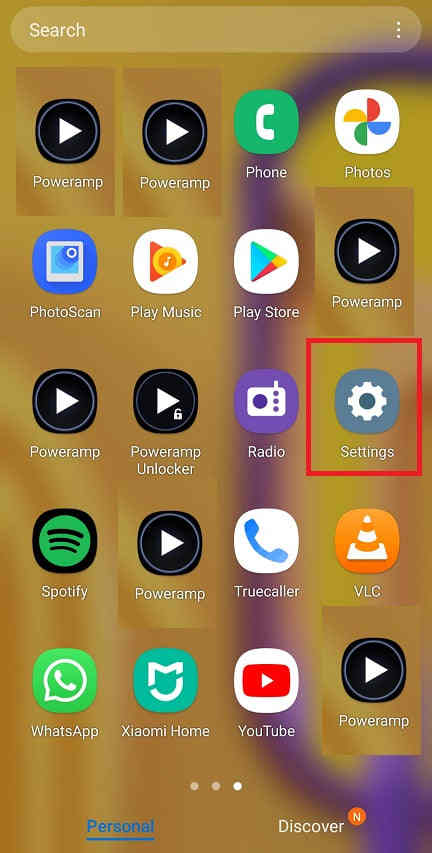
2. Now you will be able to see a similar page like the one show below. Here tap on “Wallpaper“.
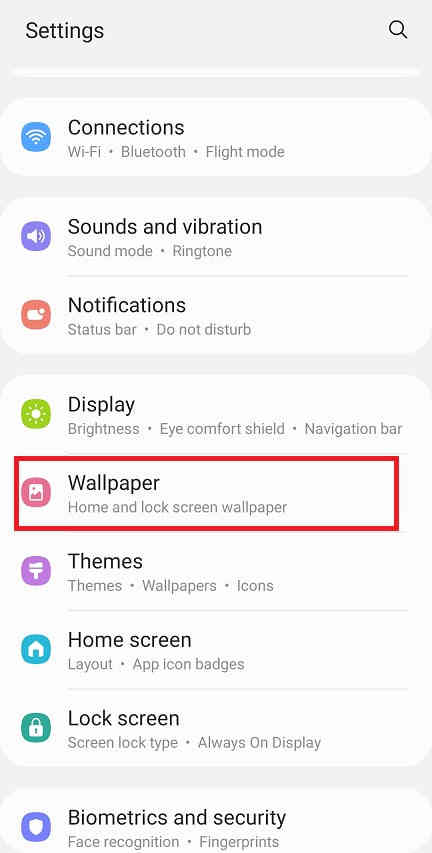
3. Once done you will get the below page. Here tap on “Wallpaper Services”.
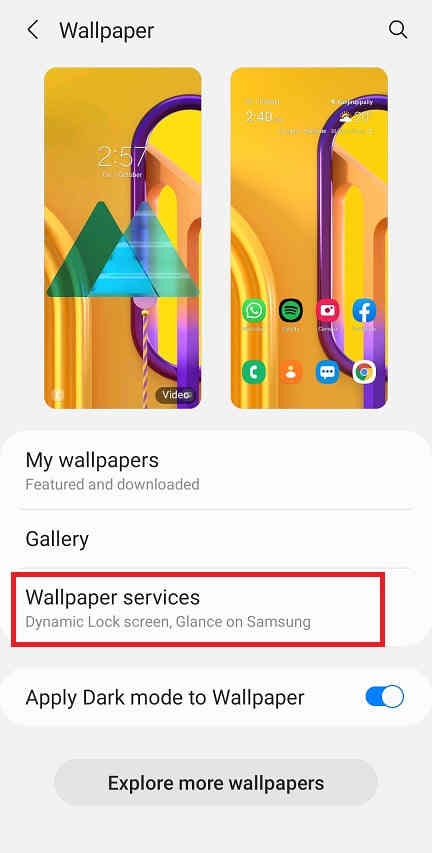
4. Now you will get the below page. Here you can enable or disable the “Wallpaper Services” on your Galaxy Android Smartphone.
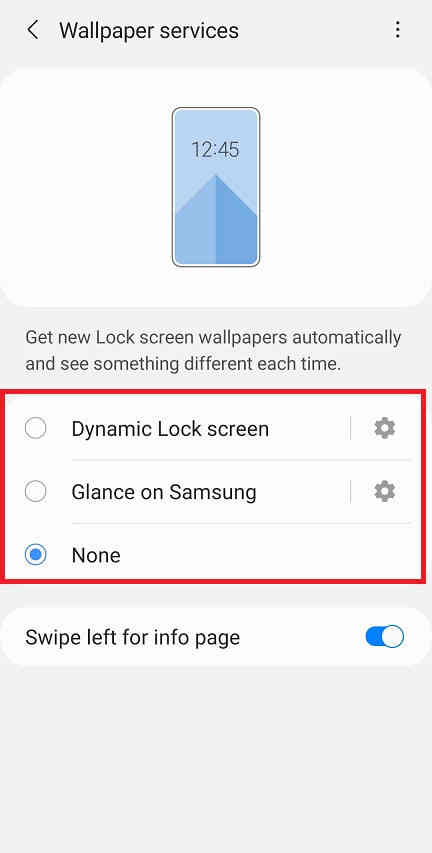
To disable select “None” and to enable select “Dynamic Lockscreen” or “Glance on Samsung“.
That’s all, hope this helped friends.
Compatible Galaxy models
Please note that this method is compatible on all new Galaxy Smartphones running on Android 10, Android 11 and Android 12 firmware with One UI like Galaxy M12, Galaxy M42 5G, Galaxy M32, Galaxy M21 2021, Galaxy Z Fold3 5G, Galaxy A22, Galaxy A22 5G, Galaxy A12 Nacho, Galaxy A52s 5G, Galaxy A03s, Galaxy Tab S7 FE, Galaxy Tab A7 Lite, Galaxy Z Flip3 5G, Galaxy F52 5G, Galaxy F22, Galaxy S21 5G, Galaxy S21+ 5G, Galaxy S21 Ultra 5G, Galaxy M02s, Galaxy M02, Galaxy M62, Galaxy A02s, Galaxy A32 5G, Galaxy A02, Galaxy A32, Galaxy A52 5G, Galaxy A52, Galaxy A72, Galaxy Xcover 5, Galaxy F62, Galaxy F02s, Galaxy F12, Galaxy M10, Galaxy M20, Galaxy M30, Galaxy A10, Galaxy S10, Galaxy A30, Galaxy S10+, Galaxy S10e, Galaxy A50, Galaxy A20, Galaxy S10 5G, Galaxy A40, Galaxy A70, Galaxy A2 Core, Galaxy Tab A 8.0 & S Pen (2019), Galaxy Tab A 10.1 (2019), Galaxy Tab S5e, Galaxy View2, Galaxy A20e, Galaxy A80, Galaxy M40, Galaxy A60, Galaxy Tab A 8.0 (2019), Galaxy Xcover 4s, Galaxy Note10, Galaxy Note10 5G, Galaxy Note10+, Galaxy Note10+ 5G, Galaxy A10e, Galaxy Tab S6, Galaxy M10s, Galaxy M30s, Galaxy Fold, Galaxy Fold 5G, Galaxy A10s, Galaxy A50s, Galaxy A30s, Galaxy A90 5G, Galaxy A70s, Galaxy A20s, Galaxy Tab Active Pro, Galaxy A51, Galaxy S20, Galaxy S20+, Galaxy S20 Ultra 5G, Galaxy S20+ 5G, Galaxy S20 5G, Galaxy S20 Ultra/LTE, Galaxy S20 FE, Galaxy S20 FE 5G, Galaxy Note10 Lite, Galaxy Note20, Galaxy Note20 5G, Galaxy Note20 Ultra, Galaxy Note20 Ultra 5G, , Galaxy M31, Galaxy M21, Galaxy M11, Galaxy M01, Galaxy M01s, Galaxy M01 Core, Galaxy M31s, Galaxy M51, Galaxy M31 Prime, Galaxy M21s, Galaxy Z Fold2 5G, Galaxy A71, Galaxy A01, Galaxy A31, Galaxy A51 5G, Galaxy A41, Galaxy A Quantum, Galaxy A21s, Galaxy A71 5G, Galaxy A21, Galaxy A01 Core, Galaxy A71 5G UW, Galaxy A51 5G UW, Galaxy A42 5G, Galaxy A12, Galaxy J2 Core (2020), Galaxy Tab A 8.4 (2020), Galaxy Tab S6 Lite, Galaxy Tab S7, Galaxy Tab S7+, Galaxy Tab A7 10.4 (2020), Galaxy Tab Active3, Galaxy Xcover Pro, Galaxy Xcover FieldPro, Galaxy Z Flip, Galaxy Z Flip 5G, Galaxy F41 etc.
Normal queries for this tutorial
- Enable/disable Dynamic Lockscreen, Glance on Samsung, automatic wallpapers & dynamic wallpapers on my Galaxy Smartphone?
If you have faced any issues while trying to enable/disable the “Wallpaper Services”, please feel free to post it in the comment section below, don’t worry I will help you as fast I can.
If “How To Enable/Disable Wallpaper Services On Galaxy Smartphone?” tutorial really helped you, please give a like/share on social networking websites by using the below given buttons.