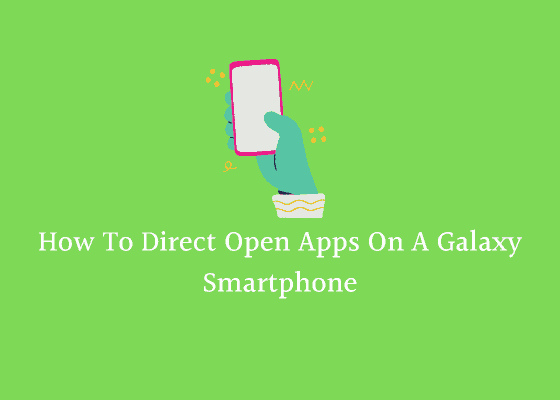This tutorial will help you to direct open Apps on any Samsung Galaxy Smartphone.
Did you ever dreamed of opening the apps like Settings, Chrome, Youtube, Files, Google search, Quickshortcut, My files, Smart Switch and more directly on your Samsung Galaxy Android Smartphone?
Seriously I have, you also may have especially if you have went through a FRP lock situation.
A brief intro to opening apps directly
If you still didn’t have a clue about what I am saying let me explain, if you have these links you can open Settings, Chrome, Youtube, Files, Google search, Quickshortcut, GPS hidden settings, My files & Smart Switch apps directly by tapping on the link in a browser webpage.
Direct Open apps list for Galaxy Smartphone
Just tap on the corresponding links to open an app.
- Open “Settings”
- Open “Chrome”
- Open “Youtube”
- Open “Files”
- Open “Google search”
- Open “Quickshortcut”
- Open “GPS hidden settings” From Galaxy Store
- Open “My files”
- Open “Smart Switch”
Please note that this method will work on all Samsung Galaxy Android Smartphone irrespective of firmware versions (Ice Cream Sandwich (4.0 – 4.0.4), Jelly Bean 4.1 – 4.3.1, KitKat (4.4 – 4.4.4), Lollipop (5.0 – 5.1.1), Marshmallow (6.0 – 6.0.1), Nougat (7, 7.1), Oreo 8, 8.1, Pie 9, Android 10, Android 11, Android 12 etc…)
Normal queries for this tutorial
- How to direct open apps on my Galaxy Smartphone?
- How to open apps through a browser on my Galaxy Smartphone?
- How to open Settings, Chrome, Youtube, Files, Google search, Quickshortcut, GPS hidden settings, My files and Smart Switch from browser?
- How to direct open Settings, Chrome, Youtube, Files, Google search, Quickshortcut, GPS hidden settings, My files and Smart Switch?
If you have faced any issues please contact us. You may use the contact form for that located in the contact us page.
If “How To Direct Open Apps On A Samsung Galaxy Smartphone?” tutorial really helped you, please give a like/share on social networking websites by using the below given buttons.