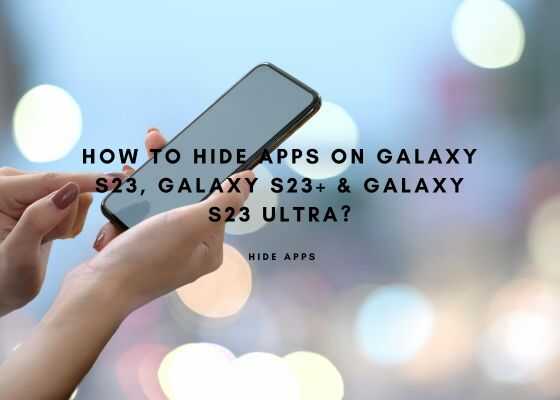Hi folks, this tutorial will help you to hide all unwanted apps on your Samsung Galaxy S23, Galaxy S23+ and Galaxy S23 Ultra without the use of any 3rd party application.
A brief intro to Galaxy S23, S23+ & S23 Ultra specs
Samsung Galaxy S23
The original Samsung Galaxy S23 comes with 6.1 inches Dynamic AMOLED 2X touchscreen display having 120Hz refresh rate and HDR10+ along with 422 ppi density. It is protected with Corning Gorilla Glass Victus 2.
S23 comes in Phantom Black, Cream, Green, Lavender, Graphite and Lime color options. When compared to it’s other buddies this one comes with an inferior 3900 mAh Li-Ion non-removable battery.
Samsung Galaxy S23 Plus
The Galaxy S23+ comes with a slightly bigger 6.6 inches Dynamic AMOLED 2X touchscreen display having 120Hz refresh rate and HDR10+ and a reduced 390 ppi density. It is also protected with Corning Gorilla Glass Victus 2.
S23 Plus comes in Phantom Black, Cream, Green, Lavender, Graphite and Lime color options. S23 Plus has a bigger 4700 mAh Li-Ion non-removable battery with 45W wired fast charging.
Samsung Galaxy S23 Ultra
The Galaxy S23 Ultra on the other hand comes with the biggest 6.8 inches Dynamic AMOLED 2X touchscreen display having 120Hz refresh rate and HDR10+ and a whooping 501 ppi density. It is also protected with the latest Corning Gorilla Glass Victus 2.
S23 Ultra comes in Phantom Black, Green, Cream, Lavender, Graphite, Sky Blue, Lime and Red color options. The S23 Ultra has the biggest 5000 mAh Li-Ion non-removable battery with 45W wired fast charging capable of charging up to 65% in just 30 minutes.
Compatible Models
Please note that this method is compatible only for Galaxy S23 models like;
- Samsung Galaxy S23: SM-S911B, SM-S911B/DS, SM-S911U, SM-S911U1, SM-S911W, SM-S911N, SM-S9110, SM-S911E, SM-S911E/DS
- Galaxy S23 Plus: SM-S916B, SM-S916B/DS, SM-S916U, SM-S916U1, SM-S916W, SM-S916N, SM-S9160, SM-S916E, SM-S916E/DS
- Samsung Galaxy S23 Ultra: SM-S918B, SM-S918B/DS, SM-S918U, SM-S918U1, SM-S918W, SM-S918N, SM-S9180, SM-S918E and SM-S918E/DS
Steps To Hide Apps On Samsung Galaxy S23, Galaxy S23+ & Galaxy S23 Ultra

The steps are very simple and straight forward indeed. For that first you need to open the “Settings” menu. From there you need to find the menu entry “Hide Apps” and once you click the “Hide Apps” you will be asked to select the apps you want to hide. Now select all the unwanted apps which you want to hide on your Galaxy S23, Galaxy S23+ or Galaxy S23 Ultra, that’s it.
Navigation: “Settings“->”Hide Apps”
Normal queries for this tutorial
- How to hide apps on my Galaxy S23, Galaxy S23+ or Galaxy S23 Ultra without any 3rd party apps?
If you have faced any issues while trying to hide apps on your Galaxy S23, Galaxy S23+ or Galaxy S23 Ultra, please feel free to post it in the comment section below, don’t worry I will help you as fast as I can.
If “How To Hide Apps On Galaxy S23, S23+ and S23 Ultra?” tutorial really helped you, please give a like/share on social networking websites.