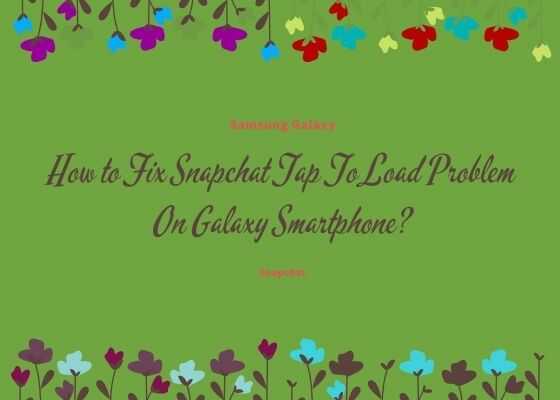Hi guys this tutorial will help you to fix the Snapchat‘s infamous Tap To Load Problem on your favourite Samsung Galaxy Smartphone or any other Android Smartphone available in the market. We are using the simplest methods for this and will try our level best for you to resolve the issue by the end of this article.
Table Of Contents
- What is Snapchat “Tap To Load” Problem?
- What causes Snapchat ‘Tap to Load’ error?
- How to fix/resolve Tap To Load error?
- Normal Queries
What is Snapchat “Tap To Load” Problem On Galaxy Smartphone?
I am writing this tutorial hoping that everyone knows at least what is Snapchat. Snapchat is becoming popular everyday especially in the western countries. Even though Snapchat is a wonderful feature rich social networking app it has some annoying bugs, among them the most popular one is the snaps (or images) not getting opened properly when you tap on it, and it is called the infamous “Tap To Load” problem on your Snapchat.
For eg: When you tap on your friends snap, you will only able to see the default image loading screen, and this is called the “Tap To Load” problem.
What causes Snapchat ‘Tap to Load’ error On Galaxy Smartphone?
This problem can be caused by a lot of underlying issues so unfortunately we can’t pinpoint one. However if you are getting the below page on your Snapchat app when you try to open your friends snap then it’s definitely the “Tap To Load” problem.
By default on your Snapchat app all your friends snaps will be automatically downloaded to your Galaxy Smartphone local storage so you just need to tap on the image and you will be able to view it instantly but with this error it will not happen and you may need to do that manually for each and every snaps.
Main reason behind the ‘Tap to Load’ error is the resource shortage. It can be caused by network throttling, phone’s low resources, storage and cache problems on your Galaxy Smartphone. This error is a universal bug irrespective of the mobile platform you are using and the worst part is that Snapchat is not able to find a solution yet.
But with SamsungSFour.com you don’t have to worry as we have some tips/tricks and tweaks which will help you to resolve the ‘Tap to Load’ error.
Steps to Resolve/Fix Snapchat ‘Tap to Load’ error On Galaxy Smartphone
Method 1 By Clearing Snapchat App Cache
Clear the Snapchat app cache. For that please go to your phone’s Settings -> Account Actions -> Clear Cache.
Now open the Snapchat and check whether the issue is resolved.
Method 2 By Turning Off Snapchat Optimization
If the first method doesn’t work let me go the next one.Turn Off Snapchat Optimization.
Go to Setting -> Apps -> Snapchat -> Battery Optimization and select “Don’t Optimize”.
Method 3 By disabling Data Saver
In this method please confirm whether you have enabled Data Saver for Snapchat.
If did disable it by going to Settings -> Apps -> Snapchat -> Mobile Data and then select “Allow app with Data Saver on.”
Method 4 By rebooting device
Last but not the least. Reboot your Samsung Galaxy Android Smartphone and check whether the “Tap to Load” error is fixed.
Normal queries for this tutorial
- How To Fix Snapchat Tap To Load Problem On Galaxy Smartphone ?
- How Resolve Snapchat Tap To Load Problem On Galaxy Smartphone by restarting the phone?
- How Resolve Snapchat Tap To Load Problem by disabling Data Saver on Samsung Galaxy Smartphone?
- How Resolve Snapchat Tap To Load Problem by turining off Optimization On Galaxy Smartphone?
- How Resolve Snapchat Tap To Load Problem by clearing app cache on Galaxy Smartphone?
Compatible Galaxy models
Please note that this method is compatible on all Galaxy Android Smartphones like This method is compatible all on all new Galaxy Smartphones like Galaxy S22 5G, Galaxy S22+ 5G, Galaxy S22 Ultra 5G, Galaxy S21 5G, Galaxy S21+ 5G, Galaxy S21 Ultra 5G, Galaxy M02s, Galaxy M02, Galaxy M62, Galaxy A02s, Galaxy A32 5G, Galaxy A02, Galaxy A32, Galaxy A52 5G, Galaxy A52, Galaxy A72, Galaxy Xcover 5, Galaxy F62, Galaxy F02s, Galaxy F12, Galaxy M10, Galaxy M20, Galaxy M30, Galaxy A10, Galaxy S10, Galaxy A30, Galaxy S10+, Galaxy S10e, Galaxy A50, Galaxy A20, Galaxy S10 5G, Galaxy A40, Galaxy A70, Galaxy A2 Core, Galaxy Tab A 8.0 & S Pen (2019), Galaxy Tab A 10.1 (2019), Galaxy Tab S5e, Galaxy View2, Galaxy A20e, Galaxy A80, Galaxy M40, Galaxy A60, Galaxy Tab A 8.0 (2019), Galaxy Xcover 4s, Galaxy Note10, Galaxy Note10 5G, Galaxy Note10+, Galaxy Note10+ 5G, Galaxy A10e, Galaxy Tab S6, Galaxy M10s, Galaxy M30s, Galaxy Fold, Galaxy Fold 5G, Galaxy A10s, Galaxy A50s, Galaxy A30s, Galaxy A90 5G, Galaxy A70s, Galaxy A20s, Galaxy Tab Active Pro, Galaxy A51, Galaxy S20, Galaxy S20+, Galaxy S20 Ultra 5G, Galaxy S20+ 5G, Galaxy S20 5G, Galaxy S20 Ultra/LTE, Galaxy S20 FE, Galaxy S20 FE 5G, Galaxy Note10 Lite, Galaxy Note20, Galaxy Note20 5G, Galaxy Note20 Ultra, Galaxy Note20 Ultra 5G, , Galaxy M31, Galaxy M21, Galaxy M11, Galaxy M01, Galaxy M01s, Galaxy M01 Core, Galaxy M31s, Galaxy M51, Galaxy M31 Prime, Galaxy M21s, Galaxy Z Fold2 5G, Galaxy A71, Galaxy A01, Galaxy A31, Galaxy A51 5G, Galaxy A41, Galaxy A Quantum, Galaxy A21s, Galaxy A71 5G, Galaxy A21, Galaxy A01 Core, Galaxy A71 5G UW, Galaxy A51 5G UW, Galaxy A42 5G, Galaxy A12, Galaxy J2 Core (2020), Galaxy Tab S6 5G, Galaxy Tab A 8.4 (2020), Galaxy Tab S6 Lite, Galaxy Tab S7, Galaxy Tab S7+, Galaxy Tab A7 10.4 (2020), Galaxy Tab Active3, Galaxy Xcover Pro, Galaxy Xcover FieldPro, Galaxy Z Flip, Galaxy Z Flip 5G and Galaxy F41, Galaxy Note7, Galaxy S7 Edge, Galaxy S7, Galaxy On5, Galaxy J7, Galaxy J5, Galaxy E7, Galaxy E5, Galaxy A7, Galaxy A5, Galaxy A3, Galaxy S4, Galaxy S4 Zoom, Galaxy S4 Active, Galaxy S4 Mini, Galaxy Note 3, Galaxy S5, Galaxy S5 Active, Galaxy Note 4, Galaxy Note Edge, Galaxy S5 Plus, Galaxy S6, Galaxy S6 Edge, Galaxy S6 Active, Galaxy S6 Duos, Galaxy Alpha etc.
If you have faced any issues while try the above steps, please don’t hesitate, feel free to post it in the comment section below, don’t worry I will take a look at it asap.
If “How to Fix Snapchat Tap To Load Problem On Galaxy Smartphone?” tutorial really helped you, please give a like/share on social networking websites by using the below given buttons.