This tutorial will help you to factory data reset your Galaxy S22 5G, S22 Plus 5G & S22 Ultra 5G from settings menu, recovery menu and using the secret code.
A brief intro to Galaxy S22 series specs
The Samsung Galaxy S22 comes in as a trio, the original Galaxy S22 5G, Galaxy S22+ 5G and the Galaxy S22 Ultra 5G. The Galaxy S22 Ultra 5G has the biggest screen along wit 1TB of massive storage and 12GB RAM.
The Galaxy S22 5G has Exynos 2200 chipset for Europe & Qualcomm SM8450 Snapdragon 8 Gen 1 for ROW. The S22 5G & S22+ 5G has 50 MP wide camera while the Ultra edition has 108 MP sensor. The Ultra 5G has the biggest battery capacity of 5000mAH while the original one has only 3700mAh.
If we continue with it’s specs any further we will lose our main objective, so lets go straight to the point.
Please note that this tutorial for Factory Resetting the following models from settings, recovery & using the secret Code;
- SM-S901B, SM-S901U, SM-S901U1, SM-S901W, SM-S901N, SM-S9010, SM-S901E
- SM-S906B, SM-S906U, SM-S906U1, SM-S906W, SM-S906N, SM-S9060, SM-S906E
- SM-S908B, SM-S908U, SM-S908U1, SM-S908W, SM-S908N, SM-S9080, SM-S908E
As already said this tutorial will help you in factory data resetting/hard resetting your Galaxy S22 Smartphone from settings, recovery mode and by using secret code.
Before proceeding with the steps lets get an idea. Why do we need to hard/factory data reset your Galaxy S22? And what is the whole process.
What is a Factory Data Reset/Hard Reset?
A Factory data reset or hard reset will bring back your phone to the way it came from the factory. It will erase all your personal data and settings including but not limited to apps, contacts, messages, call logs, photos etc.
Why do we need to Factory Data Reset/Hard Reset and what are the benefits of it?
Factory Data Reset/Hard Reset will come in handy in situations were phone is lagging. sluggish in performance, facing app crashes frequently, getting error message that certain apps can’t be installed etc. The main and most disturbing condition can be a bootloop after a firmware upgrade or root installation.
A periodic factory data reset may improve your phones performance because it will remove unwanted data accumulated overtime. But always remember to take a backup of all your phone data before performing a Factory Data Reset/Hard Reset.
Now lets proceed to the steps.
Before proceeding make sure that you took complete backup of all your apps, contacts, notes etc of your Galaxy S22.
There are three different methods are available for resetting your S22. So lets split the process based on different methods.
Steps to Hard/Factory Data Reset a Galaxy S22
1st Method:
1. Hard Resetting Galaxy S22 From Settings Menu
To reset your Galaxy S22 from the settings menu please follow the path, Settings->General Management->Reset->Factory Data Reset->Reset.
For some this maybe a little bit difficult to digest so we have all the screenshots which will give you a visual idea about resetting your S22.
1. Tap on “Settings”.
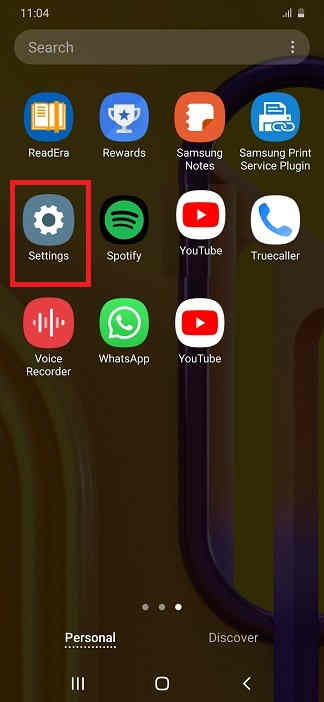
2. Tap on “General management”.
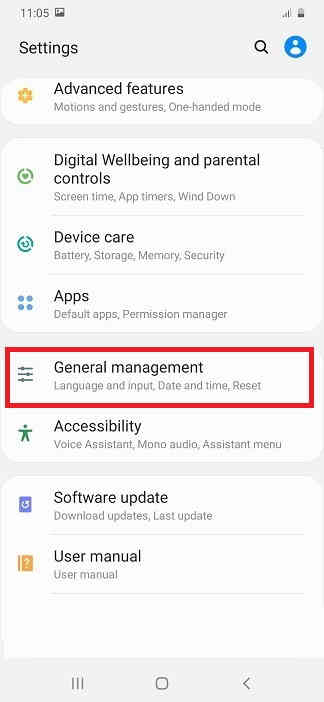
3. Tap on “Reset”.
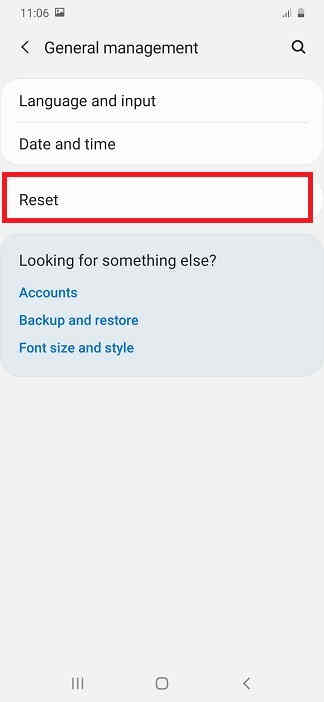
4. Tap on “Factory data reset”.
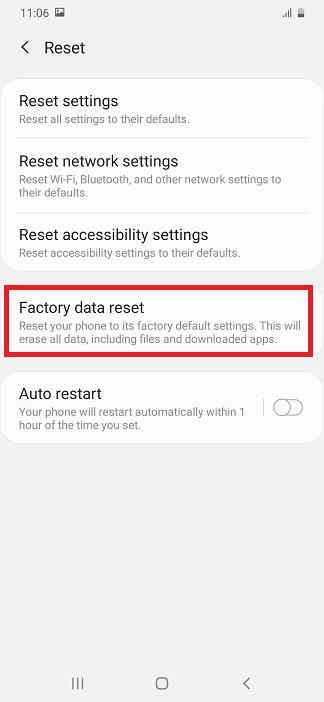
5. Now here tap on “reset” button at the bottom. Your will be asked to enter the phone’s unlock PIN. Just enter it to reset our device.
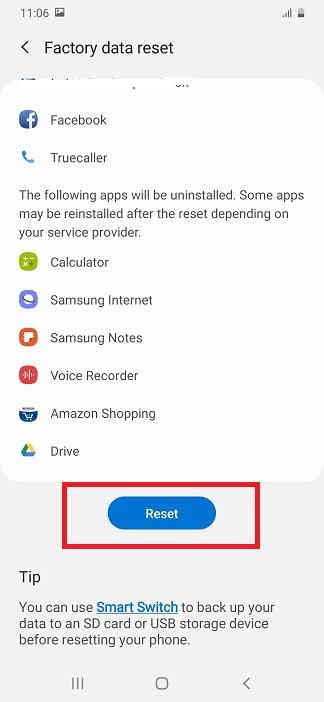
2nd Method:
2. Hard Resetting Samsung Galaxy S22 From The Recovery Menu
For this first you need to switch of your S22. Then you need to press and hold the “Vol Up”+”Power” buttons at the same time and need to release the “Power” button once you see your phone’s model on your screen while holding to the “Vol Up” button. Now you will be entered into the android recovery which will be similar to the one shown below.
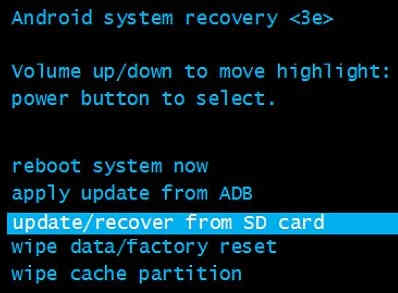
Now here select the option “wipe data/factory reset”. You can use the “Vol Up” and “Vol Down” buttons to toggle through the options and “Power” button to confirm a selection.
3rd Method
3. Hard Resetting Samsung Galaxy S22 using the Secret Code
This is the 3rd and the final method to factory data reset/hard reset your Galaxy S22. This method uses a secret code for that.
And the code is: *2767*3855#
For some models like the bootloader locked versions this code will not work so don’t panic. If the code is not working for you, you can still try the other two methods.
Also this code will not ask for confirmation, so be very cautious while executing the code.
Hope this tutorial helped you in factory data resetting your Samsung Galaxy S22.
If “How To Factory Reset Galaxy S22, S22+ & S22 Ultra (Settings, Recovery & Code)?” tutorial really helped you, please give a like/share on social networking websites by using the below given buttons.
