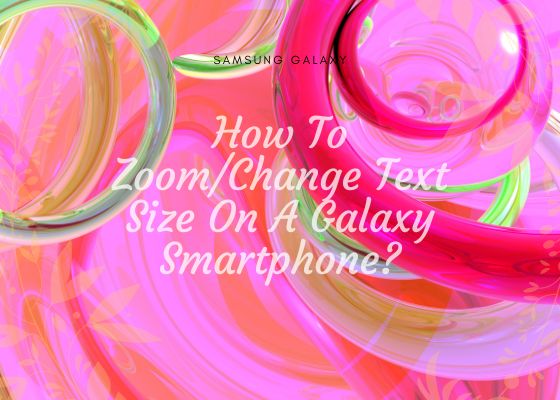This tutorial will help you to change text size on your Galaxy Smartphone.
When you age up it will be very difficult to read the text on your mobile and digital gadgets. The only solution is to zoom the texts, but do you know how to change the font size or zoom the texts on your Samsung Galaxy Smartphone.
Steps To Zoom/Change Text Size On A Galaxy Smartphone
1. First go to “Settings” menu on your Galaxy phone and tap on “Display“.
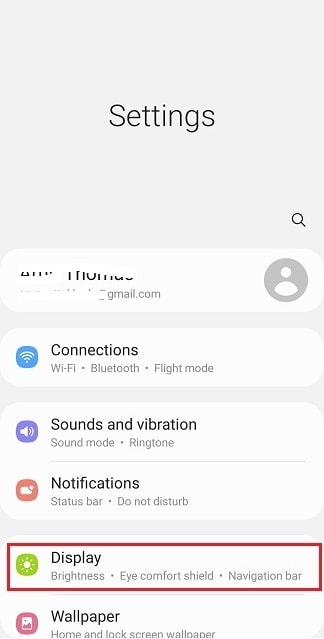
2. When you tap on “Display” you will get the below page. Here you have tap the “Screen zoom” which is located at the bottom of the page.
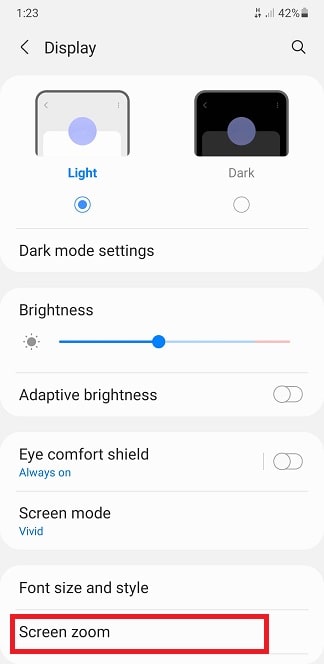
3. Now you will get the below page on your Galaxy Smartphone. When you get the below page you may drag the circle or can zoom using the “–” to “+” to increase the text size.
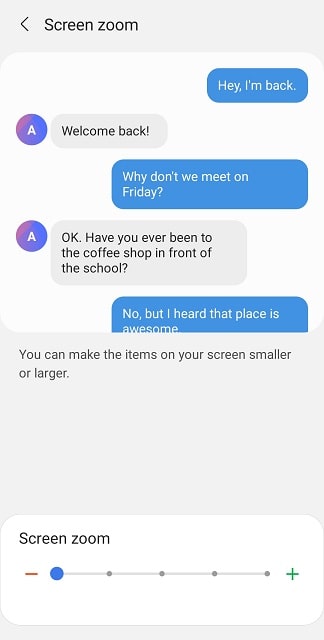
4. The below screenshot shows the maximum zoomed text.
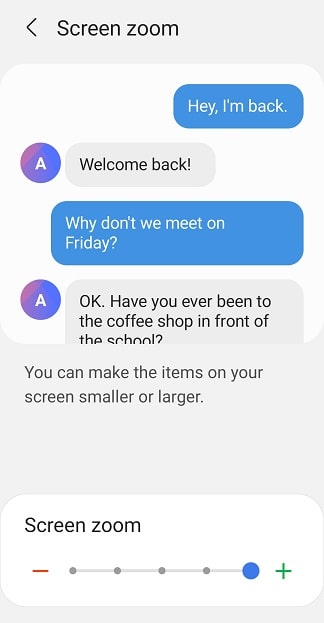
When you increase the text size using this method, you will be increasing the text size of all texts on your Samsung Galaxy Android Smartphone.
Hope this tutorial helped.
Normal queries for this tutorial
- How to change font size on Samsung text messages?
- Change text message size on Samsung s10
- How to change text message font size on Samsung a12?
- Change text message font size on android phone
- How to change text message size on Samsung s9?
- Change font size on text messages
- How to change text message font size on Samsung a51?
If “How To Zoom/Change Text Size On A Galaxy Smartphone?” tutorial really helped you, please give a like/share on social networking websites by using the below given buttons.