Hi friends, this tutorial will help you to take a screenshot on your Samsung Galaxy S5.
Did you ever thought of taking a screenshot on your Samsung Galaxy S5 (SM-G900F, SM-G900H, SM-G900R4, SM-G900V, SM-G900RZWAUSC (U.S. Cellular), SM-G900W8 (Canadian LTE)) and stuck up in the middle because you don’t how to do that. Don’t worry as always SamsungSFour.Com is here for your help. May be this is the simplest tutorial we have ever written on this site. This tutorial is so simple that even a 1st grader can take his Galaxy S5 and simply take screenshots as he wishes.
Supported Regions
Serbia (Telekom), Serbia (VIP), Serbia (Telekom), South East Europe, Cyprus (Cytamobile Vodafone), Cyprus (Cytamobile Vodafone), Germany (O2), Israel (Orange/Partner), Israel (Cellcom), Sri Lanka, Ireland (Meteor), Romania (Orange), Israel (Pelephone), Romania (Orange), Poland (Orange), France (Orange), Malaysia, Thailand, Philippines (Open Line), Philippines (Sun Cellular), Philippines (Smart), Philippines (Globe), United Kingdom, Germany (Vodafone), Germany (3 Hutchison), Austria (3 Hutchison), Italy (H3G), Sweden (Tre), Ireland (O2), United Kingdom (EE), Sweden, United Kindom (H3G), Ireland (Three), Singapore, Singapore (Singtel), Singapore (StarHub), Ireland (Vodafone), Portugal (Optimus), Bulgaria, Norway (Telenor), Kazakhstan, Netherlands, Spain (Movistar), France (SFR), Poland (PLUS) and Italy (TIM).
However there are two methods and I will explain both of them below.
Step-1 How to take a screenshot on your Samsung Galaxy S5 with a simple Swipe/Gesture
a. First you need to enable this feature from Settings->Motions and Gestures. There turn “Palm Swipe to Capture” to on.
Please check the below screenshots to have a visual idea.
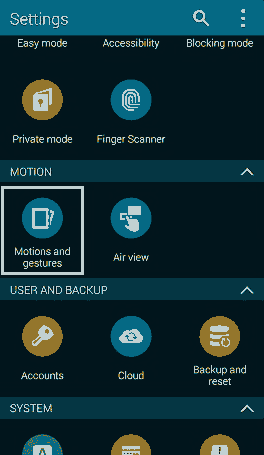
(Fig-1)
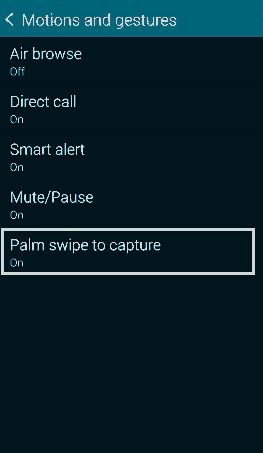
(Fig-2)
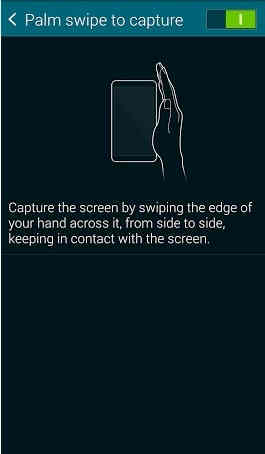
(Fig-3)
Now simply swipe your palm over the S5 screen like shown in the image above and that’s it, you are done.
For this you don’t even have to enable anything, you can just straightaway do it and that’s the beauty of it. To take a screenshot on your Samsung Galaxy S5 using buttons simply press and hold the “Home”+”Power” buttons at the same time. Thats it….you are all done….
Please refer the image below to have a better idea.
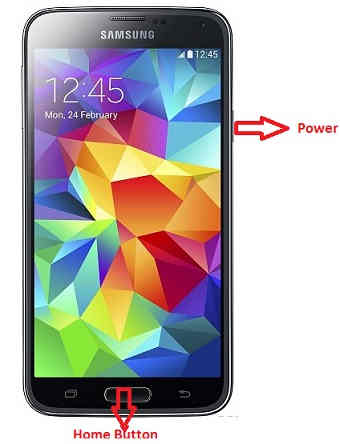
Normal queries for this tutorial
- How To Take A Screenshot on Samsung Galaxy S5 SM-G900F, SM-G900H, SM-G900R4, SM-G900V, S5 SM-G900RZWAUSC (U.S. Cellular) & SM-G900W8 (Canadian LTE)?
If you have faced any issues while trying to take a screenshot on your Samsung Galaxy S5, please feel free to post it in the comment section below, don’t worry I will help you as fast I can.
If “How to take a screenshot on Samsung Galaxy S5? (All Models)” tutorial really helped you, please give a like/share on social networking websites by using the below given buttons.
