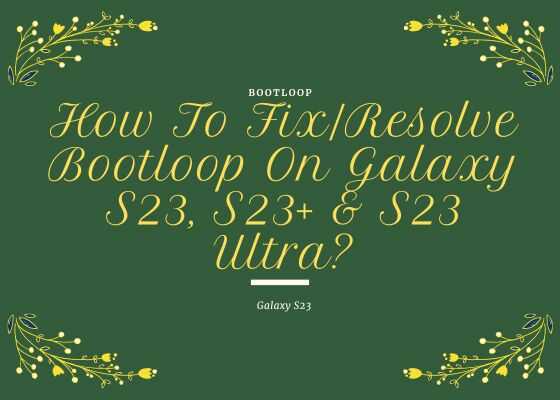Hi folks, this tutorial will help you to Fix / Resolve bootloop / stuck on Samsung logo on your Galaxy S23, Galaxy S23+ & Galaxy S23 Ultra.
A brief intro to Galaxy S23, S23+ & S23 Ultra specs
Samsung Galaxy S23
The original Samsung Galaxy S23 comes with 6.1 inches Dynamic AMOLED 2X touchscreen display having 120Hz refresh rate and HDR10+ along with 422 ppi density. It is protected with Corning Gorilla Glass Victus 2.
S23 comes in Phantom Black, Cream, Green, Lavender, Graphite and Lime color options. When compared to it’s other buddies this one comes with an inferior 3900 mAh Li-Ion non-removable battery.
Samsung Galaxy S23 Plus
The Galaxy S23+ comes with a slightly bigger 6.6 inches Dynamic AMOLED 2X touchscreen display having 120Hz refresh rate and HDR10+ and a reduced 390 ppi density. It is also protected with Corning Gorilla Glass Victus 2.
S23 Plus comes in Phantom Black, Cream, Green, Lavender, Graphite and Lime color options. S23 Plus has a bigger 4700 mAh Li-Ion non-removable battery with 45W wired fast charging.
Samsung Galaxy S23 Ultra
The Galaxy S23 Ultra on the other hand comes with the biggest 6.8 inches Dynamic AMOLED 2X touchscreen display having 120Hz refresh rate and HDR10+ and a whooping 501 ppi density. It is also protected with the latest Corning Gorilla Glass Victus 2.
S23 Ultra comes in Phantom Black, Green, Cream, Lavender, Graphite, Sky Blue, Lime and Red color options. The S23 Ultra has the biggest 5000 mAh Li-Ion non-removable battery with 45W wired fast charging capable of charging up to 65% in just 30 minutes.
However before proceeding with the steps, lets first get an idea what we are dealing with.
What is a bootloop on Galaxy S23?
Boot Loop occurs when there is a change or damage to the Galaxy S23’s hardware/software which prevents it from a successful boot. When you turn on your phone it fails to finish it’s booting procedure and it will enter a loop which means that the booting sequence will run continuously and repeatedly in an endless loop until the battery is dead.
This can be due to the a corrupted firmware or a hardware problem. If the issue is due to a software glitch we can resolve it, however if it’s a hardware issue then we need to physically repair it through proper channels.
Symptoms and causes of Android Boot Loop
- This normally occur after rooting, flashing, custom ROM installation etc.
- Galaxy Smartphone do not normally boot, it will be stuck up on the Samsung Logo for an indefinite period of time.
- Galaxy S23 will not enter into home menu.
- Galaxy S23 stuck up on the Samsung logo.
- Galaxy S23 stuck up in the phone model number screen.
- Galaxy S23 switching ON and OFF continuously.
If your Samsung Galaxy S23 is having any of the above symptoms you can confirm that it is in Android Boot Loop.
Compatible Models
Please note that this method is compatible only for Galaxy S23 models like;
- Samsung Galaxy S23: SM-S911B, SM-S911B/DS, SM-S911U, SM-S911U1, SM-S911W, SM-S911N, SM-S9110, SM-S911E, SM-S911E/DS
- Galaxy S23 Plus: SM-S916B, SM-S916B/DS, SM-S916U, SM-S916U1, SM-S916W, SM-S916N, SM-S9160, SM-S916E, SM-S916E/DS
- Samsung Galaxy S23 Ultra: SM-S918B, SM-S918B/DS, SM-S918U, SM-S918U1, SM-S918W, SM-S918N, SM-S9180, SM-S918E and SM-S918E/DS
Please note that most of the methods will delete the data on your phone, so you may need to backup the data somehow before doing the steps below.
Steps to resolve / fix Android Bootloop / Stuck on Samsung Logo on Galaxy S23, S23+ or S23 Ultra
1. Method 1 – Forced Shutdown
In some cases a simple forced shutdown can also resolve the bootloop issue on S23. For that, you need to press and hold the “Vol Down”+”Power” button at the same time for a minimum of 8 seconds or until it gets Shutdown/Switched Off. That’s it , your Galaxy S23 will now Shutdown/Switch Off.
2. Method 2 – Factory Data Reset
The simplest method to resolve / fix Android Bootloop / Stuck on Samsung Logo on Galaxy S23, S23+ or S23 Ultra is by a simple factory reset. However as you are in the bootloop you will not be able to do that from the settings menu. So first you need to enter into the “Recovery mode”.
To enter it into Android “Recovery Mode” press and hold the “Vol Up” button and the “Power” button at the same time while connecting the USB cable to your computer during this time.
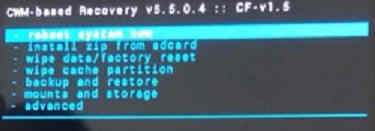
Once in “Recovery mode” please use the vol keys to navigate to “Wipe data/factory reset” and use the power key to confirm the selection.
3. Method 3 – Wiping Cache Partition
First you need to switch off your Samsung Galaxy S23 and enter it into Android “Recovery Mode” by pressing and holding the “Vol Up” button and the “Power” button at the same time while connecting the USB cable to your computer during this time.
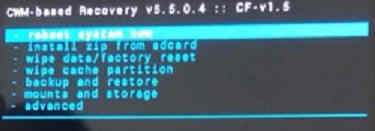
When in recovery mode please perform a “Wipe cache partition“. Use the volume keys to toggle and power key to confirm an action.
Hope, this helped.
Normal queries for this tutorial
- Galaxy S23 bootloop not working
- Samsung Galaxy s23 ultra boot loop
- Bootloop Samsung
- Galaxy s22 boot loop
- Galaxy s23 bricked
- Galaxy S23 stuck on Samsung Logo
If you have faced any issues while trying to fix / resolve bootloop on your Galaxy S23, S23+ or S23 Ultra, please feel free to contact us we will help you for sure.
If “How To Fix/Resolve Bootloop On Galaxy S23, S23+ & S23 Ultra?” tutorial really helped you, please give a like/share on social networking websites.