Hi folks, this tutorial will help you to enter your Samsung Galaxy S7 And Galaxy S7 Edge Into Download Mode.
These two beasts holds 5.1 and 5.5 inches Super AMOLED touchscreen display, 4GB RAM, powerful battery, expandable memory, 12MP camera and many more.
But today I am not going any further into it’s wonderful specs but going to help you in entering these both beauties into “Download Mode”.
Steps to enter your Samsung Galaxy S7 or S7 Edge into Download Mode
1. First you need to switch off your Samsung Galaxy S7 / Galaxy S7 Edge.
2. Now when your Samsung Galaxy S7/Galaxy S7 Edge is completely switched off please put it back on by pressing and holding “Home“+”Power“+”Volume Down” buttons at the same. Release the buttons once you get the warning screen like the one in the snapshot given below.

3. When you get the above screen as explained there please press “Volume Up” button to confirm the action, now your Samsung Galaxy S7/Galaxy S7 Edge will be in the “Download Mode“. If you are actually in the “Download Mode”, you will get the below screen.
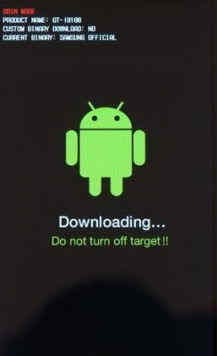
So, that’s it, you have successfully entered your Samsung Galaxy S7/Galaxy S7 Edge into the Android Download Mode.
If you have faced any issues while trying to enter your Samsung Galaxy S7 or Galaxy S7 Edge into Download Mode, please feel free to post it in the comment section below, don’t worry I will help you as fast I can.
If “How To Enter Galaxy S7 And Galaxy S7 Edge Into Download Mode?” tutorial really helped you, please give a like/share on social networking websites by using the below given buttons.
