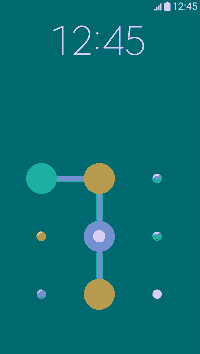Pattern locks are a new approach in the Smartphone security which became very popular. This became so popular because it is very easy to memorise a gesture than a set of numeric password. You may know that this feature is already in our Samsung Galaxy Smartphone, but do you know how to set it or how to change the pattern lock types? If you don't then please continue reading this tutorial because today I am going to explain in detail the setting and changing of the various pattern locks on your Samsung Galaxy Smartphone.
To start with with let me explain on, setting a pattern lock on your Galaxy Smartphone first
How to set a Pattern Lock on your Samsung Galaxy Smartphone?
1. First please tap on the "Settings" icon in your app drawer.
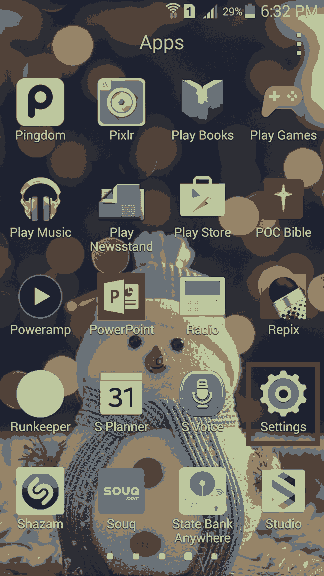
fig (1)
2. Now when you are in the "Settings" menu please scroll down and check for the "Lock Screen" menu.
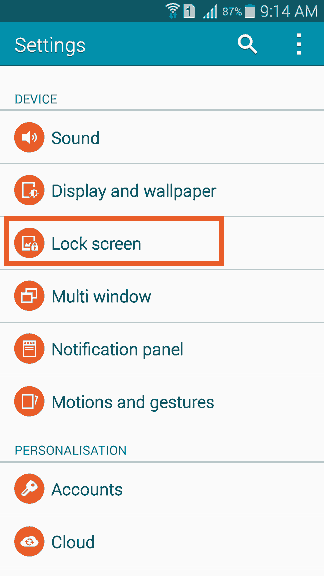
fig (2)
Once you get that please tap on "Lock Screen" and you will get the below screen.
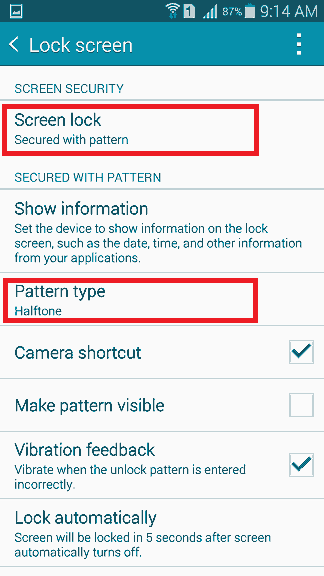
fig (3)
Here please tap on "Screen lock" and you can set the pattern lock option here. Kindly note that you will be asked to enter the previously set security type, eg: "password" or "Pin" to change it to pattern lock.
So what are the pattern lock variants available on your Samsung Galaxy Smartphone?
In order to change the pattern lock type please tap on "Pattern type". Please refer fig (3) for reference.

Classic Pattern Lock
fig (4)
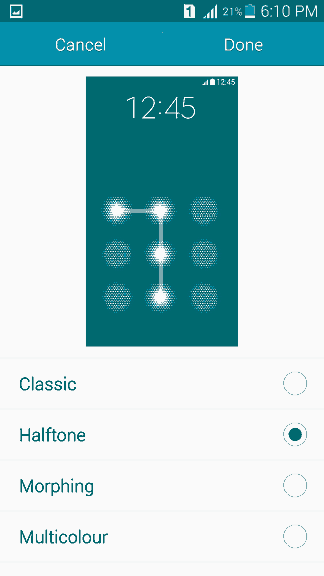
Halftone Pattern Lock
fig (5)
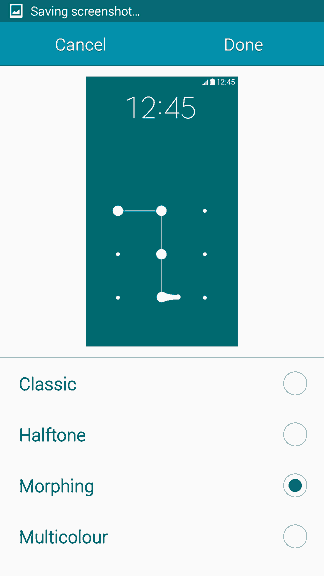
Morphing Pattern Lock
fig (6)
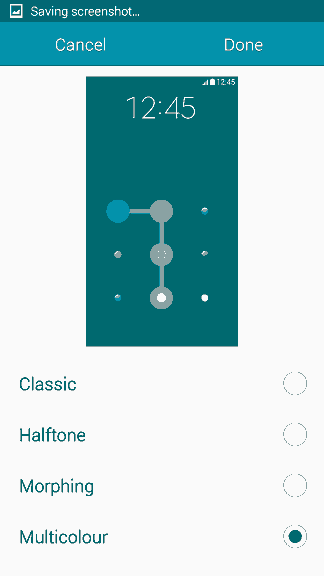
Multicolour Pattern Lock
fig (7)
Normal queries for this tutorial
1. How to set pattern lock on a Samsung Galaxy Smartphone?
2. How to set different types of pattern locks on a Samsung Galaxy Smartphone?
If you have faced any issues while trying to set the pattern lock on your Samsung Galaxy Smartphone, please feel free to post it in the comment section below, don't worry I will help you as fast I can.
If "How To Set Pattern Lock On Samsung Galaxy Smartphone?" tutorial really helped you, please give a like/share on social networking websites by using the below given buttons.