Hi guys, today I am going to help you in rooting your favourite Samsung Galaxy Ace 4 running on Android KitKat 4.4.4 firmware. This is a very simple method so there will not be much hustle.
But, please note that rooting will void your warranty, but you can always unroot it to reinstate warranty. SamsungSFour.Com will not be liable for any damage caused as a result of executing the below given steps.
Before proceeding with the procedure given here please make sure that you have made a complete backup of your phone memory including contacts, photos etc. Also the phone battery should be charged to a min of 80%.
Steps To Root Samsung Galaxy Ace 4 running on Android KitKat 4.4.4 firmware
1. To get started please download all the files for rooting Samsung Galaxy Ace 4 from the below given links;
b. Odin v3.09
c. IRoot
2. Once downloaded extract G313 All Root.zip file to your PC desktop.
3. Now enable “USB debugging mode” on your Samsung Galaxy Ace 4 from Settings->Developer Options->USB Debugging. Alternately you can try the detailed tutorial given below for enabling USB debugging mode on your device.
How To Enable USB Debugging On Galaxy Smartphone (KitKat 4.4.2 or Higher)?
4. Once it is done you have to enter your Samsung Galaxy Ace 4 into “Download Mode“, to enter switch off your device and press and hold “Volume Down+Home+Power buttons at the same time until you get the warning screen like the one given below.

Now please click “Volume Up” button to confirm and you will enter into the “Download Mode“. The below screenshot shows you the final download mode screen.
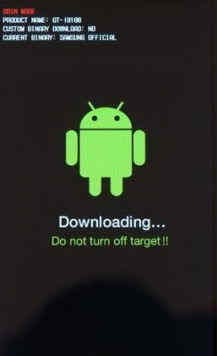
4. Now open Odin as administrator and connect your Samsung Galaxy Ace 4 with your PC using the USB data cable. An “Added” message from the Odin confirms the connection was successful. Now click the “AP” button and select the extracted “.tar” file you have got while extracting the G313 All Root.zip.
Please make sure that “Auto Reboot” and “F. Reset Time” options are only check marked in the Odin.
5. Once confirmed click the “Start” button in the Odin and wait for the rooting procedure to get finished. When it’s completed your the device will restart and you will get “Pass” message from Odin. Once finished open the the Iroot and agree the request for confirmation. Wait for the software to install the necessary files for rooting. When finished click the green button with the label “Root“.
That’s it once the process is finished your galaxy ace 4 will be rooted with super user privileges.
If you have faced any issues while rooting your Samsung Galaxy Ace 4 running Android KitKat 4.4.4, please feel free to post it in the comment section below, don’t worry I will help you as fast I can.
If “How To Root Samsung Galaxy Ace 4 On Android KitKat 4.4.4?” tutorial really helped you, please give a like/share on social networking websites by using the below given buttons.
