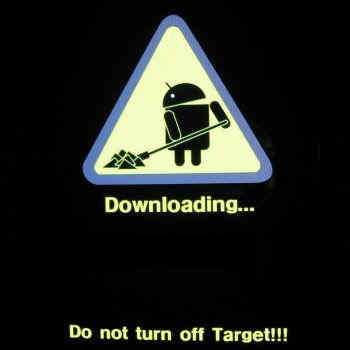This tutorial will help you to update your mighty Samung Galaxy S5 SM-G900F with the latest Android Lollipop 5.0 Official Firmware. With this tutorial you can update your Galaxy S5 SM-G900F manually using the Odin for almost all country variants like Serbia (Telekom), Serbia (VIP), Serbia (Telekom), South East Europe, Cyprus (Cytamobile Vodafone), Cyprus (Cytamobile Vodafone), Germany (O2), Israel (Orange/Partner), Israel (Cellcom), Sri Lanka, Ireland (Meteor), Romania (Orange), Israel (Pelephone), Romania (Orange), Poland (Orange), France (Orange), Malaysia, Thailand, Philippines (Open Line), Philippines (Sun Cellular), Philippines (Smart), Philippines (Globe), United Kingdom, Germany (Vodafone), Germany (3 Hutchison), Austria (3 Hutchison), Italy (H3G), Sweden (Tre), Ireland (O2), United Kingdom (EE), Sweden, United Kindom (H3G), Ireland (Three), Singapore, Singapore (Singtel), Singapore (StarHub), Ireland (Vodafone), Portugal (Optimus), Bulgaria, Norway (Telenor), Kazakhstan, Netherlands, Spain (Movistar), France (SFR), Poland (PLUS) and Italy (TIM). The main attraction about this method is that all the firmware links given here are official ones.
Before proceeding further please make sure that your Samung Galaxy S5 is backed up with all the phone data including contacts, image files, video etc.. Also make sure that it is charged at least to 80% of battery power and the Samsung USB drivers for your Galaxy S5 is installed on your PC.
Please note that SamsungSFour.Com will not be liable for any damage caused as a result of the below given tutorial, kindly proceed at your own risk.
Steps To Update Samung Galaxy S5 SM-G900F with the latest Android Lollipop 5.0 Official Firmware
1. First, please download all the necessary files for this process from the below given links and extract them to your PC desktop;
a. Samsung GALAXY S5 Android Kitkat official firmware
b. Odin v3.09
2. Now you need to switch off your Galaxy S5 and enter it into “Download Mode“. To enter you device into “Download Mode” Press and hold Volume Down, Home and Power buttons at the same time. Release the buttons when you get the warning message. Now press Volume Up button to confirm. Now you will see the green Android Bot with “Downloading” message on your S5.
Alternately if you want a more detailed tutorial to enter your Samsung Galaxy S5 into “Download Mode” please follow the below given tutorial.
How To Enter Samsung Galaxy Smartphone Into Download Mode?
3. Now run the “Odin.exe” file (which you have already downloaded and extracted to your PC desktop) as “Administrator” and connect your device to the PC using the USB cable. If the connection was successful you will get an “Added” message from the Odin window.
4. Now click “PDA” in “Odin” and select the firmware package file which you have already extracted to your PC desktop.
5. Now click “Start” button in the “Odin” and wait for the procedure to get completed.
6. Once the process is completed your Galaxy S5 will reboot, now please check the firmware version from the “Settings” to confirm.
That’s it guys! now your Samsung Galaxy S5 is installed with the latest Android Lollipop 5.0 Official firmware, enjoy!
Normal Queries For This Tutorial
- How To Update Samung Galaxy S5 SM-G900F for India With Kitkat 4.4.2 Official Firmware?
- How To Update Samung Galaxy S5 SM-G900F for Thailand With Kitkat 4.4.2 Official Firmware?
- How To Update Samung Galaxy S5 SM-G900F for Bangladesh With Kitkat 4.4.2 Official Firmware?
- How To Update Samung Galaxy S5 SM-G900F for Malaysia With Kitkat 4.4.2 Official Firmware?
- How To Update Samung Galaxy S5 SM-G900F for Russia With Kitkat 4.4.2 Official Firmware?
- How To Update Samung Galaxy S5 SM-G900F for Singapore With Kitkat 4.4.2 Official Firmware?
- How To Update Samung Galaxy S5 SM-G900F for Philippines (Globe) With Kitkat 4.4.2 Official Firmware?
- How To Update Samung Galaxy S5 SM-G900F for Indonesia With Kitkat 4.4.2 Official Firmware?
- How To Update Samung Galaxy S5 SM-G900F for Nepal With Kitkat 4.4.2 Official Firmware?
Most common issue right after the update you may be facing will be the Android Boot Loop, to resolve it please follow the below given tutorial and carefully do the steps,
How To Resolve Android Boot Loop On All Samsung Galaxy Smartphones?
If you have faced any issues while trying to update your Samsung Galaxy S5 SM-G900F with the latest Android Lollipop 5.0 Official firmware, please feel free to post it in the comment section below, don’t worry I will help you as fast I can.
If “How To Update Samsung Galaxy S5 SM-G900F To Lollipop 5.0 Official?” tutorial really helped you, please give a like/share on social networking websites by using the below given buttons.