Today I am going to help you with enabling the USB debugging on your Samsung Galaxy Android Smartphone running on Android KitKat 4.4.2, 4.4.4 or higher.
This method is compatible on all Samsung Galaxy Smartphones which are running on Android KitKat like Samsung Galaxy A7, Samsung Galaxy A5, Samsung Galaxy A3, Samsung Galaxy E5, Samsung Galaxy E7, Samsung Galaxy S3, Samsung Galaxy Note 2, Samsung Galaxy S4, Samsung Galaxy S4 Zoom, Samsung Galaxy S4 Active, Samsung Galaxy S4 Mini, Samsung Galaxy Note 3, Samsung Galaxy Tab 2, Samsung Galaxy Tab 3, Samsung Galaxy Mega, Samsung Galaxy Note 2, Samsung Galaxy Tab 3, Samsung Galaxy Tab 2, Samsung Galaxy Note 8.0, Samsung Galaxy S5, Samsung Galaxy S5 Active, Samsung Galaxy Grand 2, Samsung Galaxy Note 4 and Samsung Galaxy S5 Plus.
Table Of Contents
Steps To Enable USB Debugging On Galaxy Smartphone On Android KitKat 4.4.2. 4.4.3, 4.4.4 or Higher
1. Open your app drawer and tap on “Settings“.
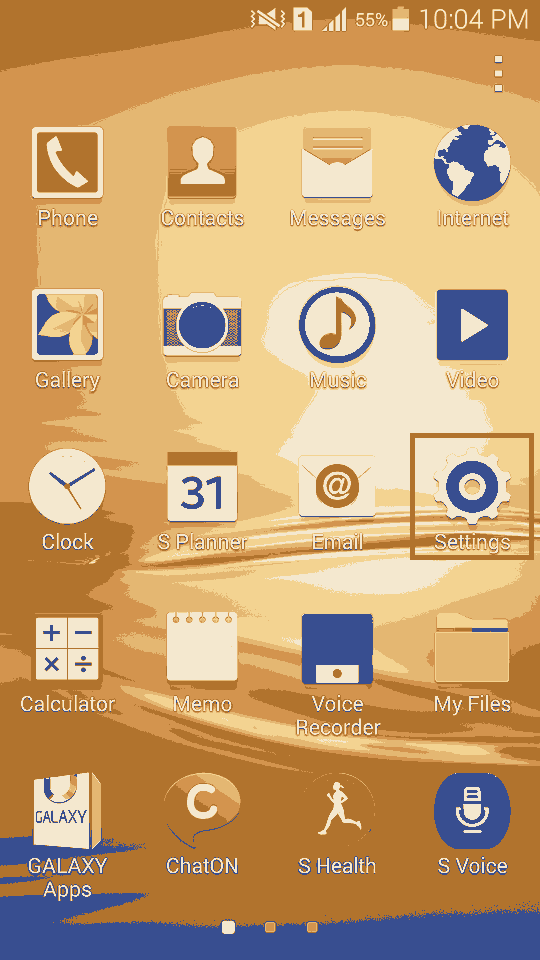
Once you tap “Settings” you will get a similar screen like the one given below;
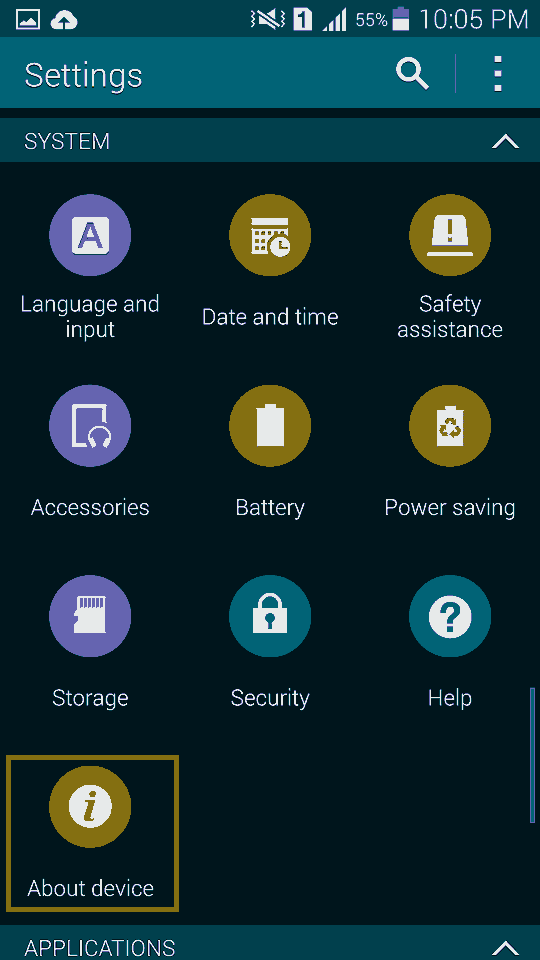
2. Now tap “About device” there.
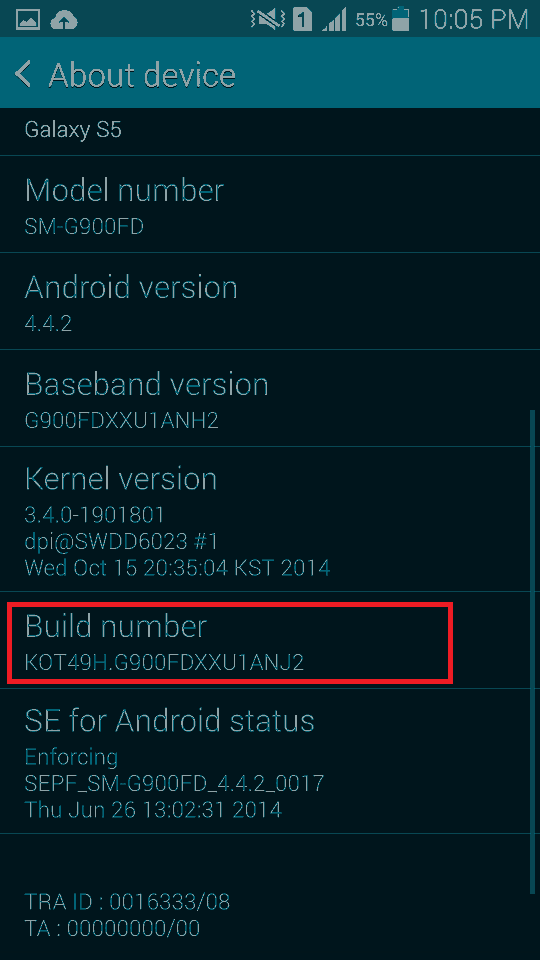
3. Once you get the above screen tap on the “Build number” 10 times to enable the “Developer Options“. Now go back and you will be able to seethe “Developer options” next to “About device“.
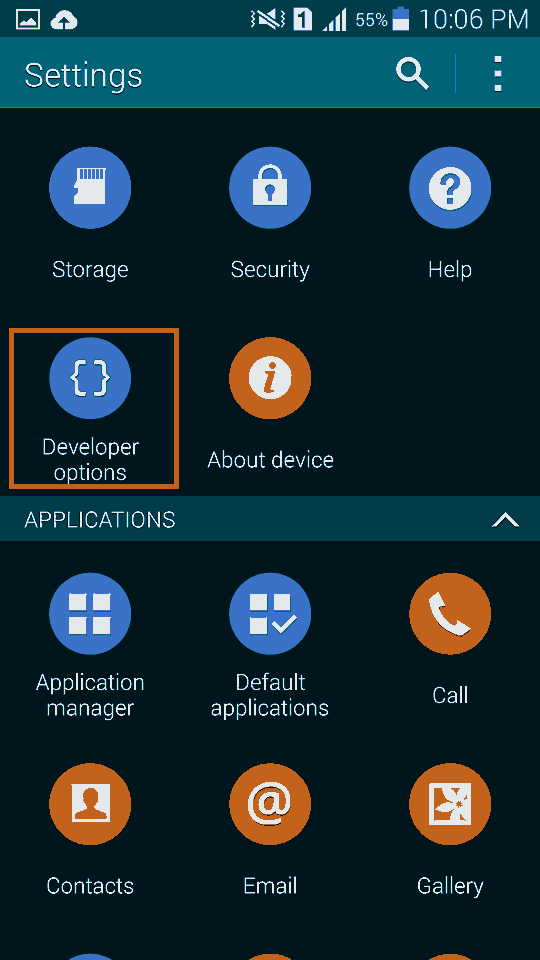
4. Now tap on “Developer options” there and you will see a similar screen like the one given below.
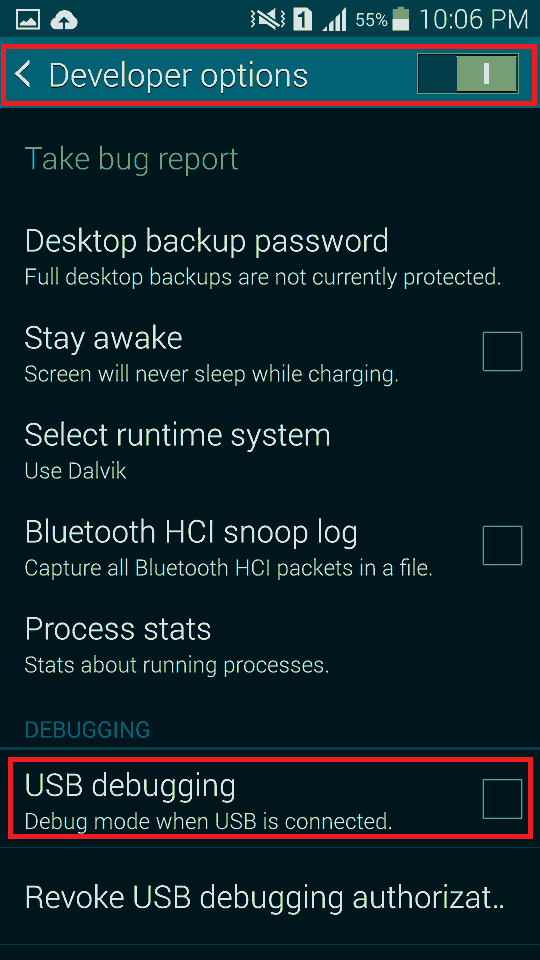
5. Here you can enable or disable the “USB debugging” by just checking or unchecking the box.
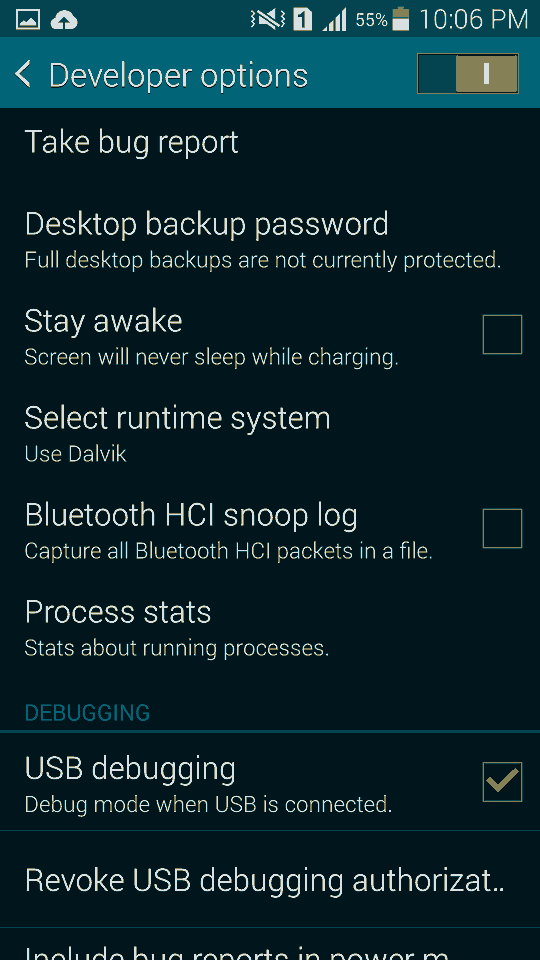
That’s it guys you have successfully enabled USB debugging on your Samsung Galaxy Android Smartphone running on Android KitKat 4.4.2, 4.4.4 or higher.
If you have faced any issues while enabling USB debugging on your Samsung Galaxy Android Smartphone running on Android KitKat 4.4.2, 4.4.4 or higher, please feel free to post it in the comment section below, don’t worry I will help you as fast I can.
If “How To Enable USB Debugging On Galaxy Smartphone (KitKat 4.4.2 or Higher)?” tutorial really helped you, please give a like/share on social networking websites by using the below given buttons.
