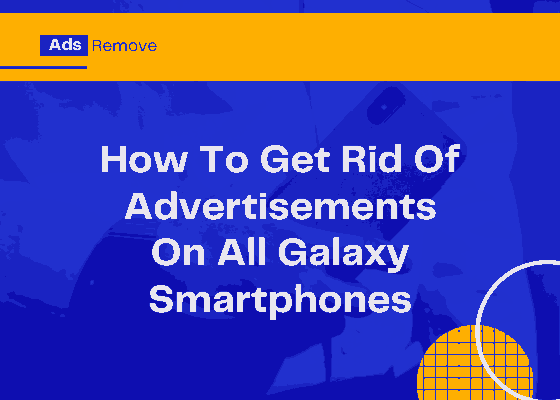Did you ever dreamed of removing/blocking all the annoying ads on your Samsung Galaxy Android Smartphone? Seriously I thought about that lot of times and I tried several ways to stop the intrusive popup ads.
While credible platforms like Google ads are non intrusive, there are shady platforms which are very intrusive and force you to block them. If you are worried about those ads, then we have a solution for it.
In the first place you may be thinking, why am I getting pop-up ads on my Samsung phone? Then this is how everyone makes money these days including big companies like Google & Facebook. Ads are every ones bread and butter. However as said already, ads from Google, Facebook etc are non intrusive but there are a lot who are not.
However the good news is that we can stop the ads by using a free and open source ad blocker for Android called the AdAway which blocks all ads on your Galaxy Smartphone, no matter where it’s embedded, on an app or browser. The main plus point about this app is that it can be used both on rooted and non-rooted Galaxy Smartphones.
Note: Most of the websites out there are meeting expenses using ads. So please don’t disable them unless it’s really annoying to you.
How “Adaway” blocks annoying ads?
The app works differently for rooted and non-rooted Galaxy Smartphones. If your phone is rooted the app will edit the host file so that when an app try to call an ad from a host in that file, the request is redirected to the local IP 127.0.0.1, which in turn block the ad.
The sweetest part about AdAway is that you can download predefined ads and blocker lists as hosts files from within the app to customize it. You may also create your own host files to make allowed and blocked lists.
For non-rooted Galaxy Smartphones AdAway uses a VPN to block the ads.
Steps to block/remove all ads on Samsung Galaxy Android Smartphone
1. First you need to download and install the “Adaway” app on your Galaxy Smartphone from this link. Scroll to the middle part of the page find the latest version of the app and download.
2. Once downloaded and installed please open Adaway from the app drawer and you will get a similar page like the one given below.
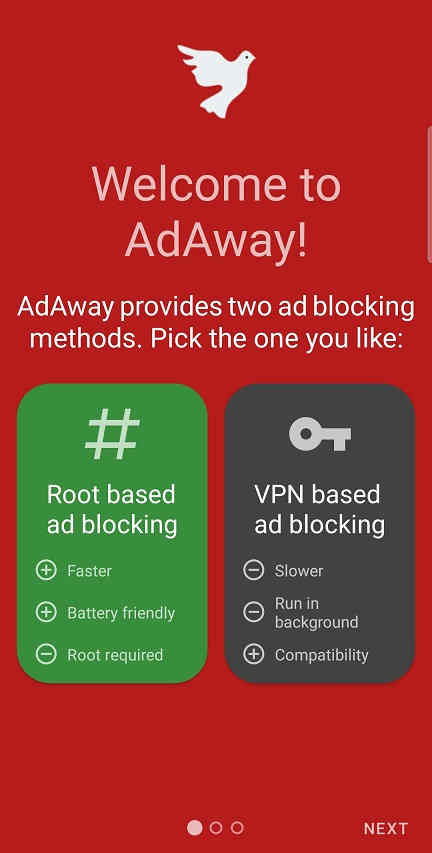
Here you may select the option of your choice. As my phone is rooted I selected the first option which is “Root based ad blocking“. This is the fastest and the most effective method. If your Galaxy Smartphone is not rooted you may select “VPN based ad blocking” which is slower and also it runs in the background.
3. Now click next and you will get the below page.
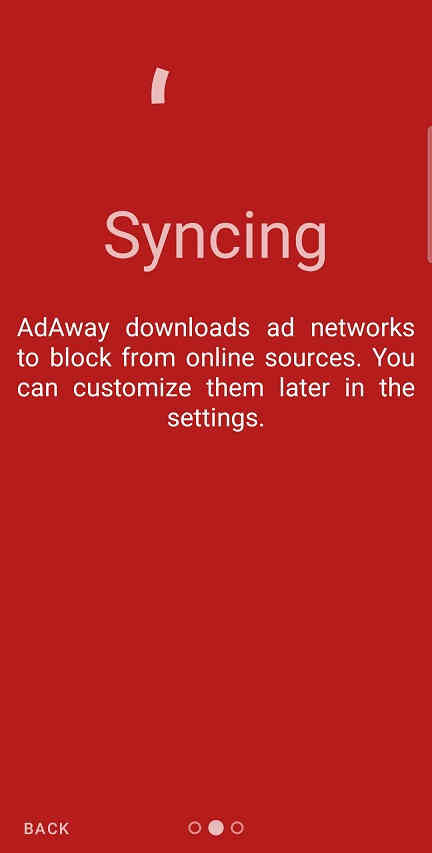
Adaway is now downloading the ad network info so that it is updated in your host file to effectively block the ads.
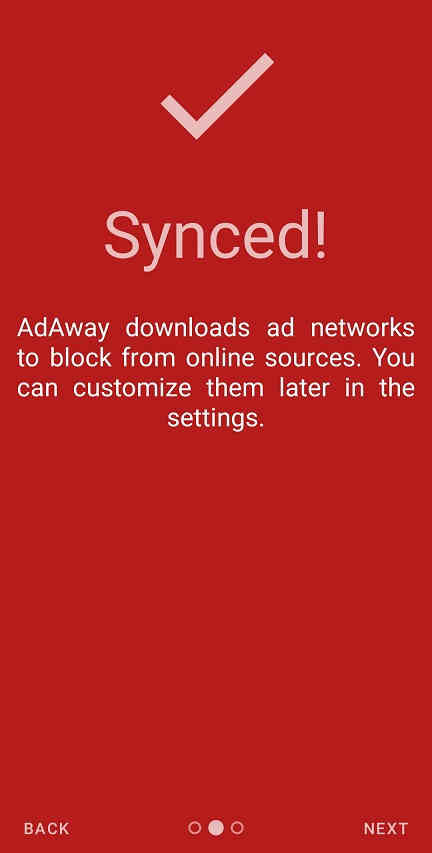
Now the syncing is finished. Please tap on “NEXT” to proceed.
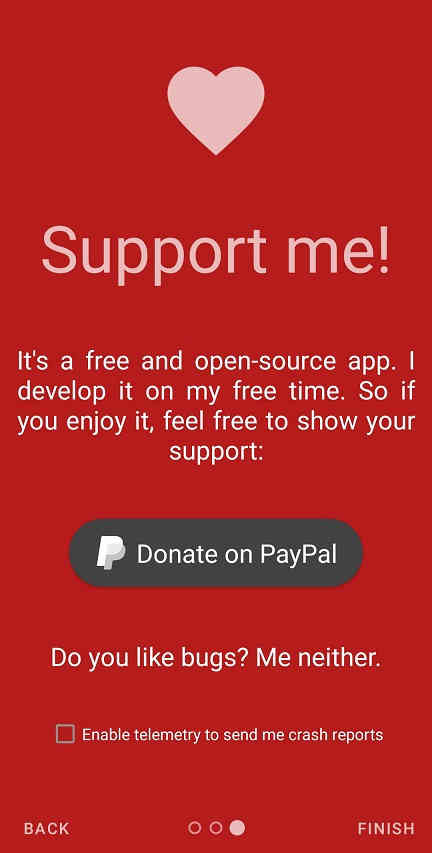
Once done press “Finish” to get the below final app welcome page.

Here you will be able to see the blocked ad count, also you may be able to pause the “Adaway” app if you like to do so etc.
Hope this tutorial helped you to block the annoying ads on your Samsung Galaxy Android Smartphone.
Normal queries for this tutorial
- Block advertisements on my Samsung Galaxy Smartphone apps?
- Remove annoying ads on my Samsung Galaxy Smartphone apps?
- How to get rid of all ads on my Samsung Galaxy Smartphone?
If you have faced any issues while trying block/remove ads on your Galaxy Smartphone, please feel free to post it in the comment section below so that everybody will benefit from it.
If “How To Block All Advertisements On A Galaxy Smartphone?” tutorial really helped you, please give a like/share on social networking websites by using the below given buttons.