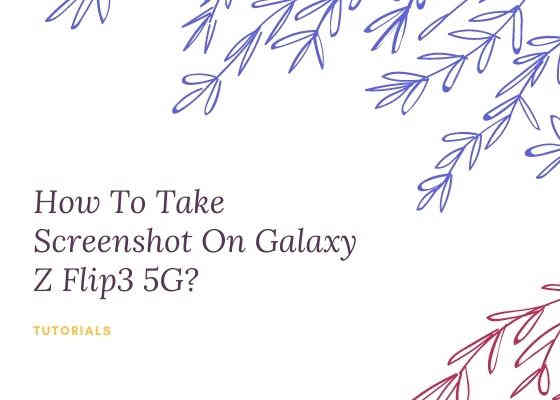This tutorial will help you to take a screenshot on your Samsung Galaxy Z Flip3 5G SM-F711B.
Hi guys, did you ever wished you were able to screenshot your current screen, as a proof, for fun etc. Don’t worry because there is indeed an easy workaround which will help you take a screenshot of your Samsung Galaxy Smartphone’s active screen. However we are going to guide you through the steps for Samsung Galaxy Z Flip3 5G only. This is because there will be slight difference in the steps between models.
A brief intro to Galaxy Z Flip3 5G specifications
Before proceeding to the actual steps lets get an idea on the marvelous specs of the Samsung Galaxy Z Flip3 5G.
The Z Flip3 5G comes with a 6.7 inches foldable dynamic AMOLED 2X 120Hz touchscreen display with Gorilla Glass Victus protection, it has 256GB of internal storage, 8GB RAM, 12 MP dual camera and much more inside. When it comes to the connectivity it holds the future ready 5G technology.
Before proceeding to the screenshot tutorial let me list out some other useful Galaxy Z Flip3 5G tutorials which may interest you;
Now lets proceed to the tutorial.
The compatible model for this method is;
- Samsung Galaxy Z Flip3 5G SM-F711B
Steps to take a screenshot on Galaxy Z Flip3 5G
Method-1 using palm swipe
In this method we are going to take the screenshot using a palm swipe. To do that first you need to enable the feature from settings menu if not already did.
For that tap on “Settings” from the app drawer.
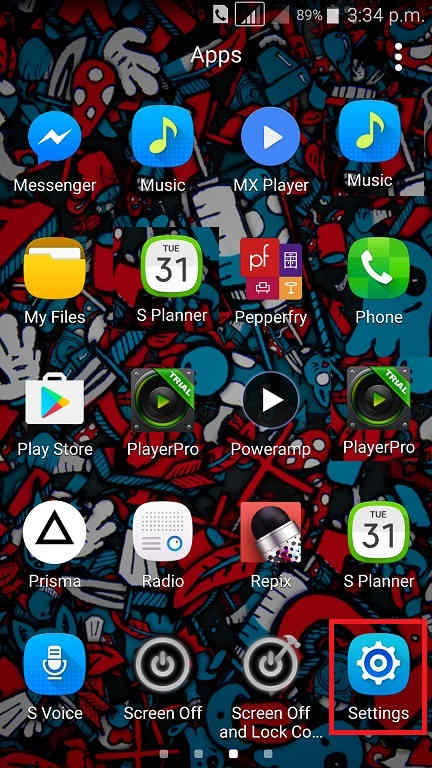
Now scroll down and tap on “Advanced features”.
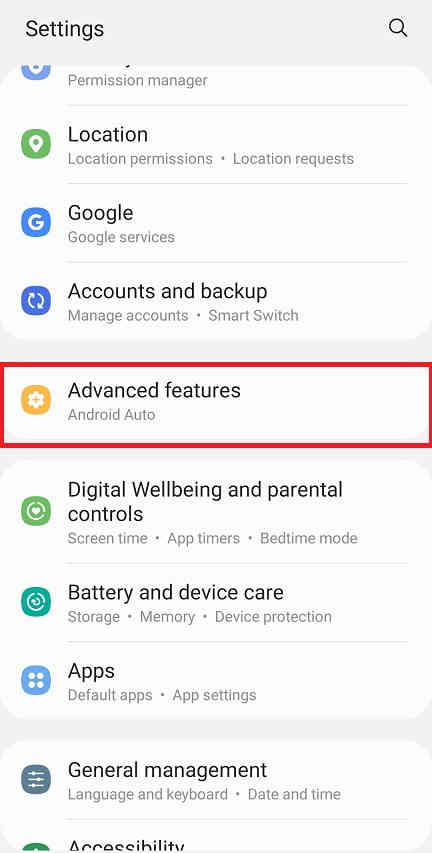
When in “Advanced features” menu tap on “Motion and gestures“.
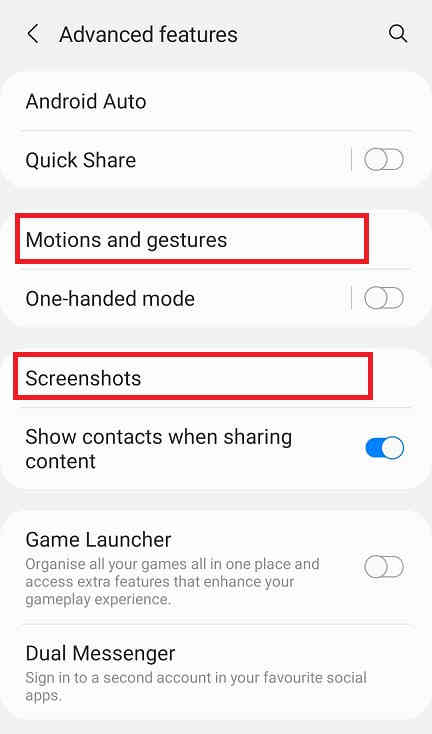
Once done you will get the below page. Here enable “Palm swipe to capture” if not already did on your Galaxy Z Flip3 5G.
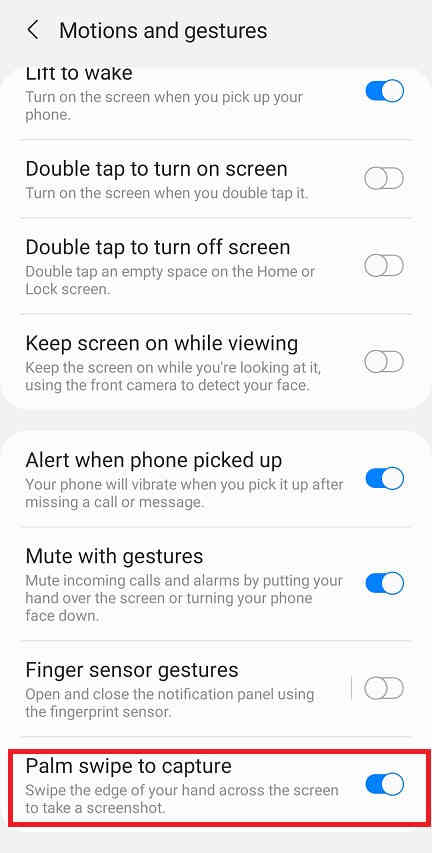
When enabled the switch will turn to blue colour and will get greyed out when disabled.
Now as the feature name suggest just swipe your palm across the screen of which you want to have a screenshot and the image will be saved in the “Gallery” in JPEG or PNG format
However if you want to edit the way the screenshots are saved and need to do some other customization please tap “Screenshots” when in the “Advanced features” main menu. Below given is the “Advanced features” main menu.
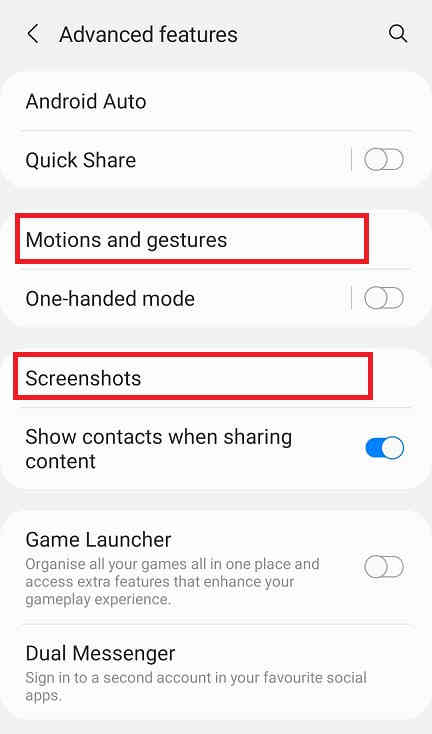
Now you will get the below page. Here you may disable the “Screenshot toolbar“, change the screenshot image format from JPG to PNG etc.
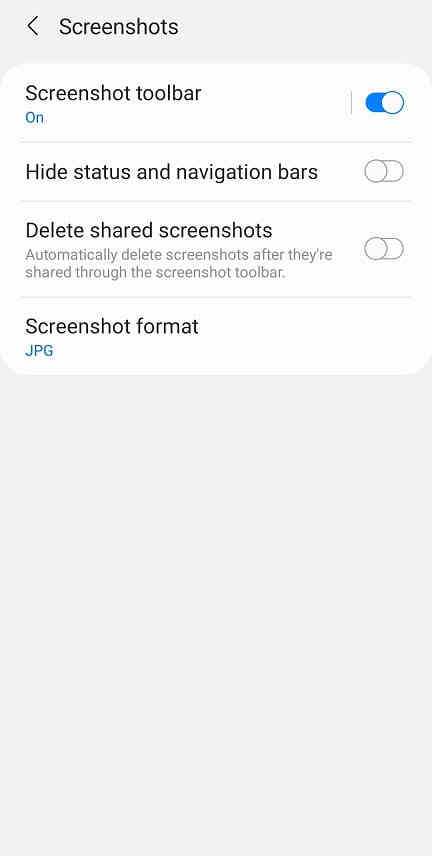
Now lets proceed to the method 2.
This method is the most easiest one. Just press and hold the “Vol-Down” + “Power” buttons at the same time to get a screenshot of the current screen.
Normal queries for this tutorial
- How To Take A Screenshot on Samsung Galaxy Z Flip3 5G SM-F711B?
- How To Take A Screen print on Samsung Galaxy Z Flip 3 5G SM-F711B?
If you have faced any issues while trying to take a screenshot on your Galaxy Z Flip3 5G, please feel free to post it in the comment section below, don’t worry I will help you as fast I can.
If “How To Take Screenshot On Samsung Galaxy Z Flip3 5G SM-F711B?” tutorial really helped you, please give a like/share on social networking websites by using the below given buttons.