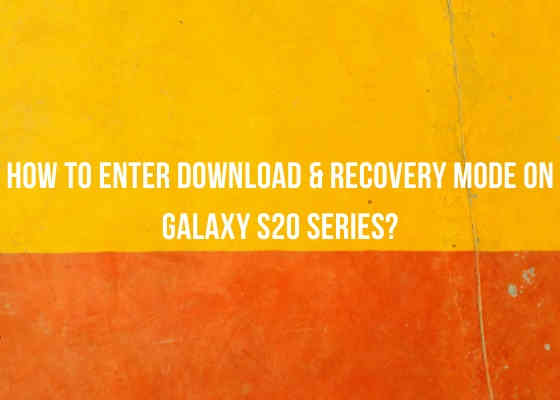This tutorial will help you to enter Download Mode and Recovery on Galaxy S20 Series.
Ever since the roll out of Android 10 firmware, entering into the recovery mode and download mode on Samsung Galaxy Android Smartphones has become a hideous task. The old tricks wont work on these new firmware versions.
So how can we enter into the “Download” and “Recovery” mode on your Samsung Galaxy S20 which is currently running on the latest firmware like android 10, android 11 or android 12. Don’t worry because we have found a workaround which will help you to achieve the before said in very simple steps.
Further, a video is also added in the end to ease the process for those who are very confused.
First lets start with the Recovery Mode.
Steps To Enter Recovery Mode On Galaxy S20 series
1. To enter into the “Recovery Mode” first you need to switch of your S20 device and connect it using a USB cable to your PC.
2. Now press and hold the “Vol Up” button along with the “Power” button at the same time.
3. Once you see the phone model number on screen release the “Power” button while keep holding on to the “Vol Up” button.
4. Now you will be entered into the Android Recovery Mode.
You may cross check the below image for final “Recovery Mode” menu.
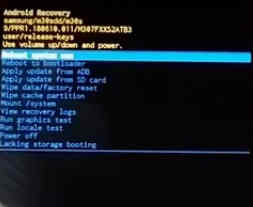
Now lets proceed to the “Download Mode“.
Steps To Enter Download Mode On Galaxy S20 series
To enter into the download mode we have two different methods. The first one is by entering into the recovery mode and the second one using key combination.
Method-1 from recovery mode
Please complete the above steps first to enter into the “Recovery Mode“.
Now when you are in the “Recovery Mode” please select the option “Reboot to bootloader”. You may use the “Vol Up” and “Vol Down” buttons to toggle though the options and “Power” button to execute a selection.
Once you select the option and press the “Power” button you will be entered into the “Download Mode”.
The below image shows the final “Download Mode” screen.
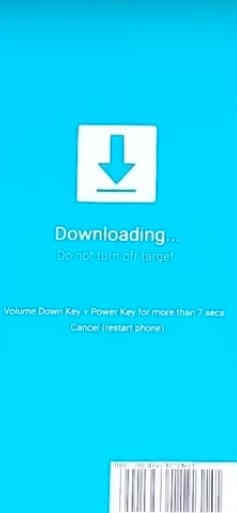
Hope this tutorial helped you.
If you are still confused please have a look at the below video which will guide you through the whole process in a visually assisted way. Even though this is performed on Galaxy M30s the process is same. Please watch the video here.
This is the simplest method to enter into the download mode.
For that first switch of your Galaxy S20. Now press and hold the “Vol Up” + “Vol Down” buttons at the same time and connect your phone to PC using a USB data cable at the same time. Now press “Vol Up” again a single time to enter into the “Download mode“. If you long press “Vol Up” your “bootloader” will be unlocked and the phone will be hard reset, so be cautious.
Compatible S20 series phones
This tutorial is intended for all the Galaxy S20 series Smartphones like ;
- The original Samsung Galaxy S20: SM-G980, SM-G980F
- Samsung Galaxy S20 5G: SM-G981, SM-G981F, SM-G981U, SM-G981U1, SM-G981N, SM-G981B, SM-G9810, SM-G981W, SC-51A
- The Samsung Galaxy S20 Plus: SM-G985, SM-G985F
- Samsung Galaxy S20 Plus 5G: SM-G986, SM-G986F, SM-G986U, SM-G986U1, SM-G9860, SM-G986N, SM-G986B, SM-G986W
- The Samsung Galaxy S20 Ultra: SM-G988B
- Samsung Galaxy S20 Ultra 5G: SM-G988, SM-G988U, SM-G988U1, SM-G9880, SM-G988N, SM-G988B, SM-G988W
- The Samsung Galaxy S20 FE: SM-G780F, SM-G780G
- Samsung Galaxy S20 FE 5G: SM-G781B, SM-G781U, SM-G781U1, SM-G781W, SM-G7810, SM-G781N, SM-G781V
Normal queries for this tutorial
- How To Enter Download Mode & Recovery Mode On Galaxy S20, S20 5G, S20 Plus, S20 Plus 5G, S20 Ultra, S20 Ultra 5G, S20 FE & S20 FE 5G?
If “How To Enter Download Mode & Recovery On Galaxy S20 Series? (With Video)” tutorial really helped you, please give a like/share on social networking websites by using the below given buttons.