Hi guys, this tutorial will help you to root Samsung Galaxy On5 Pro SM-G550FY running on Nougat 7.1.1.
Image Credits: Samsung Electronics
The Samsung Galaxy On5 Pro is a wonderful budget phone from Samsung with decent specs. The only drawback about this phone is that it is available only through online stores, yes you heard it right. This is the first series from Samsung which are sold through online stores only.
Okay, lets not deviate from the true intend here because this tutorial is for rooting your Galaxy On5 Pro using the CF Autoroot method.
Kindly note that this method is compatible only on Galaxy On5 Pro SM-G550FY running on Android Nougat 7.1.1 firmware.
Please note that you need to take a backup of your complete files on your phone memory, just a precaution for worst case scenario. Also please keep in mind that the rooting will void your warranty. SamsungSFour.com is not liable for any damage caused as a result of this tutorial.
All the Chain Fire Autoroot procedures are same, no matter on what devices it’s performed. However we will try to conclude it in 5 main steps as given below.
In concise the rooting procedure consists of mainly 5 steps;
- Making backup of your phone memory to an external storage
- Enabling OEM Unlock and USB Debugging
- Downloading the root files
- Entering into the download mode
- Starting the rooting procedure with the Odin application on your desktop computer.
Let me hope that you have got an idea on the CF Autoroot rooting procedures. So lets proceed with the rooting steps in the order listed above.
Steps To Root Galaxy On5 Pro SM-G550FY running on Nougat 7.1.1 firmware using CF AutoRoot
1. First please download the below file (please report broken download links using the comment option at the end of this tutorial).
Downloads For Rooting Galaxy On5 Pro SM-G550FY
2. Once downloaded please extract it to your Computer desktop. You can check the below screenshot to cross check on the extracted contents.

3. Now enable ‘USB debugging mode” on your phone. Please follow the below tutorial to enable USB Debugging.
4. Once USB debugging is enabled please enable the OEM unlock. Please check the below tutorial to get an idea on the procedure.
5. Once done please switch of your phone and enter it into “Download mode“. Download mode is a special mode in Android Smartphones used to flash new firmwares or recovery images.
To enter into download mode press and hold the“Vol Down”+”Home”+”Power” buttons at the same time until you see the warning screen. When you get the warning screen please press “Vol up” to continue and enter into the download mode.
You may also try the below given download mode tutorials for detailed instruction on entering into the download mode.
- How To Enter and Exit Download Mode In Android Marshmallow Galaxy Smartphones?
- How To Enter Samsung Galaxy Smartphone Into Download Mode?
Once done please instal the Samsung USB drivers for your phone (please google for the drivers) and install it if not done already. If the drivers are not installed properly the Odin may not detect your device in the coming step.
6. Now open the “image” folder (from the earlier downloaded files) and you will see a file named “image.tar.md5” like shown in the screenshot below.
![]()
7. Now go back to the main folder and you will see contents like in the below screenshot.

8. Once you are in the main folder please open the “tools” folder and run the “Odin.exe” file from there.

Double click the file to run it and you will get the Odin application opened as shown in the screenshot below. Now connect your phone using the USB data cable to your PC. If the connection was successful you will get an added message in the “Odin” app.
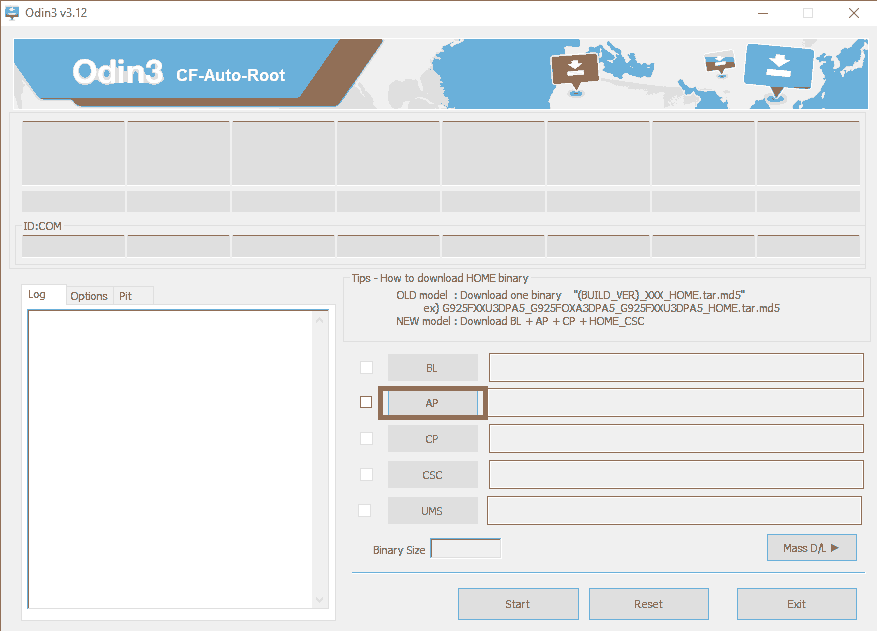
Once done click the “AP” button and select the “image.tar.md5” file you found in the “image” folder (mentioned in step no: 6). When done please click the “Start” button in the Odin app to initiate the rooting process.
When the rooting prcoess is started no further user intervention is needed because it’s all automated. And once successfully completed your Galaxy On5 Pro will reboot and also you will get a “Pass” message from the Odin app.
That’s it guys, please don’t forget to like/share in the social networking sites if this tutorial was helpful.
Normal queries for this tutorial
- How To Root Galaxy On5 Pro SM-G550FY Running On Nougat 7.1.1 Using CF AutoRoot method?
If you have faced any issues while trying to root your Samsung Galaxy On5 Pro SM-G550FY running on Android Nougat 7.1.1, please feel free to post it in the comment section below, don’t worry I will help you as fast as I can.
If “How To Root Galaxy On5 Pro SM-G550FY On Nougat 7.1.1?” tutorial really helped you, please give a like/share on social networking websites by using the below given buttons.
