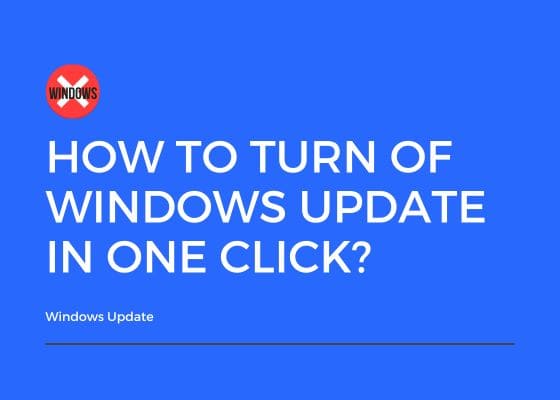Hello everyone, this tutorial will show you how to easily disable the annoying Windows Update with just one click. Most of you have might came across sluggish performance, bugs, incompatibility issues after updating there Windows. However we do have very limited control over the updates in the latest version of Windows like Windows 10, 11 etc. So how can we disable the updates once and for all.
Before that.
What is Windows Update?
Windows Update is a built-in service in the Windows operating system that automatically downloads and installs software updates from Microsoft. These updates are essential for keeping your computer secure, stable, and up-to-date with the latest features and bug fixes.
What are the cons and pros of Windows update?
Pros of Windows Update:
Security Enhancements: Regular updates provide critical security patches, protecting your system from malware, ransomware, and other vulnerabilities.
Bug Fixes: Updates address bugs and errors, improving system stability and performance.
New Features: Feature updates introduce new tools, improvements, and enhancements, keeping the operating system modern and efficient.
Driver Updates: Automatically updates drivers for hardware devices, ensuring compatibility and better performance without the need for manual searches.
Improved Performance: Many updates optimize system processes, boosting overall speed and efficiency.
Automatic Management: Windows Update can handle updates without manual intervention, ensuring that your system stays up-to-date with minimal effort.
Cons of Windows Update:
Unexpected Restarts: Some updates force system reboots, which can interrupt your work or cause data loss if you’re not prepared.
Large Downloads: Updates, especially feature updates, can be large and consume significant bandwidth, slowing down internet speeds during the process.
Compatibility Issues: Occasionally, updates may cause compatibility problems with certain software or hardware, leading to crashes or malfunctions.
Slow Installation: Some updates can take a long time to download and install, particularly on older systems, which can be frustrating.
Loss of Control: In some versions of Windows (like Windows 10), users have limited control over when and how updates are installed, which can be annoying for those who prefer manual control.
Potential Bugs in Updates: Occasionally, updates themselves may introduce new bugs or issues, causing system problems that weren’t present before the update.
However, before disabling the Windows updates be informed that you may face issues like Risk of Vulnerabilities, Unresolved Bugs, Hardware/Software Compatibility issues, no future feature updates etc.
How To Disable Windows Update In One Click?
Method 1
This is a very simple and straight forward process. You just need to download this software from this link for that.
1. Once download please unzip it and run the .exe file as “Administrator”.

You may select the exe file according to your OS, like 32 bit or 64 bit.
2. Once opened you will get the below popup screen.
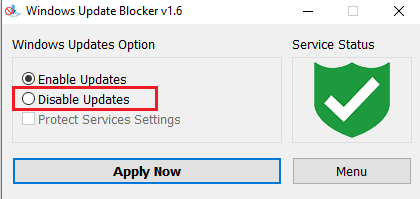
3. Once you get the above popup select the radio button to “Disable Updates” and click “Apply”.
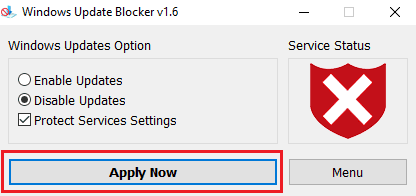
Once done you will see the “Service Status” with an “X”. That’s it, your Windows update is disabled for ever.
Isn’t that simple.
Also you may try the below method which is more lengthy.
Method 2
You can turn off Windows Update with a single click by creating a simple batch script.
Steps to Create a Batch Script:
1. Open Notepad.
2. Paste the following code into Notepad
@echo off
net stop wuauserv
net stop bits
net stop dosvc
pause
This script stops the Windows Update services.
3. Now save the file as “StopWindowsUpdate.bat”. Save it on your Desktop or any location you want.
4. Now right-click on the “StopWindowsUpdate.bat” file and choose “Run as administrator”. Windows Update will be turned off instantly.
To Turn Windows Update Back On:
1. To turn updates back on, you can create another script with the following code.
@echo off
net start wuauserv
net start bits
net start dosvc
pause
2. Save the file as `StartWindowsUpdate.bat` using Notepad and run it to resume Windows Updates same like the previous method.
If “How To Turn Of Windows Update In One Click?” tutorial really helped you, please give a like/share on social networking websites.